Tutorials
Technical information for tutorials
Login
Each computer monitor has a label indicating the account to use, e.g. demo2, demo68, please only use the account that is on your monitor. If the computer is not already logged in, please login using the account on the monitor and the password on the whiteboard. If you find your computer is running Windows instead of Linux, simply reboot the computer. It will default to booting into Linux.
Software
The necessary software is installed on each computer and will already be in your path. There are icons for the Firefox web browser and Linux Terminal on the desktop.
- CASA
- To start casa: type casa
- AIPS
- To start AIPS: type aips tv=local
- ALMA OT
- To start the ALMA OT type: ALMA-OT.sh
- VLA OPT
- To start the OPT: open a web browser and go to...
Data
Every demo account has the following symlinks/directories in their home area:
alma - For NMT machines, this area will be pre-staged with the necessary
data sets. For AOC machines, users will need to copy data sets
from ~/data/alma
e.g.
cd ~/alma
cp -r ~/data/alma/M100 .
vla - For NMT machines, this area will be pre-staged with the necessary
data sets. For AOC machines, users will need to copy data sets
from ~/data/vla
e.g.
cd ~/vla
cp -r ~/data/vla/G192_6s.ms .
vlba - For NMT machines, this area will be pre-staged with the necessary
data sets. For AOC machines, users will need to copy data sets
from ~/data/vlba
e.g.
cd ~/vlba
cp -r ~/data/vlba/* .
Logout
To logout of the computers on the NMT campus, click on the "Menu" icon in the bottom left of your screen and select the green logout icon.
To logout of the computers in the NRAO building, click on the red hat icon in the bottom left of your screen, then click on the "Leave" icon.
Issues
You may be asked to choose a password for a new "gnome keyring". If so, please click the "Continue/Cancel" button.
Make sure your username does not have a space (" ") in front of it when logging in.
Data Reduction Tutorials
Day 1 - Afternoons of June 3/6
ALMA General Data Reduction (CASA)
Short introductory lectures on CASA and basic ALMA calibration and imaging will be presented. The students will perform calibration and imaging steps using example scripts based on long-baselines observations of the SDP 81 lensed galaxy.
Time permits, a tutorial on self-calibration and the corresponding tutorial, based on observations of the TW Hya protoplanetary disk, will also be offered.
All the corresponding data and scripts are staged in the student's workstations (~/alma/SDP81 and ~/alma/selfcal_tutorial)
VLA General Data Reduction (CASA)
We will begin with a general introduction to VLA data reduction and CASA. Participants can choose any of the 4.5 CASAGuides:
- IRC+10216 Tutorial (CASA4.5)
- 3C391 Continuum Tutorial (CASA 4.5)
- P-band continuum imaging data reduction tutorial (CASA 4.5)
- Topical Guide: Flagging VLA Data (CASA 4.5.2)
- Topical Guide: Imaging VLA Data (CASA 4.5.2)
- Topical Guide: Correcting for a Spectral Index in Bandpass Calibration (CASA 4.5.2)
Day 2 - June 8
ALMA Advanced Data Reduction (CASA)
Each students can choose to go through one or several of the following tutorials:
- Demonstration of combining 12m-array, 7m-array, and Total Power data for barred spiral galaxy M100: https://casaguides.nrao.edu/index.php/M100_Band3_Combine_4.5 Data is staged in ~/alma/M100
- Mosaic of the protostellar cluster IRAS16293-2422 at Band 9: https://casaguides.nrao.edu/index.php/IRAS16293_Band9_-_Imaging_for_CASA_4.5 Data is staged in ~/alma/IRAS16293
- Multiscale imaging of Long Baseline Campaign observations of the HL Tau protoplanetary disk: https://casaguides.nrao.edu/images/1/1a/HLTau_Band6_Cont_Imaging.py https://casaguides.nrao.edu/images/f/fb/HLTau_Band7_Cont_Imaging.py Data is staged in ~/alma/HLTau
- Self-calibration imaging tutorial based on observations of the TW Hya protoplanetary disk. This material may have been covered during the basic ALMA tutorial. Data and scripts are staged in ~/alma/selfcal_tutorial
VLA General Data Reduction (CASA)
Will begin with a general introduction to VLA data reduction and CASA. Participants can choose any of the 4.5 CASAGuides:
- IRC+10216 Tutorial (CASA4.5)
- 3C391 Continuum Tutorial (CASA 4.5)
- P-band continuum imaging data reduction tutorial (CASA 4.5)
- Topical Guide: Flagging VLA Data (CASA 4.5.2)
- Topical Guide: Imaging VLA Data (CASA 4.5.2)
- Topical Guide: Correcting for a Spectral Index in Bandpass Calibration (CASA 4.5.2)
LWA Data Reduction (LWA Software Library)
Participants will learn how to reduce Long Wavelength Array (LWA) data. This will include imaging, beam forming and pulsar searching.
VLBA Spectral Line Astrometry (AIPS)
The participants will reduce VLBA phase-referenced data set and will perform the geodetic-like calibration to improve the astrometry and general quality of the image.
Planning your observation tutorial
ALMA OT Tutorial
The students can follow this tutorial to create a mock-up proposal: https://casaguides.nrao.edu/index.php/OT_tutorial_SISS
VLA OPT Tutorial
Please open your web browser and go to the web address assigned to the room you are in:
Weir 128 -https://go.nrao.edu/1/
Weir 209 - https://go.nrao.edu/2/
Auditorium - https://go.nrao.edu/3/
Log in to the OPT using the same user name and password you used to log into the computer.
Please follow the OPT tutorial instructions.



Connect with NRAO