NRAO User Portal and Proposal Submission Guide Complete Manual
The NRAO User Portal
Introduction
The NRAO User Portal (my.nrao.edu) is a gateway to NRAO interactive services that include the Proposal Submission Tool (PST), Data Processing, Observing Preparation, Helpdesk, and User Profile management. The PST is a package for creating and submitting proposals for NRAO telescopes that currently include the VLA, GBT, and VLBA. It is also used, as of 08 July 2013, for proposals submitted for the Global Millimeter VLBI Array (GMVA). Data Processing provides information and links to several different software packages that include CASA, GBTIDL, OBIT, PRESTO, and AIPS. Currently, Observer Preparation includes the VLA Observation Preparation Tool (OPT) and the GBT Dynamic Scheduling System (DSS). The NRAO Helpdesk provides help from several different areas within NRAO. The user may also manage their profile which includes viewing and editing names, addresses, phone numbers, etc.
When you first log into Interactive Services you will see your Dashboard. The Dashboard is a management tool to help you keep track of news from the NRAO telescopes, latest developments, your data, your collaborators, and the status of dynamic scheduling. You will also be able to keep track of the various requests for feedback that NRAO has open at any given time. This utility is continually evolving, based on the needs of the proposal system, and new items will be added based on feedback from the user community. You will see tabs across the top of the page that say, Dashboard'', Proposals'', Data Processing'', Obs Prep'', Helpdesk'', and Profile''.
Registering at my.nrao.edu
If you do not have a username and password, you will need to request one. Click on the Create Account'' button on the Login page. This will take you to a page where you enter your user information into the NRAO Database. The information is entered via sections:
- General Info: Your name, professional status, and other miscellaneous information.
- Affiliations: The university, institution, or organization with which you are affiliated.
- Addresses: Mailing addresses for home, office, etc.
- User Preferences: Here, you enter your username and password. You may also enter a few other personal data.
- Email Addresses: Personal or work email addresses.
- Phone Numbers: How to contact you by phone or fax.
The fields marked with a red asterisk (*'') are required.
Once you have entered all the required information on each section, click on the Register'' button. You will be taken back to the Login page where you may now login using the username and password you just specified. Once logged in, you may change any of this information by going to the Profile Tab and selecting My Profile''.
To search for your university, institution, or organization, enter its name in the entry field and hit the Search'' button. You will then be given several options to select via radio buttons. Select the appropriate radio button for your affiliation. If your affiliation was not found there is a button to have us contact you about adding your institution.
Lost or Forgotten Password
If you have lost or forgotten your PST password, simply go to the Login page and click on Forgot Password?''. Enter your name and registered email address. You will be emailed your username and your password.
Proposal Submission Tool
Overview
What is the PST
The NRAO Proposal Submission Tool (PST) is a package for creating and submitting proposals for NRAO telescopes. The PST has been used for GBT observing proposals since June 2005, VLA observing proposals since January 2006, VLBA/HSA observing proposals since 2 June 2008, and GMVA (Global Millimeter VLBI Array) observing proposals since 8 July 2012.
The PST is a combination of HTML and Java that is intended to be run from any web browser with both Javascript and Cookies enabled. If either is not enabled, the PST will fail without warning. The PST is known to be compatible with any combination of:
- Operating System: Linux, Mac OS X (10.3 or greater), SunOS (5.10 only), Windows (XP only)
- Browser: Firefox (1.0 or greater), Safari (312 or greater for the 300 series [1.3.x OS] and 419 or greater for the 400 series [1.4.x OS]), Internet Explorer (6 or 7), Netscape (7 only)
The purpose of the PST is to create an XML document which contains an NRAO observing proposal. The XML document contains cover page information (investigator names, contact information, and so on) as well as scientific and technical justifications, and observation and scheduling requests.
The PST is designed to make the proposal submission process simple both for proposal authors, and for the NRAO staff processing the proposals. For NRAO support staff, the PST ensures that proposal information is supplied in a uniform and complete manner. Electronic submission means that the proposal information can easily be inserted into the scheduling database, without the tedious manual re-typing that was previously required.
To start the PST, enable Javascript and Cookies in your web browser, then just click here.
Proposal Types
The four proposal types are described below. However, recall that the GMVA is scheduled during two specific sessions during the year; thus in most cases only Regular proposals should be submitted for the GMVA (Questions about GMVA DDT or Triggered proposals should be directed to the GMVA scheduler -- see the GMVA home page:
Regular Proposals
Regular proposals are currently received on a semester basis with deadlines on the closest Wednesday to February 1 and August 1. See the Call for Proposals for the exact call period. Regular proposals are for modest total time requests on Observatory facilities. The Call for Proposals specifies the maximum number of hours a Regular proposal is allowed, which may depend on the capabilities of a facility.
Large Proposals
Large proposals are for large total time requests on Observatory facilities. The Call for Proposals specifies the maximum number of hours a Large proposal is allowed, which may depend on the capabilities of a facility. For details see the large proposal policy at:
Triggered Proposals
Triggered proposals for pre-planned observations of transients whose event times are unknown a priori must be submitted during one of the regular semester call periods. These proposals must (a) include specific triggering criteria, and (b) state the semesters over which the proposal is requested to remain active. Please provide this information within the textbox. Furthermore, a Triggered proposal must ask for the full amount of time needed to achieve the science goals, including both initial and follow-up observations. Proposers should not be using Director's Discretionary Time to request follow-up of an event initially observed under a Triggered proposal.
Proposals for Director's Discretionary Time
Proposals for Director's Discretionary Time (DDT) may be submitted at any time via the PST. They are intended to address targets of opportunity (ToO), high-risk/high-return exploratory proposals, or other science opportunities deemed sufficiently urgent to justify prompt action.
Target of Opportunity (ToO) proposals are for unexpected or unpredicted phenomena such as supernovae in nearby galaxies or extreme X-ray or radio flares. If you are uncertain whether the phenomenon is covered under a regular triggered proposal, please contact the NRAO via the Helpdesk.
Exploratory Proposals are normally for requests of small amounts of time, typically a few hours or less, in response to a recent discovery, possibly to facilitate future submission of a larger proposal. In general, there will not be a need for immediate scheduling with these proposals, but, for example, they may need to be observed in the current VLA configuration rather than waiting 16 months, or should be observed with the VLBA without waiting for an entire proposal cycle.
Education and Public Outreach (EPO) DDT proposals may also be submitted for the purpose of education and public outreach---for example, to image an iconic source or to support a educational opportunity for students. Such proposals should clearly justify the requirements for the requested time allocation and observing mode on any given instrument, and should describe the anticipated impact of the observation.
N.B., DDT proposals cannot be joint proposals that request external telescope time. For example, a DDT proposal cannot request HST orbits.
For additional details concerning DDT proposals see:
Proposal Section
The Proposals Tab allows you to manage your proposals. Your proposals will be kept in a database so that you may save them and return to editing them at a later time. In order to protect your proposal information, a username and password are required to gain entry to the PST.
Each proposal is edited by entering information into a series of sections, listed in a tree structure on the left side of the page. Each section is devoted to a single aspect of the proposal.
Partially completed proposals may be saved within the PST, even with errors and/or length over-runs, allowing authors to complete their proposals at their leisure. Once the proposal is complete, it may be submitted to NRAO from within the tool. Proposals may also be withdrawn up until the proposal deadline.
If your PST web session is quiet (i.e., no server activity) for 30 minutes or more the system will automatically log you out. To resume working on the proposal, simply log back in and start editing the proposal again.
You will also be able to copy proposals previously submitted with the PST, either to revise them for resubmission during another proposal cycle, or to serve as templates for new proposals. If desired you may specify which sections to copy from a previously submitted proposal. However, if Resources for a given telescope have been changed so that and old proposal's Resources are incompatible with a new proposal deadline, then one may not copy Resources from an old proposal.
Once you have logged in and clicked on the Proposal tab, you will be presented with a list of your proposals with search and filtering options on the left-hand side. To the right will be a table consisting of the proposal name, legacy ID, title, P.I. name, submitted date, and status. Within the proposal column there exists icons to delete, validate, copy, print, submit or withdraw the proposal.
To edit a proposal, click on its highlighted title. To start a new proposal, click on the New Proposal'' button, then select the type of proposal you are creating (VLA, GBT, VLBA/HSA, or GMVA). You will be returned to the proposal list where you will find a new link representing a new, blank proposal. To edit it, click on its highlighted title.
At this point, you will be in proposal editing mode. On the left will be a tree structure with your proposals and under each proposal are links to different sections of the proposal. Each link represents a major category of proposal information. The sections are:
- General: Title, abstract, proposal type, etc.
- Authors: List of authors and contact information.
- Scientific Justification: Scientific justification.
- Technical Justification: Technical justification.
- Sources: Source positions and velocities.
- Resources: Resource information, which can be GBT-specific: back ends, receivers, modes, etc.; VLA-specific: receivers, special back ends, correlator modes, etc.; or VLBA/HSA or GMVA-specific: antennas, receivers, bit rates, processing, etc. This will depend upon the type of proposal being created.
- Sessions: Describes the amount of time requested, and how it should be divided amongst the various sources and resources. For most simple observations, each session represents a contiguous block of observing time, and the sum of the times for all sessions is the total requested observing time.
- Student Support: Information for financial support requests for students at U.S. universities or colleges. Starting with Semester 2013B (1 February 2013 deadline) the PST will not be used to submit Student Observing Support (SOS) request but an online application system will be used to collect SOS proposals from successful PIs.
-
To move between the sections, simply click on the desired link, or use the page-forward and back buttons on the right-hand side of the page.
Text Length Within Entry Fields
NRAO policy limits the length of various entries in the proposal, as well as the number of pages for the scientific justification. These limits are indicated in the appropriate entry fields of the PST. In most cases these limits are not enforced until the proposal is actually submitted, to allow authors flexibility as they are preparing their draft proposals.
Text Formatting Within Entry Fields
It is not necessary to format the typed text within the PST by, for example, including line feeds. The PST will automatically wrap each line as needed. Indeed, if previously formatted text is imported or included from an external file, the only way to deformat it is to delete the control characters manually. Sophisticated formatting, such as italics, mathematical symbols, and font changes, are not allowed in text entry fields.
LATEX control sequences may be used in text boxes; however, no LATEX processing is performed by the program, and all such commands will appear in their raw format in the saved/submitted XML file.
Levels of Help
On each PST page, you will find a Help'' button in the toolbar that will open this document to the appropriate section.
Reporting Errors, Problems, and Suggestions
At the bottom of each PST page, you will find a link to the Proposal Help Desk to send questions or comments about the PST to NRAO. You can also go to the main Helpdesk tab.
Sources, Resources, and Sessions
For the VLA, the primary substantive change between the earlier text submission process and proposal submission through the PST is the way in which observing requests are structured. The PST employs the concept of sessions, long in use for GBT observing requests. Generally a session represents a contiguous block of observing time. A session describes the amount of time requested for that block, and how it should be divided amongst various sources and resources. Many observing runs involve a single observing session per day. A proposal may request multiple observing sessions, either as repeats of the same session (for example, in monitoring observations), or as truly independent sessions (for example, in multi-configuration VLA observations). For the VLBA/HSA or GMVA, the sessions are structured in the same way as for the VLA.
Within the PST, each session is specified as one source group/resource group pair for the GBT, and as one or more source group/resource pairs for the VLA, VLBA/HSA, or GMVA. The concept of a source group or a resource group is intended to make it easier to handle observations of a large number of sources or resources within a single observing session. The resource specifies the telescope setup to be used in observing the sources within a specified source group: the front end receiver, the back end, and the technical details of how they are to be used together. For the VLA, VLBA/HSA, or GMVA, resources are not grouped.
Each session has additional information, including a session name, a minimum start LST, a maximum end LST, a minimum elevation, a total session time, a counter for the number of times the session is executed plus a separation interval, text describing scheduling constraints, and text giving comments. Some of this information is not applicable for the VLBA/HSA or GMVA and is replaced by other parameters (e.g. minimum start GST, maximum end GST). For the VLA, VLBA/HSA, and GMVA, each source group/resource pair has an associated observing time and rms noise level, and the total time for the session is normally the sum of the observing times requested for the constituent source/resource pairs. For the GBT, the total observing time for the session is manually entered.
Most simple proposals fit fairly naturally into this scheme; some will not. At the moment those edge cases'' are handled primarily through the session's comments box. One can also manually over-ride the simple sum of pairs'' calculation of the total observing time for a VLA, VLBA/HSA, or GMVA session. If you are not sure that your session accurately represents what you wish to do, you are strongly encouraged to enter a text description in the appropriate comments field. If many proposals require similar tweaking, we will consider extending the concept of sessions to handle those cases.
The practical details of constructing sessions are described in the separate Sessions Section. Examples of how one might use sessions to handle various types of observing are provided for the GBT and the VLA.
Getting Started
How Do You Run the PST?
To get the NRAO Proposal Submission Tool running, enable Javascript and Cookies in your web browser, then click here.
Proposals Section
Once you have successfully logged into the PST and clicked on Proposals, you will see a table of all previous proposals that you have worked on inside the PST. There are a series of icons next to the title of each proposal that will perform operations on that proposal. These icons allow you to Delete, Validate, Copy, Print, or Submit/Validate the proposal. Clicking on the proposal title will allow you to edit the proposal.
Creating a New Proposal from Scratch
From the Proposals section, select the New Proposal'' link. Select a telescope for your proposal and then press the Create'' button. This will send you back to the list of your proposals, where a new, blank proposal will be at the top of the list. To begin editing the proposal, click on its title.
The current version of the PST does not allow a single proposal for multiple telescopes. Instead you must submit separate proposals for each telescope.
Working on a New or Existing Proposal
The My Proposals section shows a table of proposals that you have stored within the PST. The table lists the proposal ID, proposal legacy ID, title, PI Name, date, and status. To edit the proposal, click on the proposal ID link. You are also given a list of icons to delete, validate, copy, print, and submit/withdraw the proposal. These icons act as follows:
- Delete: Deletes a proposal (after asking for confirmation)
- Validate: Validates a proposal without submission.
- Copy: Makes a copy of the existing proposal and automatically adds that copy to the table of your proposals on the View Proposals section.
- Print: Generates a pdf file which can be sent to the printer.
- Submit: Validates a proposal and, if it is valid, asks whether you wish to submit the current version for refereeing.
- Withdraw: Withdraws a previously submitted proposal (after asking for confirmation).
- Multiple Authors You may edit any proposal on which you are a co-investigator. Similarly, any Co-I may edit, submit or withdraw a proposal.
Entering Proposal Information
Proposal Confidentiality
To create a valid proposal, you must complete every section. You may save partially completed proposals and exit the tool at any time. Information submitted as part of proposals that are rejected or not observed will remain confidential.
For successful proposals, the name of the Principal Investigator, proposal ID, title, hours awarded and proposal type (regular, triggered, Directors Discretionary Time...) are made public in the relevant observatory Science Program, and this information plus the list of Co-Investigators and the Abstract is made available from the Proposal Finder Tool (PFT) when data are archived. When a DDT/TOO proposal is approved and observed the corresponding information is made public.
Additional proposal metadata (such as source positions, observation frequencies, and integration times) are available publicly from the NRAO archive once data for a proposal has been collected.
General
Introduction
This section is where you enter the title and abstract. You also must select the category that your proposal falls into. Additionally you are asked for any related proposals, what level of staff support you will require, and whether or not you will be present at the telescope for the observations.
Various length constraints are noted, or warned about, on this page. If these constraints are not met then a popup warning message will inform the user of the problem.
Title
The title of your proposal. For a submitted proposal, the title can be at most 80 characters long.
Abstract
A concise description and justification of the science goals of the proposed program. The abstract must be written in standard ASCII and should be no longer than 200 words and no shorter than 10 words.
Proposal Categories
Proposals are categorized in various ways, primarily to simplify reviewer assignment and the reporting of telescope usage statistics. Select at least one from each of the categories below.
Proposal Type
Beginning on 7 Jan 2011, NRAO recognizes four different types of proposals (see the relevant Section ). These are:
- Regular Proposal: Regular proposals are for modest total time requests on Observatory facilities. The Call for Proposals specifies the maximum number of hours a Regular proposal is allowed, which may depend on the capabilities of a facility.
- Large Proposal: Large proposals are for large total time requests on Observatory facilities. The Call for Proposals specifies the maximum number of hours a Large proposal is allowed, which may depend on the capabilities of a facility.
- Triggered Proposal: Proposals for pre-planned observations of transients whose event times are unknown a priori; well-defined triggering criteria are required. Triggered proposals must be submitted on the semester deadline.
- Director's Discretionary Time: Proposals for Exploratory Proposals, Targets of Opportunity, or Education and Public Outreach. These may be submitted at any time.
Proposal Sponsor
Beginning 3 Feb 2014, NRAO recognizes proposal sponsors. Sponsored proposals have guaranteed telescope time because of support from external organizations (the sponsor). The default is that a proposal is Not Sponsored''. Users should not change the default unless they have been identified by the external organization as part of the sponsored program.
Scientific Category
This category indicates the types of objects and the science that you wish to do. The selections are:
- Solar system, stars, planetary systems: Sun, planets, comets, IPM; exoplanets; main sequence stars; active stars; stellar winds; AGB & post-AGB stars; PNe; novae
- Gravitation waves and energetic transients: supernovae, gravitational wave sources, gamma-ray bursts, tidal disruption events, fast radio bursts (including persistent radio sources), exotic/unknown transients
- Pulsars and compact objects: millisecond pulsars, cataclysmic variables, black hole and/or neutron star x-ray binaries (including ULX), pulsar timing, pulsar proper motion
- Star formation: young stellar objects; protostars; jets, outflows; T Tauri stars; circumstellar disks; protoplanetary systems; astrochemistry
- Interstellar and Intergalactic medium: galactic HI & OH; ISM magnetic field; SNRs; HII regions; astrochemistry
- Normal galaxies, clusters, and groups: Galaxies (continuum), including galaxies in groups & clusters: disk emission; star formation; magnetic fields; galactic winds; starbursts; intracluster emission & ICM astrophysics
- Extragalactic structure: Galaxies (line): galaxy structure; galaxy kinematics; chemistry and dynamics; gas in galaxies
- High-Luminosity AGN: AGN, high-luminosity: FR II radio galaxies, quasars (including radio quiet quasars), blazars, BL Lacs
- Low-Luminosity AGN: AGN, low-luminosity: FR I radio galaxies, FR 0 radio galaxies, Seyfert galaxies, quiescent SMBH, Sgr A*
- High redshift and source surveys: High redshift and source surveys: High-z objects; extragalactic source surveys; galaxy formation; gravitational lenses; large-scale structure & clusters (as cosmological probes); CMB; early universe
Observing Type
The observing types are general descriptors of your proposed observations. They give the NRAO support staff a better idea of how you will be doing your observations. You should select all the observing types that apply for your observations. Not every observing type is relevant for each telescope. Below is a list of observing types:
- Continuum: continuum emission observations (e..g, synchrotron emission).
- Spectroscopy: spectral lines observations.
- Polarimetry: observations to measure the polarization properties of a source or field.
- Single Pointing(s): observations of a single position or field.
- Grid Mapping/Mosaicing: observations of a region by taking data at multiple positions or fields. Typically called Grid Mapping for single-dish telescopes and Mosaicing for interferometers.
- OTF Mapping: observations of a region by scanning the telescope while taking data (aka On The Fly Mapping).
- Sun: Solar observations which may require special techniques because of the large dynamic range.
- Monitoring: multi-epoch observations of a target (e.g., time variability).
- Solar System: observations of Solar System objects that do not move at the sidereal rate.
- High Time Resolution: observations that require fast sampling in time.
- Pulsar: observations of pulsars which often requires special detectors.
- Radar: observations to detect radar signals reflected from a celestial object which often requires special detectors.
- Geodesy: observations designed to measure and understand the Earth's geometric shape, orientation in space, or gravity field.
- Astrometry: precise measurements of the position or motion of a celestial object.
- VLA Subarrays: VLA observations that divide the array into two or more smaller arrays (e.g., observe two different targets simultaneously).
- Other:
Related Proposals
Here you should enter the proposal codes for any previous NRAO proposal that are related to the current proposal. These proposals can be any prior proposals submitted by the same group, whether approved or rejected. They may also include related proposals for another NRAO telescope that were part of a multi-telescope project.
Plan of Dissertation Research
The Plan of Dissertation is important in the proposal review process and should be well written; it is not a placeholder and should not be a replica of the proposal. The plan must be compliant with the follow requirements:
- It must follow the Observatory's Plan of Dissertation Research template. The template is available below in word or latex formats:
- The section headers in the template should not be changed but the instructional text within the template should be replaced.
- It must be uploaded as a Portable Document Format (pdf).
- It is a maximum of two (2) pages.
- There is a minimum of one inch margins on all sides and the pages are US letter size.
- The minimum font size is 11 point, which includes the font in figure captions, table captions, table headers, content, and references. Fonts in rescaled figures should be legible.
The plan provides some assurance against a dissertation being impaired by adverse referee comments on one proposal, when the referees do not see the full scope of the project. This requirement applies to all three of the AUI major instruments: VLA, VLBA and GBT.
The Plan of Dissertation Research can be uploaded either from the Author's page or from the student's user profile at: Profile > My Profile > User Preferences. The Plan of Dissertation Research is associated with an Author which can then be used in one or more proposals. The Plan of Dissertation Research field here is only used to display the current status. For example, if there are no students listed on the proposal who are observing for their thesis the text box will display: “Dissertation Research Plan(s) not required'
Joint Proposals
Proposals requesting multiple telescopes are considered joint proposals. Select one or more telescopes from the list. You must submit a separate proposal for each NRAO telescope; those proposals must each include the same scientific justification. The cover information for each NRAO telescope may differ. The PST must be used if either the GBT, VLA, or VLBA are used in the joint proposal. VLBI proposals which request the GBT or VLA (or the HSA, for example) as elements of the VLBI array do not need separate proposals - those telescopes can be selected as separate VLBI stations from a VLBA/HSA proposal.
Beginning 3 Feb 2014, joint proposals include external facilities (e.g., HST). Currently, there are eight external facilities: ALMA, JWST, HST, Swift, Chandra, XMM-Newton, NICER, and IXPE. For ALMA and JWST please specify the number of requested hours. For HST please indicate the number of orbits. For Swift, Chandra, XMM-Newton, NICER, and IXPE please specify the number of ksec. Please put any technical information regarding the external facility on the specified textbox on Technical Justification page.
N.B., HST "Snapshot" observations are not supported under the HST-NRAO Joint program since there is no guarantee that Snapshot targets will be completed.
N.B., Chandra ToO proposals are not supported under the Chandra-NRAO joint program.
Authors
The Authors section is where you enter the contact information for the principal investigator (PI) and any co-investigators (co-I). A table of authors is shown (initially this will simply be the user for a new proposal, and will be filled in as authors are added to the proposal)
Adding Authors to a Proposal
Click the Add' button to search and add an author to the proposal.
Searching for an Author in the NRAO User Database
First you must search for the author in the NRAO User Database to see if they have registered. (All authors must be fully registered in the NRAO User Database.) To do this just enter their name (first name, last name, or full name) in the search area and press the Search'' button. If you find the right person, select the circular toggle button for that person. Even if the author's information is incorrect please continue to add the author to your proposal. Later you will be able to e-mail this author to ask them to update their user profile.
Edit Author Information
To edit author information click on the author's name. Please make sure the author information is up-to=date, especially if you copied an old proposal. Click on Email'' to email the author to ask them to edit their user profile if it is incorrect. If an author has updated their user profile click on Update'' to update this information in the proposal. Click on Delete'' to delete an author from the proposal.
Plan of Dissertation Research
If an author is observing for a thesis use the Thesis'' checkbox. If the Plan of Dissertation Research had already been uploaded it should appear in the Dissertation Plan column. To upload the Plan of Dissertation click on the author's name and follow the instruction to upload a file (PDF format only). It is important to keep the Plan of Dissertation Research up-to-date. To replace the old plan with a new plan click on Replace File''. The Plan of Dissertation Research is tied to the student and therefore may be uploaded or replaced from the Profile tab (Profile > My Profile > Users Preferences).
Selecting the Principal Investigator
The principal investigator (PI) is defined to be the lead author on the proposal. Use the Principal Investigator'' menu to select that author from the available authors.
Selecting the Contact Author
The contact author (CA) is the individual on the proposal with whom NRAO staff will correspond when discussing the scheduling of the proposal. Use the Contact Author'' menu to select that author from the available authors.
Rearranging the Order of Authors
You can rearrange the order of the authors by using the up/down links in the first column of the table of authors.
Scientific Justification
This is where you upload a file containing the scientific justification of the proposal, including figures and references. Only PDF or ASCII formats are allowed. Color figures are allowed. A possible template file is available at: sample justification template. This is provided as an example, but you are welcome to use your own formatting if you prefer. The justification must obey strict page limits, as follows:
- Regular or Triggered proposals will be allowed a maximum of four (4) one-sided pages (US letter sized) with 11 point font (minimum) to present the scientific justification. The maximum number of pages and minimum font size include figure captions, table captions, table headers and content, and references. Fonts in rescaled figures should be legible. There should be a minimum of one inch margins on all sides.
- Large proposals will be allowed a maximum of six (6) one-sided pages (US letter sized) with 11 point font (minimum) to present the scientific justification. The maximum number of pages and minimum font size include figure captions, table captions, table headers and content, and references. Fonts in rescaled figures should be legible. There should be a minimum of one inch margins on all sides.
- DDT proposals will be allowed a maximum of two (2) one-sided pages (US letter sized) with 11 point font (minimum) to present the scientific justification. The maximum number of pages and minimum font size include figure captions, table captions, table headers and content, and references. Fonts in rescaled figures should be legible. There should be a minimum of one inch margins on all sides.
The size of the uploaded Scientific Justification may not exceed 16MB. If the file is larger the upload will fail until it is below this limit. Typically these large Scientific Justification file sizes are due to high-resolution or high-density graphics included in the file; such figures should be reduced in size before incorporating them to stay within the upload limit.
The cover information form is not counted as part of these page and size limits.
Click on the Add'' button to upload a file from disk. Once the file is uploaded a preview of the scientific justification should be displayed on this page. (N.B., you cannot click on the preview pages to magnify or download. The display is to confirm that the scientific justification has been successfully uploaded.) Once a file has been uploaded there will be three buttons to Download'', Replace'', or Delete'' the scientific justification.
Technical Justification
This is where you specify how the technical set-up requested for your proposal enables the scientific goals to be met. For each telescope the page is organized as a series of technical cues with associated text boxes. For example, the user is asked to justify the proposed receivers, back end modes, sensitivity required, total time requested, etc. Links are provided that direct the user to documentation on each of the relevant topics. The technical justification should be thorough and clear despite the small text box sizes. Please enter ascii text and do not use LaTex.
Results from sensitivity/exposure calculators are not yet integrated into the PST. For the GBT cut/paste output from the sensitivity calculator directly into the relevant text box. For the VLA use the Browse/Upload buttons to upload exposure calculator graphics in pdf format. For VLBA/HSA proposals, a png file of the EVN exposure calculator should be uploaded. There are different ways of making such a png file as noted in the cue. For solar observations, the VLA exposure calculator is used to specify the configuration and band but the sensitivity derived is irrelevant. Please use other sections of the technical justification to justify the time request and the observing mode(s) employed.
More than one file can be uploaded (e.g. for different resources).
Input is required for all fields. If a field is not relevant for your proposal then enter "NA" into the text box for "not applicable.''
Sources
The Sources section is used to enter the positions and velocities/redshifts (where relevant) of your target sources. As of the 1 February 2013 deadline the NRAO now requires proposers to specify their source lists in full. This enables the Observatory to identify potential conflicts between observing programs and to better understand scheduling pressure on the instruments it operates. It may be the case that the final target list has not been selected at the time a proposal is submitted. In such cases, all potential targets and fields should be listed. The only exceptions to this requirement are for Triggered proposals to observe targets that are unknown a priori. Proposal source lists are not made public by the Observatory. For some types of observations, knowing the calibration source is important for evaluating the technical justification, and the calibration source should be included in the source list. Calibration sources may be included for all types of observation, but their inclusion is not required.
There are three different ways to do this. You can (1) enter the information by hand, one source at a time; (2) search for source information from NED/SIMBAD; or (3) load source information from a local data file.
Merely adding a source in the Sources section does not ensure that time is requested to observe that source. The source must also be paired with a telescope resource, and that source-resource pair must be added to a session (see the Introductory Sources, Resources, and Sessions Section and the Section on Sessions).
Source Groups
Source groups are intended to make it easier to handle observations of a large number of sources within a single observing session. The source/resource pairs which form the basic units of observing sessions (see the Introductory Sources, Resources, and Sessions Section and the Section on Sessions) refer to source groups. Click on the New Source Group'' button to add a new source group. A single source may belong to multiple source groups. We provide examples of how to use groups for the GBT and for the VLA.
Adding Sources by Hand
Once a group is created you can add new sources by hand by clicking on the "Add" button and then enter the appropriate information in the entry fields.
For the VLBA/HSA or GMVA, if multiple fields are to be correlated for some or all pointings, the source positions entered should be the desired pointing centers, and the Scientific Justification should make clear the selection criteria for which sources will be correlated within a given pointing. See §2.3.6 for more details on multiple-field correlation.
The entry fields for adding a new source include:
- Source name: A unique name for the source. This should be less than 60 characters long and contain no spaces.
- Coordinate System: The only coordinate system available at this time is equatorial.
- Epoch: The epoch for the coordinate system used to define source positions. Only J2000 or B1950 are currently allowed. The default is J2000.
- Longitude center: The longitude coordinate (e.g., right ascension) of the source or the reference position for a multi-point map, specified as hh:mm:ss.
- Latitude center: The latitude coordinate (e.g., declination) of the source or the reference position for a multi-point map, specified as dd:mm:ss.
- Longitude range: The longitude coordinate range (±) used for multiple-pointing mapping, specified as hh:mm:ss. Should be 00:00:00 for single-pointing observations.
- Latitude range: The latitude coordinate range (±) used for multiple-pointing mapping, specified as dd:mm:ss. Should be 00:00:00 for single-pointing observations.
- Velocity reference frame: The options for the velocity reference frame will depend on those available for the different telescope control systems. VLA/VLBA: Barycentric, LSRK, or Topocentric; GBT: Heliocentric, Barycentric, LSRK, LSRD, Topocentric, Galactic, or CMB. The default is LSRK.
- Velocity convention: The velocity convention may be: Optical, Radio, Relativistic, or Redshift. The default is Radio.
- Velocity: If the velocity convention is either optical, radio, or relativistic then the this value is the velocity of the source in km/s; while if the velocity convention is redshift then this value is the redshift (z) for the source. The default is 0.0.
- Calibrator: A checkbox indicating whether or not the target will be used for calibration purposes. The default is n.''
Once the source information is entered, click the "Save" link. A message will report either that the source was successfully added, or that some error was found. In the latter case the offending entry or entries will be pointed out; simply correct those entries and press the "Save" link again. The source will now appear in the source table on the Sources section. Note that a source which is a member of multiple groups will appear multiple times in the source table.
Find Source in NED/SIMBAD: Searching For Sources
You can search NED and SIMBAD for source information if you know the object's name. Click on the "Search NED/SIMBAD'' button; then enter the object's name (e.g., B0329+54) in the " Target Name'' field and press the " Search'' button. You will then be presented with the result of the search. The search currently goes through NED and SIMBAD, and names should adhere to their conventions (e.g., GRS 1915+105, NGC 4500, M31, HD19688). Only the most direct match is returned; that is, no extended name search is done. For example, M31 returns M31, not Mayall II, etc.
Load Sources From File: Reading in a Source List from a File
N.B., the format has changed twice: for the 1 February 2010 deadline and for the 1 February 2013 deadline. Click the "Convert'' button to convert the most recent old format to the new format. For the 1 August 2013 deadline we use yY/nN instead of true/false for the calibrator flag but both formats are accepted in the input file.
You can read in some or all of your sources from a local ASCII file that you have edited offline from the PST. Click on the "Import'' button to view the browse/load options. To load the contents of the file into the PST, first enter the path and name of the file into the "Source Data File'' field, either by hand or using the "Browse'' button, and then click the "Load'' button.
This ASCII file must be formatted as follows:
SourceName; Group Names; Coordinate System; Epoch; Longitude; Latitude; Reference Frame; Convention; Velocity; Calibrator;
The delimiter is the semicolon (;) character. A delimiter must be present for every field. Since there are ten fields, each line in the text file must have ten delimiters. There must be a carriage return at the end of each line. If a line starts with the number symbol (#) or a star (*), the line will be ignored--that is, this line will be treated as a comment. N.B., the longitude and latitude coordinates must use sexagesimal units (e.g., hh:mm:ss and dd:mm:ss). Here is a simple example:
NGC3242; PNe; Equatorial; J2000; 10:24:46.1; -18:38:32; Barycentric; Optical; 4.70; n;
White space (e.g., space character, tab character) at the beginning and end of a line is permitted but will be ignored. Likewise white space immediately preceding or following the delimiter is also permitted but will be ignored. White space within a field, as in "a b c'' is preserved. For example, the following two lines will be handled identically by parsers:
NGC3242Pos1 ; PNe ; Equatorial ; J2000 ; 10:24:46.1 ; -18:38:32 ; Barycentric ; Optical ; 4.70; n;
NGC3242_Pos1;PNe;Equatorial;J2000;10:24:46.1;-18:38:32;Barycentric;Optical;4.70;n;
However, there must not be spaces in the field for the source name.
Optional fields are permitted and include Group Names, Coordinate System, Epoch, Reference Frame, Convention, and Velocity. An optional field may be left unspecified. For this purpose unspecified means either that there are no characters present for that field, leading to consecutive delimiters (e.g., ;;''), or that the only characters in that field are white space characters (e.g., ; ;''). The following example shows the minimal amount of information that must be specified:
NGC3242;;;; 10:24:46.1 ; -18:38:32;;;;;
Some fields are allowed to hold multiple values. The comma (,) character will be used to separate the multiple values. The same rules regarding white space apply here as in between fields--i.e., white spaces immediately preceding or following the value delimiter is ignored. The comma after the final value is not mandatory. For example, the following lines all represent the use of multiple values in the second field and will be handled identically by parsers:
NGC3242_Pos1; G1, G2, G3; Equatorial; J2000; 10:24:46.1; -18:38:32; Barycentric; Optical; 4.70; n;
NGC3242_Pos1; G1, G2, G3,; Equatorial; J2000; 10:24:46.1; -18:38:32; Barycentric; Optical; 4.70; n;
NGC3242_Pos1;G1,G2,G3; Equatorial; J2000; 10:24:46.1; -18:38:32; Barycentric; Optical; 4.70; n;
Modifying Source Groups
To modify a source group click on the group name. Rename a source group by editing the text field and clicking the "Save'' button; click the "Delete'' button to delete the group; or click the "Cancel'' button to cancel. To modify sources within a source group a similar procedure is used, except now click on the source name located with a source group table. The different attributes of a source (RA, Dec, etc.) may be edited and then saved. Both sources and source groups may be reordered using the up/down links.
NOTE: When deleting source groups that are included in a session the PST will warn you that by deleting the source group the session will also be deleted. At this point you can either proceed with this operation or cancel.
Resources
The Resources section is used to specify the telescope setups to be used for the proposed observations. There is one such section per telescope. Each observing setup is called a resource; each resource is defined by the receiver, back end, spectral mode, configuration, etc. to be employed.
What is a Resource?
A resource consists of an array configuration (for the VLA) or a combination of stations (for the VLBA/HSA and GMVA), a front end receiver, a back end processor, and the technical details of how they are to be used together. A resource is given a name which can be any unique character string. It is used to identify a specific experimental setup, e.g., 'setup1','Cont_43GHz', 'mapping_with_SP', 'Bconf-Xband', 'B14a', 'SiO_30kms'.
When defining an observing session you will combine a source group with one or more resources to specify what and how to observe. A single observing session may employ multiple resources, with some restrictions (e.g., only a single VLA array configuration may be used in a given session).
The Resource Page is different for the four telescopes - VLA, GBT, VLBA/HSA, GMVA - (although the VLBA/HSA and GMVA instruments are very similar). For the GBT there are resource groups that work the same way as source groups. One or more resources are selected within a given resource group that are later associated with a source group within a Session. For the VLA, the VLBA/HSA, and GMVA there are no resource groups but a list of resources that can be combined later within a given Session.
GBT Resources section
The GBT Resource section is where you select the back ends that you wish to use during the proposed observations. You are also asked to provide information such as rest frequencies, desired bandwidths, desired spectral resolution, desired time resolution, etc. Click on New Resource Group'' to add a resource group. Once a resource group exists click on the Add'' button to add a resource.
You are then asked to fill in the following information:
- Resource Name: A unique name for the resource.
- Receiver: The GBT receiver that you wish to use for this resource. A pull-down list of the receivers is available.
- Back End: The back end/observing mode combination that you wish to use for your observing. Depending on which back end was selected you may have to provide more details for the resource. For additional details consult the GBT Proposer's Guide: GBT Proposer's Guide. This information includes:
- Digital Continuum Receiver (DCR)
- Rest Frequencies: A comma separated list of rest frequencies.
- Instantaneous bandwidth: The desired bandwidth.
- Desired time Resolution: The minimum dump time requested.
- JPL Radar Back End
- Rest Frequencies: A comma separated list of rest frequencies.
- Desired Frequency Resolution: The frequency resolution needed to perform the requested science.
- Time Resolution: The minimum dump time requested.
- VErsatile GBT Astronomical Spectrometer (VEGAS): VEGAS consist of 8 independent spectrometers. First select the observing type, the number of beams, and the number of spectrometers before specifying the details for each spectrometer. For observing type Continuum only mode 1 is currently available. For observing type Spectral Line'' modes 1-29 are available where up to 8 spectrometers can be used. For each spectrometer the following information is specified:
- Mode: The desired mode. See the proposer's guide for details about each mode.
- Bandwidth: The desired bandwidth which depends on the mode and cannot be edited.
- Rest Frequencies: A comma separated list of rest frequencies. The number of rest frequencies must equal the number of spectral windows.
- Spectral Resolution: The spectral resolution which depends on the mode and cannot be edited.
- Integration Time: The integration time. The value must be between a specified range (listed in the proposer's guide). Currently the integration time must be the same for all spectrometers.
- Date Rate per Spectrometer: Based on the mode and integration time, the data rate is calculated and displayed.
- Caltech Continuum Back End (CCB): The CCB is a sensitive, wide-band detector with 14 GHz of instantaneous bandwidth that cover 26-40 GHz. The CCB may only be used with the Ka-band receiver.
- Mustang 2: A 223-feedhorn bolometer camera that is both a frontend and backend operating at W-band. You must have permission from the instrument team to use this camera.
- Breakthrough Listen: A non-standard backend developed for the Breakthrough Listen project. You must have permission from the observatory director to use this backend.
- Vegas Pulsar
- Bandwidth: the desired bandwidth from the menu.
- Observing Mode: the pulsar observing mode (timing or search).
- Polarizations: the polarizations (full stokes or total intensity).
- Channels: the number of spectral channels.
- Dedispersion: coherent or incoherent dedispersion.
- Bandwidth: the desired bandwidth from the menu.
- Other
- Rest Frequencies: A comma separated list of rest frequencies.
- Name of the special back end: Short descriptive name.
- Comments: Any comments about this back end.
The GBT Resource section is where you select the back ends that you wish to use during the proposed observations. You are also asked to provide information such as rest frequencies, desired bandwidths, desired spectral resolution, desired time resolution, etc. Click on New Resource Group'' to add a resource group. Once a resource group exists click on the Add'' button to add a resource.
Additional GBT Information
Please consult the GBT Proposer's Guide for more information.
VLA Resources section
The VLA Resources section allows you to create, edit, and remove resources appropriate to the VLA, specifying such information as the array configuration, observing frequency, frequency resolution, and number of channels. You must create a separate resource for every different combination of these attributes. Click on the Add'' button to add a resource. Details about how to make these choices may be found in the VLA Observational Status Summary: VLA Observational Status Summary An VLA resource is defined by the following information:
- Resource Name: A unique name for the resource.
- Configuration: The array configuration. As "Any" configuration is not specifically tied to a time period, when selected you must also input the number of semesters that are required to carry out the observations. More specific "Any" configuration details (e.g., about "Move" time) can be entered in the Session.
- Receiver: The VLA receiver that you wish to use. This specifies the range of frequencies within which you will be observing. The pull-down menu shows the available receivers.
- Back End: The back end you wish to use. Currently there are 5 "backends" which are essentially different elements of the WIDAR correlator that are available. General and Shared Risk Observing - Wideband are those modes within the correlator that are set up for wideband observing; General and Shared Risk Observing - Spectral line are those modes within the correlator that are set up for Spectroscopic (or mixed Spectroscopic and Wideband) observing; General Observing - Pulsar binning is used to separately image different phase ranges of a pulsar signal (of known period); General Observing - Phased-array pulsar records the summed signal of the phased array instead of a signal for each baseline separately; and finally there is RSRO -- Resident Shared Risk Observing and VLA Commissioning Staff Observing programs which provides access to the extended capabilities of the VLA. For descriptions of these different observing capabilities, see the Call for Proposals. The choice of back end brings up further information and tools to assist in selecting the proper choices to set up the correlator:
- General and Shared Risk Observing - Wideband: The Wideband part of General and Shared Risk Observing is now incorporated into the PST itself (spectroscopic or mixed wideband/spectroscopic modes still use an independent tool - see below). One may select 8-bit or 3-bit sampling for the basebands, the frequencies of the baseband centers, number of polarization products, and the dump time. Some combinations are General Observing, some are Shared Risk, and some are Resident Shared Risk (RSRO). The PST will report these different Shared Risk and Resident Shared Risk when trying to save a Resource. One cannot save a RSRO configuration under this Backend.
- General and Shared Risk Observing - Spectral Line:
- RCT-proposing. A special stand-alone version of the Resource Catalog Tool (RCT) which differs slightly from the observer's RCT found in the Observing Preparation Tool (OPT) Suite. RCT-proposing should be used by proposers requesting spectral-line resources or non-default VLA WIDAR resources. For guidelines about the RCT-proposing please see the Proposer Generated Resource page. Once a given resource is made, please download the PDF that captures its parameters using the tool's interface (under the Validation tab). The generated PDF file should then be uploaded to the PST. Please use the same resource name in the RCT-proposing PDF and the PST.
- Receiver Finally, RCT-propsing and the PST are independent tools, so the correct Receiver should still be selected by the proposer in the PST resource.
- RCT-proposing. A special stand-alone version of the Resource Catalog Tool (RCT) which differs slightly from the observer's RCT found in the Observing Preparation Tool (OPT) Suite. RCT-proposing should be used by proposers requesting spectral-line resources or non-default VLA WIDAR resources. For guidelines about the RCT-proposing please see the Proposer Generated Resource page. Once a given resource is made, please download the PDF that captures its parameters using the tool's interface (under the Validation tab). The generated PDF file should then be uploaded to the PST. Please use the same resource name in the RCT-proposing PDF and the PST.
- General Observing - Pulsar binning is used to obtain wide-band imaging data on a pulsar of known period, separated into different pulse phase bins. This can be used, for example, to image times when the pulsar is "on" separately from those when it is "off". While several of the options are shared with the Wideband backend (see above), some are specific to this mode. In particular, there is a tradeoff between bin width (period divided by number of bins) and the total number of subbands processed by the correlator. The PST will check your selections, and not allow invalid setups. The total data rate will be reported, and can not exceed 60 MB/s. See the Observational Status Summary for more details.
- General Observing - Phased-array pulsar (YUPPI): In this mode the individual antenna signals (voltages) are summed coherently, producing high-time-resolution data for a single synthesized beam within the overall field of view. The summed data is recorded in one of two modes: "Search Mode" simply produces high-time-resolution spectra (power versus time, frequency, and polarization); "Fold Mode" uses a user-supplied pulse period ephemeris to average many pulse periods together, producing averaged pulse profiles as a function of time, frequency, and polarization. In both cases you will be required to enter bandwidth, and desired time and frequency resolution. Fold mode also requires desired pulse phase resolution (number of bins). The PST will check that your selections are possible, and will report the total data rate. More details about the constraints and tradeoffs between parameters are available in the Pulsar section of the Observational Status Summary.
- VLA+LWA: In this mode the individual antenna signals (voltages) are written to VLBI Data Interchange Format (VDIF) files. These will be jointly correlated offline with New Mexico stations of the Long Wavelength Array (LWA) through the LWA software correlator. For shared risk observing this mode is available for a center frequency of 76 MHz, a bandwidth of 8 MHz, and 4-bit VDIF output.
- VLA+LWA RSRO: This mode is similar to the standard VLA+LWA and should be used for requests that require a setup that differs from that offered through shared-risk or general observing. For more details check VLA offered capabilities.
- WIDAR RSRO This is the "backend" one should select for the highly successful Resident Shared Risk Observing program and NRAO commissioning staff to help NRAO accelerate commissioning of the VLA's full scientific capabilities. RSRO participants obtain early access to the VLA's growing capabilities, in exchange for a period of residence in Socorro to assist with commissioning. Information about the RSRO program can be obtained at VLA RSRO program.
VLBA/HSA Resources section
The VLBA/HSA Resources section allows you to create, edit, and remove resources appropriate to the VLBA and HSA, specifying such information as the stations (antennas) requested, observing frequency, number of baseband channels, polarization, sample rate, and other observing-time setup information. In addition, this section allows you to select a processor (correlator) and correlator set-up information, such as the requested polarization products, number of spectral channels, number of correlation passes, and the averaging time.
You must create a separate resource for every different combination of these attributes. Click on the Add'' button to add a resource. Details about how to make these choices may be found in the VLBA Observational Status Summary. A VLBA/HSA resource is defined by the following information:
- Resource Name: A unique name for the resource.
- Stations: The requested stations. Checking VLBA'' selects all VLBA stations. Checking HSA'' selects all of Ar, Ef, GBT, and Y27 (the phased VLA). In both cases individual stations may be unchecked, once selected. VLA-Y1 selects a single antenna of the VLA to be in the VLBI array. Y1 and Y27 may not both be selected. Currently, the use of VLA-Y1 as a VLBI station is Shared Risk Observing (see the Shared Risk section of the VLBA Proposal Guide). Codes for geodetic stations may be entered in the box marked Geodetic''. For the HSA, the stations that may be selected depends upon the Observing System selected, as some stations may not have the needed hardware or software installed. The discussion of which stations may be selected depending upon Observing System will be discussed under Observing System''. Beginning with the 2013B semester (1 February 2013 deadline) the GBT will no longer provide setup and overhead time prior to the beginning of the VLBI observations. All VLBI proposals requesting the GBT should include any needed setup and overhead time in the time request of their proposals.
- Wavelength: The wavelength at which you wish to observe. The pull-down menu shows the available VLBA receivers. There is no checking whether other antennas (besides the VLBA) are actually equipped with a selected receiver. The Tool will happily allow you to select an array including Ar at 1.3 cm, even though Ar does not have such a receiver.
- Processor: The processor (or correlator) you wish to have the data sent to and correlated. Possible selections are Socorro (the VLBA software correlator DiFX), Bonn (in Effelsberg), JIVE, and Washington (USNO). For most VLBA/HSA experiments, the correlator will be Socorro.
- Observing Mode: New from the 1 August 2014 proposal deadline the Observing Mode'' drop-down menu, has two new entries: Standard/Shared Risk'' and VLBA RSRO''. Some modes, especially for the HSA, are considered Shared Risk. The proposer is notified of Shared Risk status in VLBA Resources as pop-up comments. The VLBA RSRO (Resident Shared Risk Observing) mode is modeled after the successful VLA program of the same name. Details of this program can be found at VLBA RSRO program Selection of VLBA RSRO under Observing Mode'' brings up a RSRO Comments'' text box to describe the resources required. Selecting this mode also allows two extra pages in the Scientific Justification. For both Observing Mode Standard/Shared Risk'' and VLBA RSRO'' the following items can be managed:
- Observing Parameters: Under Observing Parameters'' the following parameters which are specific to observing are listed. The parameters that you wish to set at observe time; these include the Observing System, the Bandwidth per baseband channel. the number of Baseband Channels, and the Polarization. The Aggregate Bit Rate is calculated, based on the other selections.
- Observing System: The Observing System'' allows two different sets of firmware in the RDBE hardware at the VLBA/HSA stations to be selected. Currently, both systems are not necessarily available or ready at all HSA stations. The Observing Systems'' that are now supported are: 1) the Polyphase Filter Bank (PFB) personality of the RDBE FPGA, and 2) the Digital Down Converter (DDC) personality of the FPGA. If the PFB System'' is selected, Bandwidth'' and Baseband Channels'' are filled in by the Tool, and cannot be modified. Further details of these systems can be found at the Call for Proposals (CfP) under VLBA Observing Capabilities'' and the VLBA Observational Status Summary (OSS). The CfP can be found at: Call for Proposals and the OSS can be found at VLBA Observational Status Summary.
Bandwidth: A pull-down menu lets you select the recorded bandwidth per subband (or baseband channel), in factor of 2 steps from 1 MHz to 128 MHz. If spectral selection'' is to be used (Socorro correlator, or other DiFX installations by special arrangement), the bandwidths specified here are for the recorded bands only -- specifications for the zoom'' band should be communicated directly to the correlator.
Baseband Channels: A pull-down menu lets you select the number of BBCs, in factor of 2 steps from 1 to 8.
Polarization: One can observe with right circular polarization, left circular polarization, or both (dual) using the VLBA. In the hardware, each BBC selects either RCP or LCP.
Aggregate Bit Rate: This is calculated by the tool, by the product of number of Baseband Channels, Sample Rate, and Bits / Sample. Sample Rate and Bits/Sample are no longer selectable by the proposer. They are assumed to be Nyquist sampling and 2 bits/sample. - Correlation Parameters: The parameters that you wish to set at correlation time; number of Correlator Passes, Integration Period, number of Spectral Points per BBC, and No. of Phase Centers per Pointing. Correlator resources are as valuable as Observing resources, so proposers are asked to justify the correlator resources as well as the observing resources. There are some interactions among correlation parameters as well as among correlator and observing parameters. Most of these interactions are not currently checked in the Tool.
- Number of Correlator Passes: The number of correlator passes required (default one). Note that 2 passes are no longer required for 512 Mbps data at the Socorro correlator. More than one pass may be necessary for correlating at two different positions, or to allow different correlator setups for the same time range of date. Note that multiple positions can be correlated in a single pass with the Socorro correlator (and may be possible at other DiFX installations), and this is recommended if more than 2 positions are required (see the number of fields'' section below). If the multiple field/single pass correlation is used, the number of correlator passes'' field should remain at 1 unless multiple passes are also required for different correlator setups. If more than one correlator pass is required, a brief justification should be written in the Technical Justification Section.
- Integration Period: The averaging time, in seconds, in the correlator (default 2 seconds). The shorter the averaging time, the larger the (rate) field of view. One must balance the output rate of the correlator with the required field of view. While there is no hard upper limit on output data rates, rates above 10 MB/s require specific justification in the Science Justification.
- Spectral Points / BBC: For continuum observations, the default number of spectral points is to have each point represent 0.5 MHz of bandwidth (for example a 32 MHz BBC bandwidth has a default number of spectral points of 64). For spectroscopy, the number of spectral points is 16. For spectroscopy, the number of spectral points depends upon the required velocity resolution. As with averaging time, there is no hard upper limit to the number of spectral points per subband, but requests for more than 4096 points per subband, or values that would lead to a data rate ≥10 MB/s, require specific justification. The output data rate is calculated in the PST and a warning pop-up is given when it is greater than 10 MB/s.
- Number of Phase Centers per Pointing: The maximum number of phase centers to be correlated simultaneously in a single correlator pass (only available with the Socorro correlator, or other DiFX installations by special arrangement). The default is 1. If this feature is used, the source positions entered using this tool for pointings with multiple fields should be the pointing centers (i.e. it is not necessary to list every target source). However, the Scientific Justification should make it clear what the selection criteria for sources to be correlated will be. Use of this feature consumes additional correlator resources (although the increase is nearly constant at 2.5-3x normal'' correlation, regardless of the number of sources generated) and thus usage of this feature should be justified in the Scientific Justification. Due to this increase in required resources, for 2 phase centers it is more efficient to request two correlator passes (in which case number of fields should be set to 1). Thus, this feature should only be used for 3 or more target sources within a single primary beam. In principle there is no upper limit to the number of phase centers, but values which would cause the output data rate to exceed 10 MB/s must be specifically justified.
- Special Features: These are special features in the correlator that may be needed, including Full Polarization, Pulsar Gate, and Output Format Conversion to Mark4, and Baseband Data Copy.
- Full Polarization: If checked, the correlation of all polarization cross-products are requested, for each baseline: RR, RL, LR, and LL. If unchecked, only the correlation of parallel-hand products are requested: RR, LL, or RR and LL, depending on what was observed. Obviously, Full Polarization cannot be requested if only one polarization is observed; the Tool does check this.
- Pulsar Gate: The correlator can gate based on a pulsar ephemeris; i.e., do the correlation only at times when the pulse is on (or off for that matter). If this item is checked, further input to the correlator will be required -- see the Pulsar Gate Observer's Guide: VLBA Pulsar Gate Observers' Guide
- Output Format Conversion to Mark4: Conversion of DiFX correlator output to the Haystack Mark 4 format is available, and can be selected via the checkbox here.
- Baseband Data Copy: The raw baseband data from each station can be copied directly to user-supplied media. This could be useful if the data need special correlation which can be provided by another correlator. As might be expected, there are several restrictions on this special feature (e.g. the number of projects that could use this must be limited). Baseband data copy is a Shared Risk feature; see the Shared Risk Observing section of the VLBA Proposal Guide.
GMVA Resources section
The GMVA Resources section allows you to create, edit, and remove resources appropriate to the GMVA, specifying such information as the stations (antennas) requested, observing frequency, etc. Currently, the only possible observing setup is that of the RDBE PFB (polyphase filter bank) personality; tests have been made using European and VLBA stations to realize that this is a viable observing mode. Thus the number of baseband channels, polarization, sample rate, and other observing-time setup information is essentially fixed. In addition, this section allows correlator set-up information, such as the requested polarization products, number of spectral channels, number of correlation passes, and the averaging time. The DiFX correlator at Bonn is the only selectable processor (correlator) for GMVA observations.
You must create a separate resource for every different combination of these attributes. Click on the Add'' button to add a resource. Details about how to make these choices may be found at the GMVA Home Page.
A GMVA resource is defined by the following information:
- Resource Name: A unique name for the resource.
- Stations: The requested stations. Checking US'' selects all VLBA stations with a 3mm receiver and the GBT. Checking European'' selects all of the standard European stations for the GMVA. In both cases individual stations may be unchecked, once selected. In addition there is an Other'' box, which may be used to add stations which are not a part of the standard GMVA'', for example the GBT. Beginning with the 2013B semester (1 February 2013 deadline) the GBT will no longer provide setup and overhead time prior to the beginning of the VLBI observations. All VLBI proposals requesting the GBT should include any needed setup and overhead time in the time request of their proposals.
- Wavelength: The wavelength at which you wish to observe. The pull-down menu allows both 3 and 7mm, as pointing (especially at the VLBA stations) may be done at 7mm.
- Processor: The processor (or correlator) you wish to have the data sent to and correlated. The only possible selection for the GMVA is the Bonn (DiFX) processor. Observing parameters are listed for the RDBE PFB: 16 baseband channels, 32 MHz bandwith, dual polarization. The only one of these that can be changed is the polarization. With dual polarization the aggregate bit rate is 2048 Mbps. Correlation parameters can be selected:
- Correlation Parameters: The parameters that you wish to set at correlation time; number of Correlator Passes, Integration Period, number of Spectral Points per BBC, and No. of Phase Centers per Pointing. Correlator resources are as valuable as Observing resources, so proposers are asked to justify the correlator resources as well as the observing resources. There are some interactions among correlation parameters as well as among correlator and observing parameters. Most of these interactions are not currently checked in the Tool.
-
- Number of Correlator Passes: The number of correlator passes required (default one). Note that multiple positions can be correlated in a single pass with the Socorro correlator (and may be possible at other DiFX installations), and this is recommended if more than 2 positions are required (see the number of fields'' section below). If the multiple field/single pass correlation is used, the number of correlator passes'' field should remain at 1 unless multiple passes are also required for different correlator setups. If more than one correlator pass is required, a brief justification should be written in the Technical Justification Section.
- Integration Period: The averaging time, in seconds, for the GMVA, in the Bonn correlator, defaults to 1 second. The shorter the averaging time, the larger the (rate) field of view. One must balance the output rate of the correlator with the required field of view.
- Spectral Points / BBC: For continuum observations, the default number of spectral points is to have each point represent 0.5 MHz of bandwidth (for example a 32 MHz BBC bandwidth has a default number of spectral points of 64). For spectroscopy, the number of spectral points depends upon the required velocity resolution. As with averaging time, there is no hard upper limit to the number of spectral points per subband, but requests for more than 4096 points per subband, or values that would lead to a data rate ≥ 10 MB/s, require specific justification.
- Number of Phase Centers per Pointing: The maximum number of phase centers to be correlated simultaneously in a single correlator pass (only available with the Socorro correlator, or other DiFX installations by special arrangement). The default is 1. If this feature is used, the source positions entered using this tool for pointings with multiple fields should be the pointing centers (i.e. it is not necessary to list every target source). However, the Scientific Justification should make it clear what the selection criteria for sources to be correlated will be. Use of this feature consumes additional correlator resources (although the increase is nearly constant at 2.5-3x normal'' correlation, regardless of the number of sources generated) and thus usage of this feature should be justified in the Scientific Justification. Due to this increase in required resources, for 2 phase centers it is more efficient to request two correlator passes (in which case number of fields should be set to 1). Thus, this feature should only be used for 3 or more target sources within a single primary beam. In principle there is no upper limit to the number of phase centers, but values which would cause the output data rate to exceed 10 MB/s must be specifically justified.
- Special Features: These are special features in the correlator that may be needed. For the GMVA, Full Polarization is the only one selectable.
- Full Polarization: If checked, the correlation of all polarization cross-products are requested, for each baseline: RR, RL, LR, and LL. If unchecked, only the correlation of parallel-hand products are requested: RR, LL, or RR and LL, depending on what was observed. Obviously, Full Polarization cannot be requested if only one polarization is observed; the Tool does check this.
Sessions
The Sessions section is used to construct observing sessions. As defined earlier, a session is generally a contiguous block of observing time on the telescope. Many proposals involve one observing session in a day. Proposals may request multiple sessions, either as repeats of a single session, or as truly independent sessions. We provide examples of how one might use sessions to handle various GBT or VLA observations.
On the GBT, a session can contain only one source group/resource group pair.
On the VLA, a session can contain one or more source group/resource pairs. All the source group/resource pairs in a VLA session must use the same array configuration. For example, you must assemble two separate observing sessions if your proposal requests VLA observations in both the A and the B configurations, even if those observing sessions use otherwise identical source group/resource pairs.
Sessions on the VLBA/HSA and GMVA are similar to those of the VLA.
A session has additional attributes, including a session name, a minimum start LST, a maximum end LST, a minimum elevation, a total session time, the number of session to execute plus a separation interval, text describing scheduling constraints, and text for comments. For the GBT, the total observing time for the session is manually entered. For the VLA, each source group/resource pair has an associated observing time, and the total time for the session is calculated as the sum of the observing times requested for the constituent source group/resource pairs. The VLBA/HSA and GMVA use a minimum start GST and a maximum end GST (Greenwich Sidereal Time) since the antennas/stations can be spread over a large geographical range. The total time for a VLBA/HSA or GMVA session, as for the VLA, is calculated given the source group/resource pair's associated observing time.
When constructing sessions in the PST, proposers should be cognizant of their use by the Time Allocation Committee (TAC). Specifically, taking into account the time available as a function of LST, the TAC will assign a scheduling priority to each session in each proposal. The assigned scheduling priority will depend on the linear-rank score of the proposal, the LSTs involved in the session (daytime is harder to accommodate than nighttime), the total time requested in the session, and the competition from better-ranked proposals requesting time at similar LSTs. Further details on how VLA session priorities are established can be found here.
The default minimum start LST and maximum end LST values are '00:00:00' and '24:00:00.', respectively. If this is not accurate then please enter in appropriate values or use the "Calculate All LST values" button to calculate the LST range based on the source positions included in your Source Group(s). The "Calculate All LST values" button will replace all the LST ranges for all sessions in a proposal. N.B., you have to save at least one session first before the "Calculate All LST values" is available for GBT and VLA proposals.
For the VLBA and GMVA, the GST range must be manually updated. To obtain an accurate GST range that depends on the coordinates of your source(s) and the assumed antennas in the array, we recommend using SCHED's observation planning/plotting capabilities or the EVN online observation planner (PlanObs).
How to Add a Session?
To add a new session, click on the New Session'' button, then enter the appropriate information in the entry fields.
The fields include:
- Session: The session name uniquely identifies the session.
- Number of Sessions: The number of times this session will be executed.
- Separation: The separation time in days desired between different executions of this session. If you don't care, leave this as zero. This field is often used for monitoring projects. Unusual monitoring requests and comments as to the strictness of the observing interval should be described as scheduling constraints (see below).
- Minimum Start LST (HH:MM:SS): The minimum start LST for the session. (For the VLBA/HSA or GMVA, this field is minimum start GST.)
- Maximum End LST (HH:MM:SS): The maximum end LST for the session. (Again, for the VLBA/HSA or GMVA, this field is maximum end GST.)
- Minimum Elevation (degrees): The minimum elevation for the session. For the VLBA/HSA or GMVA, this field does not exist.
- Available Sources: A menu of available source groups.
- Available Resources: For the GBT, a menu of available resource groups. For the VLA, VLBA/HSA, and GMVA, a menu of available resources.
- Time (including calibration and slew overheads): For the GBT this is the total session time in hours. For the VLA, the VLBA/HSA, and GMVA, this is the time for the specified source group/resource pair in hours. The total session time is the sum of the observing times for the constituent source group/resource pairs.
- Scheduling Constraints: Specify any additional scheduling constraints in this ASCII field. For example:
- Please do not schedule this session through sunrise.
- I am using repeats to accumulate more time for all the sources in the session.
- Observations should be simultaneous with Spitzer. We expect to know the rough Spitzer schedule a month in advance; exact times will not be available until perhaps a week in advance.
- Nighttime observations are required for these HI observations near solar maximum.
- Nighttime observations are required for reduction of RFI.
- Nighttime observations are required for high frequency GBT observations.
- I would like logarithmic sampling of the light curve, with observations 1, 3, 10, 30, and 100 days after the beginning of the outburst.
- Observations every week or two would be ideal but the exact sampling interval is not very important. But observations within a few days of one another are not useful.
- Comments: Enter any comments relevant to the entire session in this ASCII field. For example:
- Given the declination of this source, observing during the antenna move from D to C ("Move") configuration would be an acceptable alternative to the D configuration.
- We will observe only one source in this group: whichever first matches our triggering criterion.
- The time requested for each observing session will be divided amongst the requested frequency bands depending on current source strengths.
- We will not be able to observe with the GBT on November 5, December 24 and April 1.
- Exposure Calculators and Other Helpers Several tools are available for helping you calculate the time on-source needed to achieve a given rms noise level, and to make various decisions regarding GBT mapping and back end setups. Recall that to run the PST, you need to enable Javascript and Cookies in your web browser. If, in addition, you wish to use any of the tools noted below, then your web browser also needs to have a plug-in for Java -- otherwise those tools will fail without any warning. Each tool will start up in a separate window or tab. When you are finished with that tool, simply close its window or tab.
- EVN Exposure Calculator: The link given goes directly to the EVN Calculator. One must select stations, observing band and data rate, time on-source, number of spectral channels, integration time, maximum baseline length, number of polarizations, subbands per polarization (BBC in VLBA parlance) and the bandwidth of a subband.
- VLA Exposure Calculator: To start the VLA Exposure Calculator, click on EVLA Exposure Calculator.'' The calculator will compute either the time needed on source, given a bandwidth and required rms noise, the bandwidth needed, given the time entered and the rms noise, or the rms noise, given the time on source and the bandwidth. One may also select observing season and a range of elevations, which is important for high frequencies -- the system noise is increased for lower elevations and for summer over, for example, autumn, winter, or spring. This is due to changing atmospheric opacity for the season. One may also select the frequency, the number of antennas, single or dual polarization, and the weighting (natural or robust) for making an image.
- GBT Sensitivity Calculator: To start the GBT Sensitivity Calculator, click on GBT Sensitivity Calculator.'' Given various observing parameters (time on- and off-source, observing frequency, back end, etc.), the tool calculates the expected rms noise, brightness temperature, and confusion limit, as well as reporting the assumed gain, aperture efficiency, and channel width.
- GBT Mapping Planner: To start the GBT Mapping Planner, click on Mapping Planner.'' The Mapping Planner calculates the time needed to map an area, including overhead, based on the integration time per beam area (e.g., the results from the Sensitivity Calculator) and the area to be mapped.
Modifying Sessions
Once a session is created click on the session name for an expanded view of the session parameters. Click the "Edit'' button to edit the text fields (e.g., session name, minimum start LST, etc.). Click "Save'' to save, "Delete'' to remove this session, or "Cancel" to cancel the edit operation. To change the sources or resources connected to this session click on either the source or resource listed and use the pull-down menus.
Guidelines for Creating VLA Sessions
Currently, scheduling priorities for the VLA are based on the use of "sessions" in the PST, which are the units of observing time considered by the Time Allocation Committee. The assigned observing priority can strongly depend, in a not very intuitive manner, on specifically how the proposer structures these sessions. The following is a set of guidelines to help you understand how the definition of your sessions will potentially impact the priority of those sessions. Note that these guidelines are not directly related to the Scheduling Blocks that you prepare separately (in the OPT) once time is awarded. You should continue writing Scheduling Blocks in the OPT as you have done previously.
The demand for observing times is a function of LST. Some LSTs are in high demand and therefore require a high score in order to receive a high scheduling priority. Since a given session spans a range of LST, the priority it receives is determined by that part of the LST range with the highest observing pressure.
Here are some guidelines for setting up your sessions in the PST:
- When you have a small number of sources, put each target source into a separate Session. When you have a large number of sources, put groups of sources in the same part of the sky into separate Sessions. If you have many sources spread over 24h, break them into smaller chunks, e.g., 4-6hr long, by LST range. This way, some of your sessions will fall into low observing time pressure LSTs.
- If you are proposing for more than one band, keep the bands together in one session if the science requires that you do all the bands. However, if each band is of value separately, then put them in separate sessions. You may then get awarded different priorities for different bands, with one of the priorities being the best it can be.
- Start by carefully considering the minimum elevation you might use for this observation, and entering it into the field in the PST. Once the session is saved, then use the "Calculate All LST values" button for the automatic calculation of the widest reasonable LST range, given this required minimum elevation.
- It is sometimes helpful to narrow the LST range in order to avoid times with high demand, but remember that narrowing the range, without changing the time requested, will result in a higher time request at each hour of the reduced range. For example, consider a 4hr project that can be scheduled over a 12hr LST range. It would be helpful to narrow the LST range if it overlaps with a high LST pressure. As a rough rule of thumb, if the time requested is two or three times the width of the LST range, it may be beneficial to narrow the range to avoid the busiest LST ranges as shown on the "pressure plots" in the call for proposals, or for other time ranges you anticipate will be in high demand. It is not worth narrowing the LST range to values that lead to requests being more than five times the LST range or to values less than two hours.
VLA Subarrays
The VLA can be split in groups of antennas observing different sources and/or with different resources simultaneously, these are called sub-arrays. There are some restrictions the number of sub-arrays, the number of antennas in the sub-arrays and how the sub-arrays may observe. See the Sub-array sections of the Observational Status Summary and the VLA Observing Guide for details.
It is not straightforward to set up the PST for sub-arrays because the sessions cannot request a partial array. Since each sub-array will be a session, if the sessions have the total time for the sub-array then total time requested in the proposal will be total time multiplied by the number of sub-arrays. The suggested work around is to divide the total observing time by the number of sub-arrays and use that as the time requested for each sub-array session. For details please see the sub-array section of the Guide to Proposing for the VLA.
Student Support
The NRAO maintains a program to support research by students, both graduate and undergraduate, at U.S. universities and colleges. This program is intended to strengthen the proactive role of the Observatory in training new generations of telescope users. Regular, Large, or Triggered proposals are all eligible.
Starting with Semester 2013B (1 February 2013 deadline), new applications to the Student Observing Support (SOS) Program will be solicited from successful proposal principal investigators following the release of Semester 2013B proposal dispositions. The PST will no longer be used to submit SOS requests. An online application system will be used to collect SOS proposals from successful PIs. See the NRAO Student Observing Support Program for details.
Submitting a Proposal
A proposal can be submitted using the icons located on the main proposal page where all of your proposals are listed in a table. Several icons can be located for each proposal to the right of the proposal ID in the first column of the table. The submit/withdraw icon is the last icon in the list. Clicking the submit icon starts a two step process: (1) your proposal will be validated; and (2) your proposal will be submitted for refereeing. Any errors detected during validation will be displayed.
There also exists several other icons to the left of the submit/withdraw icons. Here you may delete, validate (without submitting), copy, or print a proposal. Printing a proposal will pop-up a pdf copy of the proposal that can either be saved or sent to the printer for a hardcopy.
Data Processing
Data Processing provides information and links to several different software packages that include CASA, GBTIDL, OBIT, PRESTO, and AIPS. CASA is a suite of C++ application libraries for the reduction and analysis of radioastronomical data, packaged through a Python scripting interface. GBTIDL is data reduction for the GBT using IDL. OBIT provides Astronomy software for algorithm development. PRESTO is pulsar search and analysis software. AIPS is a software package for calibration, data analysis, image display, plotting, and a variety of ancillary tasks on Astronomical data.
Observation Preparation
Information about preparing for observations with NRAO telescopes. Currently there is information for the VLA Observation Preparation Tool (OPT) and the GBT Dynamic Scheduling System (DSS).
User Profile Management
The Profile tab is available to manage user profiles. Click on My Profile'' to view your profile. There are several sections: General Information, Organizations and Affiliations, Addresses, User Preferences, Email Addresses, and Phone Numbers. To change any information click on the blue highlights or the Edit'' button where available. To add additional information (e.g., another phone number) click on the Add'' button.
Acknowledgments
This work was in part copied from the original GBT PST documentation written by Richard Prestage.
The NRAO PST would not have become a reality if not for the hard work of Bryan Butler, Dale Frail, Susan Loveland, Gustaaf van Moorsel, Boyd Waters, Stephan Witz, and Honglin Ye. Thanks also to the many scientists, both within and outside NRAO, who have tested or used the PST and provided feedback on their experiences.
Examples of Using Sessions
GBT Session Examples
For the GBT a session can be thought of as the longest period of contiguous time that the proposed observations can be scheduled. There are several scientific and technical reasons why one should separate the proposed observations into different or repeating sessions. Some of these reasons include:
- The time needed on source is greater than the time the source is above the horizon.
- The sources in a proposal are grouped in widely separated declinations.
- The sources in a proposal are grouped in widely separated right ascensions.
- A prime focus receiver change is required for all of the observations to be completed. The prime focus receiver changes require the receiver to be physically changed on a maintenance day. Changing the Gregorian receivers just requires a rotation of the Gregorian feed mount (which is performed by the telescope operator).
- The proposals are for monitoring observations.
The following examples provide guidance on how you should break up your proposed observations into sessions.
- Example 1: A proposer would like to observe galaxies that are members of two different galaxy clusters. The galaxy clusters are well separated in right ascension, and each is up for 8 hours each day. There are approximately 30 galaxies per cluster. This means that a session will be 8 hours long. Since there is a large break/gap in the LST ranges in this survey, there should be two different sessions, one for each galaxy cluster. Now we will let each session contain all the sources within that galaxy cluster. This project then has two sessions of 30 sources with a length of eight hours each. Each session will likely need to be repeated. The time between the scheduling of sessions can be arbitrary.
- Example 2: A proposer would like to observe approximately 100 extragalactic sources. They will need to look at each source for 1 hour, giving a total proposed observing time of 100 hours. The sources are randomly distributed across the sky. Since it is possible to observe this project for 100 contiguous hours this proposal should contain one session with 100 sources.
- Example 3: Now let's consider a survey where the sources are in a narrow range of right ascensions but are clumped into different declination ranges. To illustrate the point let's say half the sources are circumpolar and the other half are low elevation sources in the South. In this case there should be two sessions, breaking the sources up via their declination ranges. This is because they put different pressures on the scheduling of the telescope. The circumpolar sources can be done at any LST while the southern sources have a narrow range of LSTs for which they can be observed. The session containing the circumpolar sources will not need to be repeated since the observations of all the sources could be done continuously. The session with the low declination sources will likely need to be repeated.
- Example 4: An observer would like to determine the properties of a single source over many different frequencies (i.e., receivers). Let's assume that the observer only needs one hour per receiver to make their measurement. If we assume that all the required receivers are available on the telescope (i.e., no receiver of feed change is needed) then there is no technical reason to have this observing be in multiple sessions at the proposal stage. This is an example of a session with a single source and multiple resources. If the requested observations are known to require a receiver change, such as using multiple prime focus receivers, then there should be multiple sessions. There should be a session for each set of observations that could be scheduled at the same time. Should the time required to make all the observations be more than the time that the source is visible in one day, then the project should be broken up into multiple sessions or repeats of the same session.
- Example 5: It is common for pulsar timing observations to use up to three different pulsar back ends at the same time with the GBT. The observers may also be timing pulsars in globular clusters, which means that they are timing multiples sources at the same time also. This is an example where you would want to have a single (or multiple) source(s) with multiple resources (i.e. back ends) in a single session.
- Example 6: A source has a high proper motion across the sky. Currently it is behind a large cloud and molecular absorption lines are seen against the source. The source will soon emerge from behind the cloud. The proposer would like to monitor the change in the molecular absorption lines as the source emerges from behind the cloud by observing the source once a month for a whole year. This is an example of where a single source is observed within a session with the session being repeated twelve times.
- Example 7: A proposer wishes to obtain a timing solution on a newly discovered pulsar by using two different frequencies which are widely separated, requiring different receivers. For the lower frequency the timing measurements need to be done once a month. For the higher frequency they need to be done once every two months. The timing solution can be determined after monitoring the pulsar for one year. In this example we have two different sessions because the time between repeats for each resource (receiver) is different. The first session is repeated twelve times, once a month for a year, and uses the lower frequency receiver. The second session is repeated six times, running once every other month, and used the higher frequency receiver.
- Example 8: The Arecibo radar is being used to illuminate an object beyond Saturn. The round trip time is longer than the time the object is viewable at Arecibo so the GBT is being used to receive the return radar signal. This observing run must be coordinated with other telescopes and must occur on a specific date due to the property of the source being measured. The observations must occur on two separate days. This is an example of a coordinated observation. The observation must be carried out on given UTC dates at specified times. Because the coordinated observations must occur on separate but specific dates these should be in different sessions.
- Example 9: A new supernova has gone off. A proposal is received to measure its flux versus frequency between 300 MHz and 2 GHz in order to look for synchrotron self-absorption. This proposal has one source and six receivers: three Prime Focus 1 receiver bands, the Prime Focus 2 receiver, the L-band receiver, and the S-band receiver. However, only one of the three Prime Focus 1 receiver bands and the Prime Focus 2 receiver can be on the telescope at one given time. This then is a scenario where multiple sessions are needed due to technical reasons - receivers or feeds will have to be physically removed/placed on the telescope.
- Example 10: The proposers want to observe a source at a very low declination for four different epochs separated by about three months each to look for variations. Since the source reaches an elevation of only 6 degrees above the horizon and is visible for only 80 minutes per day, the source must be observed for five consecutive days to reach the desired sensitivity for a single epoch of observation. This requires 20 repeats of the same session. However, there are two time scales involved. The observer should request the minimum timescale. In the constraints to the session they should give a full written explanation of how the observations should be scheduled.
VLA Session Examples
For the VLA, a session can be thought of as the longest period of contiguous time over which the proposed observations can be scheduled. There are several scientific and technical reasons why one should separate the proposed observations into different or repeating sessions. Some of these reasons include:
- More than one array configuration is required for all of the proposed observations to be completed. Changing between array configurations requires that some antennas be transported from one antenna pad to another. Such changes occur during pre-set reconfiguration periods that span one to three weeks, depending on the starting and ending configurations of the array. Note that even if a proposal requests only a main configuration (e.g., D) plus its associated hybrid configuration (e.g., DnC), separate sessions are still required.
- The time needed on a source is greater than the time the source is above the elevation limit of 8 degrees, requiring repeated sessions.
- The sources in a proposal are grouped in widely-separated declinations.
- The sources in a proposal are grouped in widely-separated right ascensions.
- The proposal is for monitoring observations.
The following examples provide guidance on how you should break up your proposed observations into sessions.
- Example 1: The proposers would like to observe galaxies that are members of two different galaxy clusters. The galaxy clusters are well separated in right ascension and have positive declinations. For each cluster, its approximately 20 galaxies are to be observed for 8 hours including calibration and slew overheads. The same VLA configuration is required for both clusters. Since there is a large break/gap in the LST ranges in this survey, there should be two different sessions, one for each galaxy cluster. Each session will contain all the sources within that galaxy cluster, so the proposers might want to place that cluster's sources into a source group. This proposal then has two sessions, each involving about 20 sources and a total session time of 8 hours. The resource(s) for each session will involve the same VLA configuration.
- Example 2: The proposers would like to observe approximately 20 extragalactic sources in the same VLA configuration. They will need an average of about 5 hours per source, giving a total proposed observing time of 100 hours including calibration and slew overheads. The sources are randomly distributed across the northern sky. Since it is possible to observe this project for 100 contiguous hours in one VLA configuration, this proposal could contain one session with 20 sources and a total time of 100 hours. The proposers might want to use a source data file to read in the source information and place the sources into one source group. In the scheduling constraints field, the proposers might want to note that it would be acceptable to split the session into four, each lasting about one day and involving about a quarter of the sources, with no preference regarding the separation between the four repeats.
- Example 3: Now let's consider a survey where the sources are in a narrow LST range but are clumped near different declinations. To illustrate the point let's say half the sources are near a declination of 70 degrees (thus circumpolar) and the other half are near a declination of -15 degrees. The same VLA configuration suffices for all sources. In this case there should be two sessions, breaking the sources up according to their declinations. This is because they put different pressures on the scheduling of the telescope. The circumpolar sources can be done at any LST, while the southern sources have a narrower range of LSTs during which they can be observed. The session containing the circumpolar sources might not need to be repeated, since the observations of all the sources could be done continuously. The session with the southern sources might need to be repeated, because those sources are above the elevation limit only for about 9 hours per day. In the comments field, the proposers might want to note that the associated hybrid configuration would also be acceptable for their southern sources.
- Example 4: The proposers would like to determine the properties of a single source using one VLA configuration and the seven receivers that are always (sequentially) accessible. This is an example of a single VLA configuration, with a single source, and with multiple resources due to multiple receivers. Since multiple source/resource pairs can be added to one session, there is generally no reason to request multiple sessions. But if the total session time is more than the time per day that the source is above the elevation limit, then the request should be broken up, either as repeats involving the same set of receivers or as multiple sessions involving different sets of receivers.
- Example 5: The proposers would like to determine the properties of a single source using a single receiver and two VLA configurations. This is an example of a single source and a single receiver, and with multiple sessions needed because of multiple configurations. In this case, two sessions are generally needed, one for each VLA configuration. If the total time per session is more than the time per day that the source is above the elevation limit, then each request should be broken up as repeats.
- Example 6: The proposers would like to determine the spectral index of a single source at a matched angular resolution, thus using two receivers and two appropriately-scaled VLA configurations. This is an example of a single source, with a single receiver per configuration, and with multiple sessions needed because of multiple configurations. In this case, two sessions are generally needed, one for each VLA configuration with its single receiver. If the total time per session is more than the time per day that the source is above the elevation limit, then each request should be broken up as repeats.
- Example 7: A source has a high proper motion across the sky. Currently it is behind a large cloud and molecular absorption lines are seen against the source. The source will soon emerge from behind the cloud. The proposers would like to monitor the change in the molecular absorption lines as the source emerges from behind the cloud by observing the source monthly throughout a year that does not involve the D configuration. The simplest approach would be to have this single source be observed within a single session, with the session repeated 12 time separated by 30 days. The resource(s) would specify any configuration and the scheduling constraints field would note that the D configuration is not acceptable. Alternatively, three sessions could be requested, involving resource(s) specifying the A configuration, the subsequent B configuration, and the subsequent C configuration. The session for each configuration would involve 4 repeats separated by 30 days.
- Example 8: The proposers would like the VLA to observe during Suzaku time already awarded. This joint observation must be coordinated with another telescope and must occur on separate days, with the specific dates and times established by that telescope. Any VLA configuration is acceptable. This is an example of coordinated observations. The observations must be carried out on given UTC dates at specified times. Because the coordinated observations must occur on separate but specific dates, these should be in different sessions. For each session, the resource(s) should specify any configuration and the scheduling constraint should note the date and times for the coordinated observing.
- Example 9: The proposers want to observe a source at a declination of -45 degrees to look for variations between observations during two BnA configurations separated by the nominal 16 months for the configuration cycle. Since the source is above the elevation limit for only 90 minutes per day, it must be observed daily for five days to reach the desired sensitivity during each BnA configuration. The proposers should request two sessions, one for the first BnA configuration (in 2007, say) and one for the second BnA configuration (in 2008, say). Each session will involve 5 repeats, separated by 3 days; the proposer would note in the constraints field that any separation between repeats is fine, so long as the first and last observations occur within two weeks of one another (if the source is expected to have interesting variations only on longer timescales).
- Example 10: The proposers wish to monitor the evolution of the next bright nova, using logarithmic time sampling and selecting the receivers used in each epoch according to the current source spectrum and flux density. Each observation should be about an hour, with a maximum of 20 observations. The proposers are also requesting similar RXTE observations, and would like the VLA and RXTE data to be taken quasi-simultaneously. In addition, the proposers wish to obtain a three-hour HI absorption spectrum if the source rises above 100mJy at 1.4GHz, as well as a 20-hour observation at 5 or 8GHz to obtain a deep limit on both polarization and extended low surface-brightness emission after 100 days. The proposers should request three sessions: one for the flux density monitoring, one for the HI absorption observation, and one for the deep polarization limit. The flux density monitoring session should have a single source (Bright Nova 1) and multiple resources (one for each VLA receiver that might be used). This session will involve 20 repeats, with a placeholder'' separation of 1 day. The time per session should be entered manually, since the actual time per receiver will vary as the source evolves. The scheduling constraints field should note that the actual separation should be 1, 3, 10, 30, 100, etc. days, with the first observation occurring as soon as possible after an appropriate nova is discovered. The constraints field should also note the desire to coordinate with Swift, insofar as possible. The HI absorption session should have a single source and receiver, and request a single 10-hour observation. The constraints field should be used to specify that this observation should occur as soon as possible after the nova is observed with a flux density of at least 100mJy at 1.4GHz. Note that a single 10-hour observation is requested, even though the nova may appear at such a low declination that it is observable for only a couple hours a day. Finally, the deep continuum observation should have a single source and multiple receivers, and request a single 20-hour observation. The constraints field should request observations between 90 and 120 days after the triggering nova explosion. The proposers should also note here that multiple observing runs are fine if that makes scheduling easier, but that each individual observation must be at least 5hours long, to ensure adequate uv-coverage and to cover a wide range of parallactic angles. The comments field should note that only one of the requested receivers will actually be used, depending on the nova characteristics and the VLA array configuration (e.g., one might prefer 5GHz observations in B configuration, but 1GHz observations in A configuration, for sensitivity to similarly extended emission). All of this should of course be discussed and justified in the scientific justification.
About This Document
NRAO User Portal (my.nrao.edu)
This document was generated using the LaTeX2HTML translator Version 2008 (1.71)
Copyright © 1993, 1994, 1995, 1996, Nikos Drakos, Computer Based Learning Unit, University of Leeds.
Copyright © 1997, 1998, 1999, Ross Moore, Mathematics Department, Macquarie University, Sydney.
The command line arguments were:
latex2html -no_math -no_navigation -html_version 3.2 -local_icons -white -show_section_numbers -split 0 PSTMANUAL
The translation was initiated by Rick Lively, July 7, 2014
Initial copy into plone by Lorant Sjouwerman, September 23, 2013
Implementation of plone manual structure by Gustaaf van Moorsel, November 2014



Connect with NRAO