Technical Details
Login
Each computer monitor has a label indicating the account to use, e.g. demo2, demo68, please only use the account that is on your monitor. If the computer is not already logged in, please login using this account and the password on the whiteboard. If you find your computer is running Windows instead of Linux, simply reboot the computer. It will default to booting into Linux.
Software
The necessary software is installed on each computer, and will already be in your path. There are icons for the Firefox web browser and Linux Terminal either on the desktop or on the task bar at the bottom of the screen.
Data
The data for each tutorial (alma, vla, vlba, opt) can be accessed from the home directory of each account. On some machines, these are symlinks to a local disk. For performance reasons, please do not copy this data to your home account.
Logout
To logout of the computers on the NMT campus, click on the "Menu" icon in the bottom left of your screen and select the green logout icon. To logout of the computers in the NRAO building, click on the red hat icon in the bottom left of your screen, then click on the "Leave" icon.
Issues
You may notice a "gnome keyring" popup. If so, please click the "Continue" button.



Connect with NRAO