Frequency Sweep Resource Setup for Proposers
Login to RCT-proposing to create a Frequency Sweep resource.
All completed actions made while working on a resource are automatically saved.
If at anytime RCT-proposing does not load or freezes, try refreshing the webpage and if that does not help, contact the NRAO Science Helpdesk.
Create a Frequency Sweep Resource
A new resource can only be made in an existing resource catalog. Use File → Create New → Catalog to create one for this project and/or observing semester. After selecting a catalog to store the resource in, File → Create New → Instrument Configuration shows the New Resource Wizard pop-up box with several options to create a new instrument configuration.
To create a frequency sweep resource select,
- Frequency Sweep
- Array Configuration: This will set the recommended default correlator integration time, which can be changed later in the tool if desired.
- Observing Band: Be sure to select the correct observing band for the anticipated sky frequency since it cannot be changed at a later step. For the lower frequency bands (below 2 GHz) the NRAO Default configurations are probably the better options over creating one's own, not only because then the use of this RCT-proposing is not needed (by selecting "Wideband" in the PST for resource), but also because in only wideband total intensity continuum observations are offered as non-RSRO mode in the 4 and P receiver bands.
- Sampler Input Mode: 8-bit or 3-bit to start with; using a mixed mode can be chosen in the Basebands tab
- Name: This should match the name of the resource entered in the proposal submission tool (PST). Note that some characters are not allowed in the RCT and Observation Preparation Tool-suite (OPT) that however may be allowed in the PST; the syntax rules can be found here - please only use RCT allowed characters here and in the PST.
- Finally, select the Generate button.
Basics Table
Near the top you will find the Basics info table (see Figure 6.1) were you can change the name of the resource and the correlator integration time.
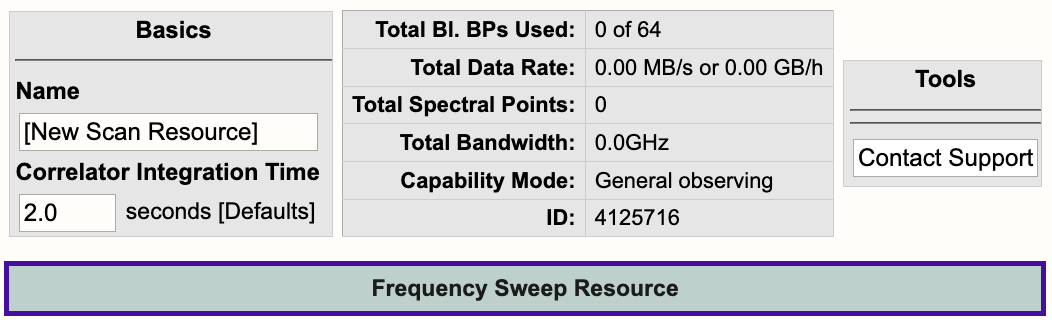 |
|
Figure 6.1: Frequency Sweep Basics info table. |
Below is a description of the parameters in the Basics table.
| Name |
This should be distinctive from other resources and match the name of the corresponding resource used in the proposal. Do not use special characters and it is probably best to keep the name relatively short. |
| Correlator Integration Time (seconds) |
The correlator integration time would have been set when the resource was initially created by selecting one of the array configurations. This can be modified in the table if you do not wish to use a default setting. For more details, refer to the Time Resolution and Data Rates section of the Observational Status Summary (OSS). |
| Total Bl.BPs Used |
This indicates the total baseline board pairs (BlBPs) used, which is a measure of the required correlator resources. The starting number will always be zero and will increase as lines and continuum subbands are added and when additional baseline board pairs are stacked on a line. The maximum number of available baseline board pairs is 64. |
| Total Data Rate |
The data rate of the resource will increase with shorter correlator integration times and as lines and continuum subbands are added. Keep in mind the minimum and maximum data rates listed at Time Resolution and Data Rates. |
| Total Spectral Points |
The total number of spectral points will increase as the number of requested BlBPs increases. The number of spectral points in a subband is the product of number of channels, number of polarizations and number of baseline board pairs. The total here is the sum over all subbands. For a more detailed explanation, refer to the Recirculation vs Baseline Board Pairs section of the OPT manual. |
| Total Bandwidth (GHz) |
This will display the sum of all subband bandwidths across all basebands in GHz. This sum has no correction for overlapping subbands but note that overlapping subbands do not physically add to increasing continuum sensitivity. |
| Capability Mode |
This will display the capability mode of a resource, e.g., general, shared risk, or resident shared risk observing. This will depend on the total data rate and certain other settings described in the OSS. |
| ID |
This is the unique resource identification number. |
| Contact Support |
Selecting this button will allow you to contact the NRAO Science Helpdesk. |
Lines Tab
Lines specified in the Lines tab are for visual guidance purpose only! This step may be skipped but most people will find it useful to include in helping to fine-tune the setup either maually or by using the automated setup to suggest baseband centers. You may either enter the line information one-at-a-time by selecting Add Line or import a text file containing a list of lines by selecting:
Import Spectral Lines → Browse (select the txt file containing the lines you want to import/upload) → Upload → Done (if using Firefox)
(If you are using Firefox you will be required to select the Done button after selecting Upload to complete the import. Otherwise, selecting Upload will complete the import.)
An example of spectral lines added to the Lines tab can be seen in Figure 6.2; for an example text file, see further below.
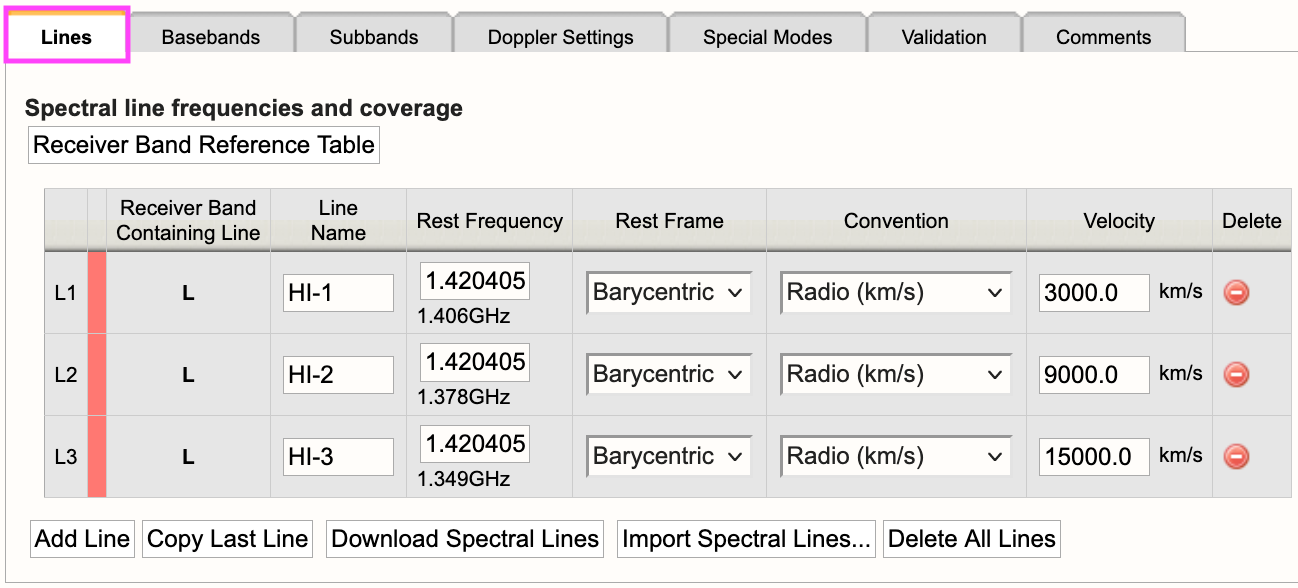 |
|
Figure 6.2: Example of a Frequency Sweep Lines tab. |
For each line you will need to provide the following information:
| Line Name |
This should preferably be the name of the line used in the scientific and/or technical justification. Do not use special characters and keep the name relatively short and descriptive. |
| Rest Frequency |
The rest frequency of the line you wish to observe including the unit (e.g. GHz, MHz, etc). The displayed value below the input field is the calculated observing frequency as determined from the other information in the row. This observing frequency will update with new entries and only differs from the input if the velocity is non-zero and/or if a Doppler position was given earlier. |
| Rest Frame |
The velocity (provided below) is determined using a rest frequency (provided above) and reference frame plus convention. This reference frame is used to calculate the observing frequency. Options are Topocentric, Geocentric, LSR (i.e., Local Standard of Rest, kinematic definition) or Barycentric, where Barycentric is almost identical to Heliocentric. |
| Convention |
The reference frame convention to calculate the sky frequency from the rest frequency uses Optical (km/s), Radio (km/s), Redshift (Z), Relativistic (km/s). The unit displayed indicates which unit is expected for the velocity-value in the next column. |
| Velocity (km/s) |
The line-of-sight velocity (to be given in the units indicated) at which the line should be observed using the given frame and convention. |
Below is an example of a line text file for a Frequency Sweep resource. For more details, refer to the OPT manual. You may also export a set of lines from an existing resource in the proper RCT, i.e., the RCT used in conjunction with the OPT when setting up observations, or from another resource in this special stand-alone RCT-proposing version and upload it here.
#Line name; Rest frequency; Rest frame; Velocity convention; Velocity; Minimum range; Channel separation; Polarization products
HI-1; 1420.405751MHz; Barycentric; Radio; 3000.0km/s; 100.0km/s; 1.0km/s; FULL
HI-2; 1.420405751GHz; Barycentric; Radio; 9000.0km/s; 100.0km/s; 1.0km/s; FULL
HI-3; 1.420405751GHz; Barycentric; Radio; 15000.0km/s; 100.0km/s; 1.0km/s; FULL
Basebands Tab
For the selection of the sampler input mode, set the baseband center frequencies. If there are entries made in the Lines tab, the automated setup will suggest placement of the basebands; otherwise this option is not available. Note that the automated setup does not pre-fill any subbands, only sets the baseband centers optimally for the lines listed. Adding subbands is done in the next tab, the Subbands tab (see next).
Subbands Tab
The lines added to the Lines tab will appear as a guide for placing continuum subbands with more correlator resources, e.g., BlBP stacking and recirculation. For more details on stacking BlBPs and increasing recirculation, please refer to the Recirculation vs Baselineboard Pairs section of the OPT manual.
For each baseband, continuum subbands can be added one-at-a-time by selecting Add or use the recommended (bulk) Fill button at the "Subbands in Basebands" level (see Figure 6.6). Manually adding subbands one-at-a-time will require the user to select the Add button, then select the central frequency range of each continuum subband by choosing the desired range in the drop-down menu located in the subbands table. If these options aren't sufficient to fine-tune the subband center frequency, deselect Snap To Grid and enter the center frequency manually. With either option, bulk filling the subbands or manually adding the subbands, the user can edit individual subbands as needed.
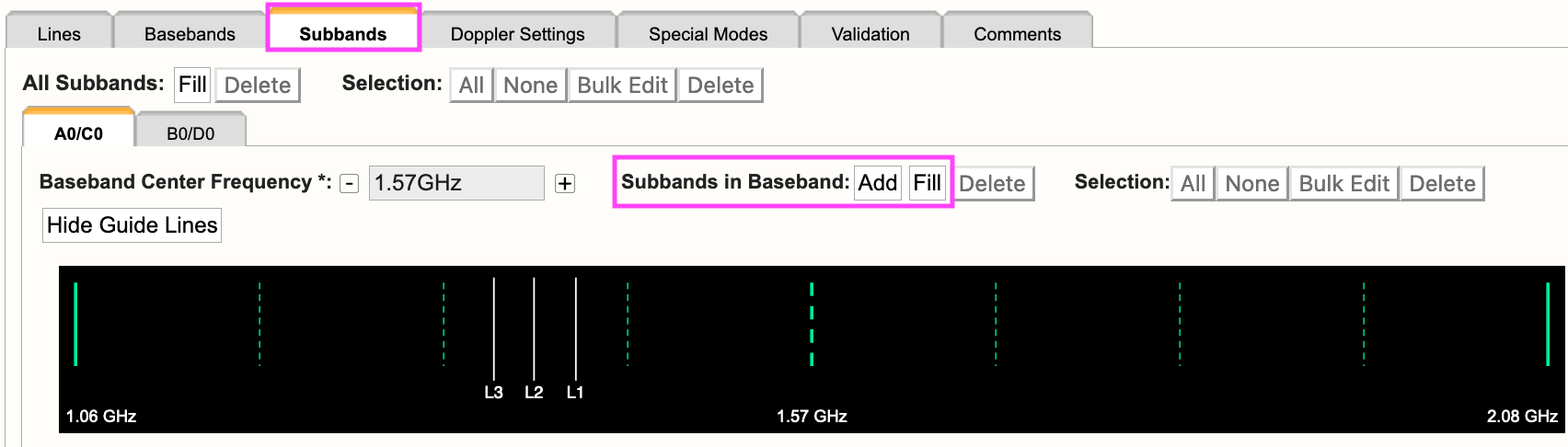 |
|
Figure 6.3: Subbands tab. |
Selecting Fill, the user will be presented with a pop-up box containing the following parameters:
| Bandwidth |
This defines the bandwidth of each continuum subband, the product of which with the number of subbands (below) covers the total contiguous bandwidth in the baseband. |
| Number of Subbands |
The maximum number of subbands per baseband will vary depending on the sampler mode (3-bit or 8-bit) and how many baseline board pairs have been used so far by the generated spectral lines. |
| BlBPs |
Number of baseline board pairs to stack per subband. More baseline boards will reduce the channel separation in a subband. The maximum number of available baseline board pairs is 64. Check that there are enough available to fill the number of subbands as each of the subbands is filled with the same number of BlBPs. |
| Polarization |
Select the observation polarization requirement: Full for polarization measurements, Dual for total intensity (and Stokes V) only, or single polarization: Right or Left circular (or the equivalent X or Y for receivers with linear feeds). The choice of polarization affects the options for channel separation by requiring different levels recirculation and/or number of required BlBPs. |
| Array Summing |
This is for special observing modes; typically leave as is. |
| Recirculation |
The use of recirculation, only available for subband bandwidths narrower than 128 MHz, reduces the requirements on total BlBP. The number of BlBPs is limited and thus reducing the demand by enabling recirculation is recommended. |
| Place first subband in Grid |
As the edges of the basebands are less sensitive, the default is to start at the second interval/boundary of 128 MHz from the start of the baseband frequency coverage (i.e., avoid the first 128 MHz), assuming the baseband cannot be covered completely with continuum subbands (due to hardware limitations). You may change this to start at a different boundary, e.g., #1 if the entire baseband should be covered with continuum subbands. |
Doppler Settings Tab
This is optional and is used to shift the setup in frequency with the actual observing date (by less than a few MHz). If the total covered frequency range is much wider than the individual line velocity coverage requires, this minor correction is usually insignificant and not needed.
Special Modes Tab
RFI blanking can be enabled for the entire resource. For more details, refer to the OPT manual. Note, this is not a required step for the proposal process and can be turned on/off during observation preparation in the RCT prior to observing.
Validation Tab
When you are satisfied with the resource setup and it validates (check the messages in the bottom frame of the page), select the Download Validation Report (PDF) button (see Figure 6.4). Attach this PDF to the proposal in the PST.
 |
|
Figure 6.4: Download the valid resource to a PDF. |
If the resource does not validate and it's not clear why, contact the NRAO Science Helpdesk via the RCT (preferably using the Contact Support button in the Tools table at the top right of the page, directly below the graphics). Contacting us this way will append a resource identification and a log file to the ticket so we can take a deeper dive into the errors specific to this resource.
Comments Tab
You may provide comments as notes to yourself for future reference. This will only be seen by you and will not be printed to the PDF on the Validation tab.



Connect with NRAO