Populate a Resource Catalog
1. Copy/Paste NRAO Defaults
Note: Due to changes/updates in the RCT on 2021 February 04, the NRAO defaults are not editable after copy/pasting to a personal catalog.
If your observations can use one or more of the NRAO Default (wide band continuum) resources, or you would like to use an NRAO Default as a template, it is advisable to copy/paste those default resources into a personal catalog. This will allow for an easier and faster process of creating SBs. To copy/paste one or more resources, take the following steps:
- Go to the NRAO Defaults catalog level. Note, if you go to a group level, e.g., DCB/Any Config, you will not be able to copy/paste a single resource, only the entire group.
- Select the resource(s) appropriate for your observations, then select FILE → COPY → INSTRUMENT CFGS..
- Go to the personal catalog (or group within the catalog) you wish to paste the resources into, then select FILE → PASTE → INSTRUMENT CFGS..
2. Recirculation vs Baseline Board Pairs
Creating a spectral line resource is similar to creating wide band resources as outlined in the previous section, except for the more advanced specification of the subbands and subband frequency tuning and possible Doppler setting of the frequencies. Eventually, resources with the requested correlator settings will be pre-filled from information submitted to the PST during the observing time allocation procedure. However, at this stage none of this has been implemented.
For how and when to use this observing mode, refer to the Spectral Line section of the VLA Observing Guide.
The NRAO Defaults resource catalog contains full polarization dual IF pair spectra-polarimetry resources (the wide band continuum resources). If they appeal to you, you can copy/paste them in a personal catalog just as for the wide band resources above and edit them as needed. Check the spectral line resource properties very carefully as the spectral line resources in the NRAO Defaults have a fixed sky frequency whereas you probably want to use a rest frequency in combination with Doppler setting. Most likely, however, you will opt to create your own resource, just like creating a wide band resource previously. Some items that need extra attention are described below, but first a small detour to outline the options for creating large numbers of narrow frequency channels.
Recirculation vs. Baseline Board Stacking
Spectral line observations are typically constrained by the requirement to have the best spectral resolution (i.e., narrowest spectral channel width) combined with the best velocity coverage (i.e., widest observing bandwidth), the latter perhaps also for calibration purposes (as gain calibration is done per subband).
The maximum subband bandwidth is 128 MHz and can be decreased by factors of 2 to 31.25 kHz(*). Total bandwidths wider than 128 MHz are achieved by placing subsequent bandwidths next to each other with the caveat that the few channels next to a subband edge should be considered lost for line work (on either side of the boundary, for continuum work as well). To obtain a contiguous bandwidth which is near-homogeneous in sensitivity and without any subband boundary gaps, another baseband would be placed some MHz offset (e.g., half a subband bandwidth) from the original baseband to enable subband stitching in post-processing. Note that this limits the number of available basebands for other line settings.
A single Baseline Board Pair (BlBP), out of 64 available BlBPs, can handle 256 spectral points divided over the polarization products (polProd). That is, it can deliver 256 spectral channels in single polarization, 128 spectral channels in dual polarization, or 64 spectral channels in full polarization. The channel width (which is slightly less than the spectral resolution) is then simply the subband width divided by the number of spectral channels.
With one BlBP per subband as standard, the selected subband bandwidth is thus limited to 256/polProd channels which may not be narrow enough to achieve the desired spectral resolution. There are two ways to overcome this limitation: Baseline Board Stacking uses more of the limited amount of hardware and Recirculation uses limiting the total bandwidth per subband and CPU cycles. Both have their disadvantages and the choice depends on the science requirements. If either can be used, we recommend using Recirculation.
Baseline Board Stacking uses additional BlBPs to compute extra channels in a subband (of any width up to 128 MHz). Each additional BlBP increases the number of spectral channels by 256/polProd. As there are only 64 BlBPs total, and as every subband uses a minimum of one BlBP, Baseline Board Stacking reduces the number of subbands that can be observed to less than 64, and in the extreme case to a single subband of 128 MHz or less. When most of the 64 BlBPs are being used and all of the subbands are required (instead of some being recognized as less important and thus "desired" versus "required"), the observations will not take place if one or more BlBPs are inoperable. The 3-bit NRAO default setups use 64 BlBPs with the subbands at the baseband edges "desired" to allow continuation of operations when not all BlBPs are available.
The Recirculation option uses software to compute extra channels. For this, CPU cycles are "freed up" by limiting the subband bandwidth fed to the BlBP to less than 128 MHz to obtain more lags (in factors of two), running the data through the board for a second, third, etc., time; hence Recirculation. As subband bandwidths (and CPU cycles needed to process them) can be decreased by factors of 2, each halving thus allows a doubling of the number of channels in the subband, currently up to a factor of 64. This does not require additional BlBP hardware and thus retains the possibility of using all subbands, albeit at less subband and less total bandwidth. Currently, subbands of 128 MHz must use Baseline Board Stacking to achieve more than 256/polProd channels.
Baseline Board Stacking and Recirculation can be used simultaneously in the same subband (if less than 128 MHz), and configurations with multiple subbands configured with either or both are allowed. Note that here a correlator setup can still request all 64 BlBPs and thus designating some subbands as "desired" is still highly recommended, but Recirculation gives the option to use less than 64 to achieve the number of spectral channels. However, requesting a large number of channels, whether or not with Baseline Board Stacking and/or Recirculation, yields higher data rates than normal with the default integration times. To remain within the limits set by the observatory, longer integration may be needed which has an impact on time averaging smearing in the larger array configurations and thus on the field of view.
The choice for one or the other, or even for less channels than anticipated, depends on the trade-offs that can be made for the science goals and remain a responsibility of the observer.
(*) When observing at such narrow subband bandwidths it is good to check with the NRAO Science helpdesk. There are other operational constraints, in particular the F-shift in bringing down the baseband, that need to be considered and that may decrease the usable subband bandwidth to much more than a (symmetric) few channels compared to the general case described above.
3. Custom Type Spectral Line Setup
On November 8, 2023, a new Resource Catalog Tool was introduced which changes the way custom resources are created. This section will cover the creation of a custom spectral line resource. If you have questions or issues, please contact us through the NRAO Science Helpdesk.
Create a Spectral Line Resource
After choosing to create a new instrument configuration, the New Resource Wizard pop-up box will appear with several options.
To create a spectral line resource select:
- Spectral Line
- Array Configuration: This will set the recommended default correlator integration time, which can be changed later in the tool if desired.
- Name: This should match the name of the resource entered in the PST.
- Finally, select the Generate button.
Basics Table
Near the top you will find the Basics info table (Figure 3.7) which is common across all tabs. This is where you can change the name of the resource and the correlator integration time.
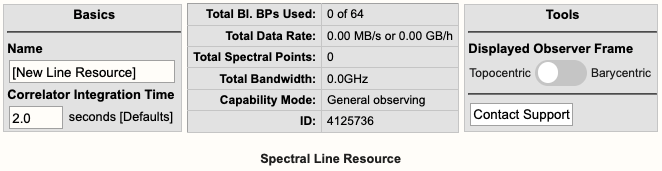 |
|
Figure 3.7: Spectral line Basics info table. |
Below is a description of the parameters in the Basics table.
| Name |
Be sure to use unique names for all different resource setups and do not use special characters. |
| Correlator Integration Time (seconds) |
The correlator integration time would have been set when the resource was initially created by selecting one of the array configurations. This can be modified in the table if you do not wish to use a default setting. For more details, refer to the Time Resolution and Data Rates section of the Observational Status Summary (OSS). |
| Total Bl.BPs Used |
This indicates the total baseline board pairs used, i.e., correlator resources. The starting number will always be zero and will increase as lines and continuum subbands are added and when more baseline board pairs are used per line. |
| Total Data Rate |
The data rate of the resource will increase as lines and continuum subbands are added. Keep in mind the minimum and maximum data rates: Time Resolution and Data Rates. |
| Total Spectral Points |
The total spectral points will increase as the number of requested BlBPs increases. For a more detailed explanation, refer to the Spectral Line Resources section of the OPT manual. |
| Total Bandwidth (GHz) |
This will display the sum of all subband bandwidths across all basebands in GHz. |
| Capability Mode |
The will display the capability mode of a resource, e.g., general, shared risk, or resident shared risk observing. This will depend on the total data rate and certain other settings described in the OSS. |
| ID |
This is the resource ID. |
| Displayed Observer Frame |
Default is Topocentric (rest frame is the telescope and is what the VLA uses at the time of observing). This can be toggled to Barycentric (rest frame is Earth+Sun center of mass). |
| Contact Support |
Selecting this button will allow you to contact the NRAO Science Helpdesk. |
Doppler Position Tab
You must enter the coordinates of the science target (or near a grouping of science targets) in RA and Dec. This will unlock the proceeding tabs so you may continue with the creation of the resource. You can also import the RA and Dec from a source in your Source catalog.
Lines Tab
In the Lines tab, you may either enter in the line information one-at-a-time by selecting Add Line or import a text file containing a list of lines by selecting:
Import Spectral Lines → Browse (select the txt file containing the lines you want to import/upload) → Upload → Done (if using Firefox)
(Note, if you are using Firefox you will be required to select the Done button after selecting Upload to complete the import. It has been determined that other browsers such as Safari (Mac), Opera (Linux / Mac / Windows), Chrome (Linux / Mac / Windows), or Microsoft Edge (Windows) do not need the Done button to be selected to complete the upload.)
Example of a spectral line added to the Lines tab can be seen in Figure 3.8.
 |
|
Figure 3.8: Example of a spectral line added to the Lines tab. |
For each line you will need to provide the following information:
| Line Name |
Do not use special characters and keep the name relatively short. |
| Use Line in Automated Setup (all/none) |
You may choose which lines are used in the automated setup. This means you can upload a set of lines and only use some of them or use this option as a way to partially automate/manually setup your resource. |
| Rest Frequency |
Rest frequency of the line you wish to observe in GHz. |
| Rest Frame |
LSR, Topocentric, Barycentric, Geocentric |
| Convention |
Radio (km/s), Optical (km/s), Redshift (Z), Relativistic (km/s) |
| Velocity (km/s) |
The line-of-sight velocity at which the line should be observed. |
| Minimum Range (km/s) |
Specify the minimum velocity range that should be covered. Note that a first order bandwidth for this range will be calculated using the line frequency and displayed below the input field. This will set the subband bandwidth to the next wider possible value. Try to keep the bandwidth for the range as narrow as possible for your science to maximize flexibility in placing the 128 MHz boundaries between your anticipated subbands; you can widen them later. In general pre-defining subbands wider than 32 MHz will often give problems in the initial placing of the subbands. |
| Channel Separation (km/s) |
The (maximum) channel separation input field will display the velocity width converted to frequency below the input field, and set the channel separation in the subband to the next possible narrower value. |
| Polarization |
Full, Dual, Right, Left |
| Use Recirculation? |
Enabled is recommended. |
| Bl.BPs (baseline board pairs) Required |
This will auto-update as the other line information is entered. |
Below is an example of a line text file for a Spectral Line resource. For more details, refer to the OPT manual. You may also export a set of lines from an existing resource.
#Line name; Rest frequency; Rest frame; Velocity convention; Velocity; Minimum range; Channel separation; Polarization products; Additional specifications
L1; 38.293GHz; Lsr Kinematic; Radio; -10.5km/s; 31.0km/s; 0.01km/s; DUAL; USE_RECIRCULATION=true
L2; 38.452629GHz; Lsr Kinematic; Radio; -10.5km/s; 31.0km/s; 0.01km/s; DUAL; USE_RECIRCULATION=true
Basebands Tab
There are two options for generating the spectral lines in their respective basebands, automated and manual.
Automated Setup
This will automatically generate the line coverage in their respective subbands and properly center the basebands. Only one receiver band will be activated when your lines are spread over frequencies spanning more than one band.
- If all your lines fall below 4 GHz, i.e., up to the S-band frequency range, you will only be permitted to use the 8-bit system.
- If all your lines fall within the 4-50 GHz frequency range, the RCT will select the system which best covers all of the lines. It will default to using the more line-sensitive 8-bit samplers, but in cases where necessary to cover all lines with the desired velocity coverage, it will use the 3-bit system.
- You may manually make adjustments if you do not like what the RCT has selected. However, this may result in missing some lines if you choose the 8-bit system. Keep in mind, the mixed-mode 3/8-bit system may be manually selected.
Manual Setup
This is essentially the same implementation as the original RCT and will require you to select the desired system (if applicable), set the baseband centers and generate each line/subband one-at-a-time. To see the table of lines and their respective Generate button, scroll down in the Basebands tab.
- Shifting the baseband center frequencies can be done in two ways:
- Use the '+' or '-' buttons next to the displayed baseband center frequency. This will shift the baseband center frequency by multiples of +/- 128 MHz without changing the relative location of the subbands between the 128 MHz boundaries, or;
- Manually enter the desired center frequency, with the caveat of undoing the optimization for placing the subbands away from the 128 MHz boundaries.
- If you shift the baseband center frequency or change the system after using the automated setup, you will need to manually generate a line if it resides in a different baseband.
- Be aware of subbands that "hug" a 128 MHz boundary, which is a common symptom that may indicate an unwanted (and generally unnoticed) subband shift due to changing the baseband center. Unless using the Automated Setup and possibly the +/- buttons, if a subband and 128 MHz boundary "touch" after manually shifting the subband, that subband should be regenerated manually and subsequently may issue new warning messages.
Redo Automated Setup
If you do not like the changes you made after the automated setup, you may select "Redo Automated Setup" and it will remove all manual edits to the resource. Basically, starting over with the automated setup.
Undo Manual Setup
If you wish to start over with the manual setup, then you will need to manually remove all subbands and lines from the Subbands tab. The same as you would with the original RCT; note that this can be done in bulk from the Subbands tab.
Subbands Tab
In the Subbands tab you may add continuum subbands and/or make any adjustments to the lines, i.e., bandwidth (BW), polarization, Bl.BPs (baseline board pair stacking), and Recirculation.
Spectral Line Resolution
The generated lines will appear in their respective basebands. When you see a line without a generated subband associated with it, that is simply a line guide to show you where it may overlap in that baseband. The actual generated line will be in the neighboring baseband with a similar frequency range. The user may make adjustments to the bandwidth (BW), polarization, and the resolution of a line by adjusting the number of BlBPs and recirculation. For more details on stacking BlBPs and increasing recirculation, please refer to the Recirculation vs Baselineboard Pairs section.
- If subbands overlap or are very close to each other, it may be beneficial to merge the subbands into one with a new subband center frequency and a wider bandwidth that covers the frequency ranges of the overlapping subbands — note that this typically requires to also change the recirculation factor and/or the number of baseline board pairs to keep the channel separation the same as in the original subbands.
- You may also shift the baseband center frequency by +/- 128MHz from within the Subbands tab. (Again, you may need to manually generate a line if it resides in a new baseband.)
Add Continuum Subbands
For each baseband, continuum subbands can be added one-at-a-time or use the recommended Fill button at the "Subbands in Basebands" level (see Figure 3.9). Note, the bulk edit mode of the Fill option will not alter the generated spectral lines.
Manually adding subbands one-at-a-time will require the user to select the Add button, then select the central frequency range of each continuum subband by choosing the desired range in the drop-down menu located in the subbands table.
 |
|
Figure 3.9: Adding continuum subbands in the Subbands tab using Fill. |
After selecting Fill, the user will be presented with a pop-up box containing the following parameters:
| Bandwidth |
This defines the bandwidth of each continuum subband. |
| Number of Subbands |
The maximum number of subbands per baseband will vary depending on the sampler mode (3-bit or 8-bit) and how many baseline board pairs have been used so far by the generated spectral lines. |
| BlBPs |
Number of baseline board pairs to stack per subband. |
| Polarization |
Full (RR, LL, RL, and LR), Dual (RR and LL), or single (RR or LL) |
| Array Summing |
None should be used for spectral line resources. |
| Recirculation |
This can be utilized per subband to increase the resolution without increasing the number of BlBPs, i.e., correlator resources. |
| Place first subband in Grid |
The default is to start at the #2 subband. You may change this to start at a different subband, e.g., #1. |
Doppler Tuning Tab
You are required to enable the Doppler tuning for at least one baseband doing so will also enable a Doppler Report located below the Doppler tuning settings (see Figure 3.10).
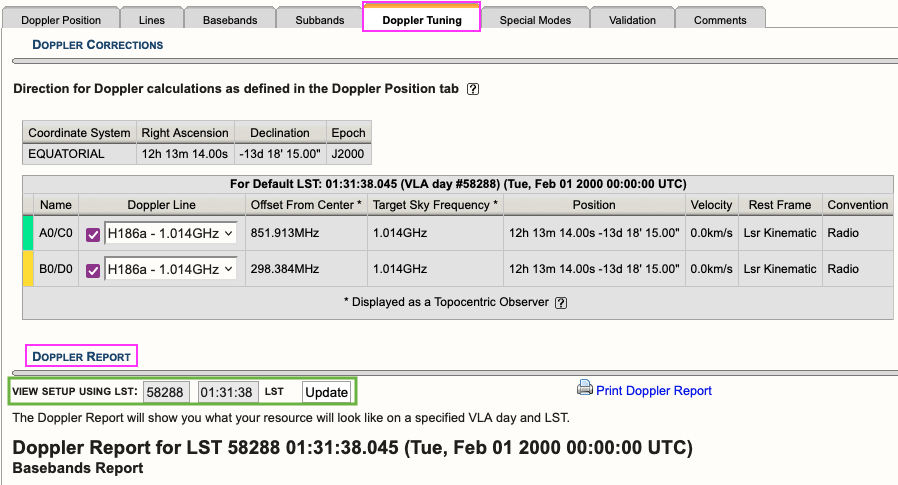 |
|
Figure 3.10: Doppler Tuning tab showing an example of a Doppler Report. |
You may update the report to view the setup for a given VLA LST day and time. This will recalculate the values in the baseband tables below and will allow you to see what the on-the-sky values ("Script Computed Center Frequency" column) will be on the set day and time. The default values are 58288 01:31:38 LST which translates to 2000Feb01 00:00:00 UT.
Special Modes Tab
RFI blanking can be enabled for the entire resource. For more details, refer to the RFI Blanking section.
Validation Tab
If the resource does not validate and it's not clear why, contact the NRAO Science Helpdesk via the RCT. Contacting us via the RCT will append a log file to the ticket so we can take a deeper dive into the resource errors.
Comments Tab
You may provide comments as notes to yourself for future reference.
4. Custom Type Frequency Sweep Setup
On November 8, 2023, a new Resource Catalog Tool was introduced which changes the way custom resources are created. This section will cover the creation of a custom Frequency Sweep resource. If you have questions or issues, please contact us through the NRAO Science Helpdesk.
Create a Frequency Sweep Resource
After selecting to create a new instrument configuration, the New Resource Wizard pop-up box will appear with several options.
To create a frequency sweep resource select,
- Frequency Sweep
- Array Configuration: This will set the recommended default correlator integration time, which can be changed later if needed.
- Observing Band: Be sure to select the correct observing band since it cannot be changed at a later step.
- Sampler Input Mode: 8-bit or 3-bit, mixed mode can be chosen in the Basebands tab
- Name: This should match the name of the resource entered in the PST.
- Finally, select the Generate button.
Basics Table
Near the top you will find the Basics info table (see Figure 3.11) were you can change the name of the resource and the correlator integration time.
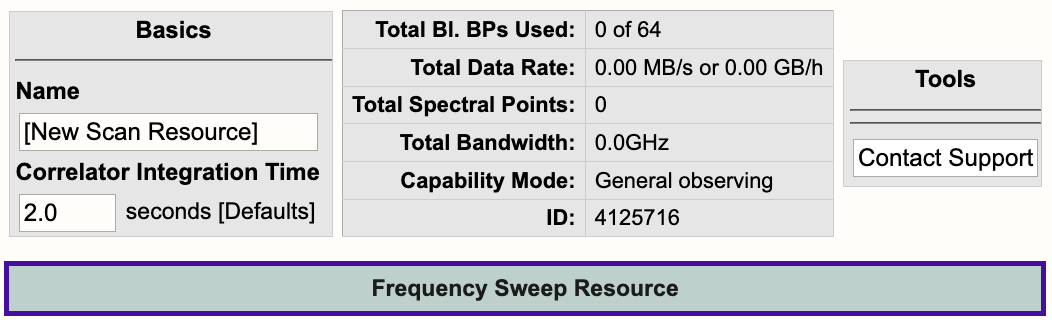 |
|
Figure 3.11: Frequency Sweep Basics info table. |
Below is a description of the parameters in the Basics table.
| Name |
Be sure to use unique names for all different resource setups and do not use special characters. |
| Correlator Integration Time (seconds) |
The correlator integration time would have been set when the resource was initially created by selecting one of the array configurations. This can be modified in the table if you do not wish to use a default setting. For more details, refer to the Time Resolution and Data Rates section of the Observational Status Summary (OSS). |
| Total Bl.BPs Used |
This indicates the total baseline board pairs (BlBPs) used, i.e., correlator resources. The starting number will always be zero and will increase as lines and continuum subbands are added and when more baseline board pairs are used per line. |
| Total Data Rate |
The data rate of the resource will increase as lines and continuum subbands are added. Keep in mind the minimum and maximum data rates: Time Resolution and Data Rates. |
| Total Spectral Points |
The total spectral points will increase as the number of requested BlBPs increases. For a more detailed explanation, refer to the Recirculation vs Baseline Board Pairs section. |
| Total Bandwidth (GHz) |
This will display the sum of all subband bandwidths across all basebands in GHz. |
| Capability Mode |
The will display the capability mode of a resource, e.g., general, shared risk, or resident shared risk observing. This will depend on the total data rate and certain other settings described in the OSS. |
| ID |
This is the resource ID. |
| Contact Support |
Selecting this button will allow you to contact the NRAO Science Helpdesk. |
Lines Tab
In the Lines tab, you may either enter the line information one-at-a-time by selecting Add Line or import a text file containing a list of lines by selecting:
Import Spectral Lines → Browse (select the txt file containing the lines you want to import/upload) → Upload → Done (if using Firefox)
(Note, if you are using Firefox you will be required to select the Done button after selecting Upload to complete the import. Otherwise, selecting Upload will complete the import.)
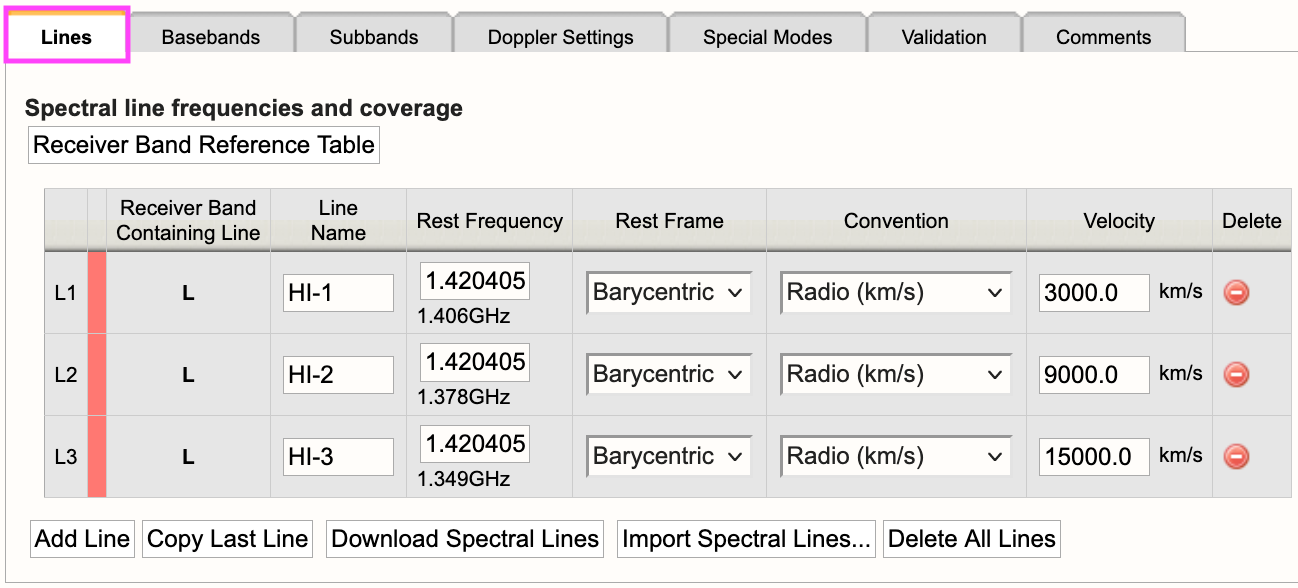 |
|
Figure 3.12: Frequency Sweep Lines tab. |
For each line you will need to provide the following information:
| Line Name |
Do not use special characters and keep the name relatively short. |
| Use Line in Automated Setup (all/none) |
You may choose which lines are used in the automated setup. This means you can upload a set of lines and only use some of them or use this option as a way to partially automate/manually setup your resource. |
| Rest Frequency |
Rest frequency of the line you wish to observe in GHz. |
| Rest Frame |
LSR, Topocentric, Barycentric, Geocentric |
| Convention |
Radio (km/s), Optical (km/s), Redshift (Z), Relativistic (km/s) |
| Velocity (km/s) |
The line-of-sight velocity at which the line should be observed. |
Below is an example of a line text file for a Frequency Sweep resource. For more details, refer to the OPT manual. Note, you may also use the same syntax you would use for a spectral line text file. This means you may export a set of lines from an existing resource in the RCT-observing (this is the RCT used in conjunction with the OPT when setting up observations).
#Line name; Rest frequency; Rest frame; Velocity convention; Velocity; Minimum range; Channel separation; Polarization products
HI-1; 1.420405751GHz; Barycentric; Radio; 3000.0km/s; 100.0km/s; 1.0km/s; FULL
HI-2; 1.420405751GHz; Barycentric; Radio; 9000.0km/s; 100.0km/s; 1.0km/s; FULL
HI-3; 1.420405751GHz; Barycentric; Radio; 15000.0km/s; 100.0km/s; 1.0km/s; FULL
Basebands Tab
Set the baseband center frequencies and sampler input mode.
Subbands Tab
The lines added to the Lines tab will appear as a guide for placing continuum subbands with more correlator resources, e.g., BlBP stacking and recirculation. For more details on stacking BlBPs and increasing recirculation, please refer to the Recirculation vs Baselineboard Pairs section.
For each baseband, continuum subbands can be added one-at-a-time by selecting Add or use the recommended Fill button at the "Subbands in Basebands" level (see Figure 3.13). Manually adding subbands one-at-a-time will require the user to select the Add button, then select the central frequency range of each continuum subband by choosing the desired range in the drop-down menu located in the subbands table. With either option, bulk filling the subbands or manually adding the subbands, the user can edit individual subbands as needed.
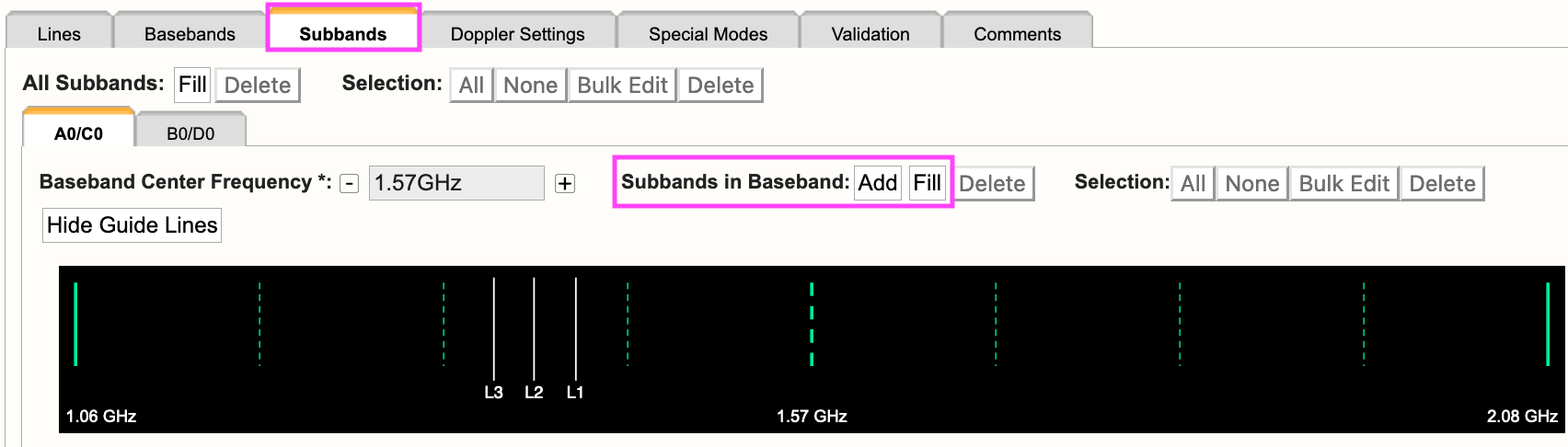 |
|
Figure 3.13: Subbands tab. |
Selecting Fill, the user will be presented with a pop-up box containing the following parameters:
| Bandwidth |
This defines the bandwidth of each continuum subband. |
| Number of Subbands |
The maximum number of subbands per baseband will vary depending on the sampler mode (3-bit or 8-bit) and how many baseline board pairs have been used so far by the generated spectral lines. |
| BlBPs |
Number of baseline board pairs to stack per subband. |
| Polarization |
Full (RR, LL, RL, and LR), Dual (RR and LL), or single (RR or LL) |
| Array Summing |
None should be used for frequency sweep resources. |
| Recirculation |
This can be utilized per subband to increase the resolution without increasing the number of BlBPs, i.e., correlator resources. |
| Place first subband in Grid |
The default is to start at the #2 subband. You may change this to start at a different subband, e.g., #1. |
Doppler Settings Tab
This is optional. For more details, refer to the Doppler Tuning Tab portion of the Spectral Line Setup section.
Special Modes Tab
RFI blanking can be enabled for the entire resource. For more details, refer to the RFI Blanking section.
Validation Tab
If the resource does not validate and it's not clear why, contact the NRAO Science Helpdesk via the RCT. Contacting us via the RCT will append a log file to the ticket so we can take a deeper dive into the resource errors.
Comments Tab
You may provide comments as notes to yourself for future reference.
5. Custom Type Continuum Setup
On November 8, 2023, a new Resource Catalog Tool was introduced which changes the way custom resources are created. This section will cover the creation of a custom continuum resource. If you have questions or issues, please contact us through the NRAO Science Helpdesk.
Generate a Continuum Resource
If you prefer not to use an NRAO Default resource, for example for On-The-Fly Mapping observations, you may create a custom continuum resource in your personal catalog. These steps are applicable to wide band continuum resources for 8-bit and 3-bit instrument configurations. At any time you can click on the [?] icon to bring up a window with more information on the selected topic.
First, select the personal catalog/group you wish to create the resource in, then do the following to create an 8-bit or 3-bit resource.
FILE → CREATE NEW → INSTRUMENT CONFIGURATION
- You will then be presented with the New Resource Wizard (Figure 3.7). Here you can select the type of resource (see the other sections on spectral line, frequency sweep, or manual setups), the array configuration, and give the resource a name.
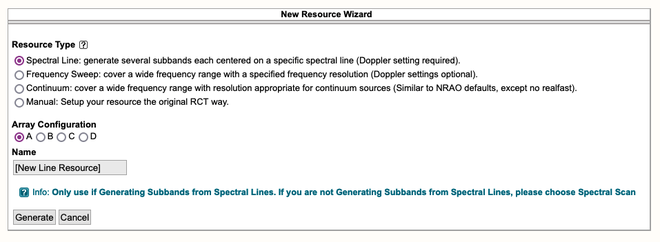 |
|---|
| Figure 3.7: New Resource Wizard. |
Once you select Continuum, the Wizard will expand as indicated in Figure 3.8 below to give you more options. If you click on the Generate button before the Continuum options become available then this session of the OPT will crash. If that happens, please contact the NRAO Science Helpdesk so that this session can be terminated.
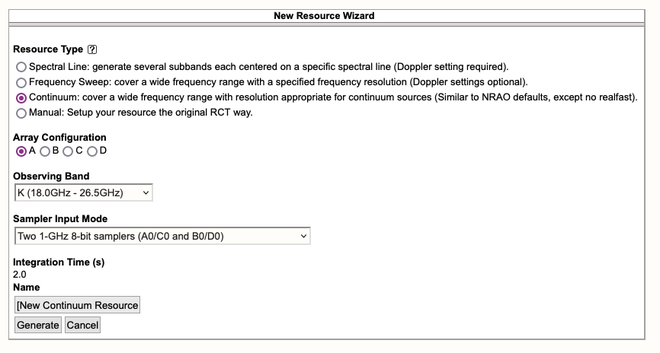 |
|---|
| Figure 3.8: Expanded Wizard for Continuum setup |
Here you will select the array configuration for the resource - this will adjust the Correlator Integration Time according to the NRAO default for that observing band. You can enter your desired value later. The Sampler Input Mode has two options: Two 1-GHz 8-bit samplers (A0/C0 and B0/D0) or Four 2-GHz 3-bit samplers (A1/C1, A2/C2, B1/D1, and B2/D2). Also specify a descriptive and useful name the resource. When all this has been done, click on the Generate button to create your new Continuum resource.
Important Note: After typing in any of the text fields, click somewhere else on the page (not in another field) to allow the entry to be applied (and saved to the data base) and always be patient when updating fields or navigating to different tabs.
A new 3-bit K-band continuum resource has been generated (Figure 3.9).
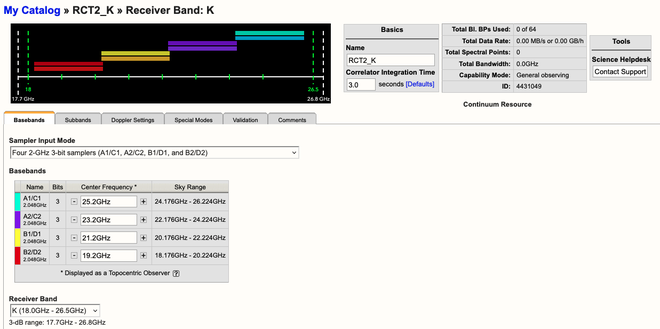 |
|---|
| Figure 3.9: K-band resource created by Wizard. |
8/3-bit Tab Information
Now that you have generated an 8/3-bit resource, we will walk you through the general layout of the tabs. With this knowledge, you will also be able to create a wide band continuum or frequency sweep resource. To create a spectral line resource, refer to the Spectral Line Resources section for a more detailed guide.
For both 8/3-bit instrument configurations you will see a graphical visual of the basebands at the top of the screen and under the Subbands tab. In addition, there is an information box located at the top right indicating the total Bl. BPs used, total data rate, total spectral points, total bandwidth, and capability mode, i.e., General Observing or Shared Risk. Figure 3.7 (above) is an example of the information you will be presented at the start of creating an 8-bit resource. Note, all completed actions made while working on a resource are automatically saved.
Basics Information Table
Near the top you will find the Basics info table (Figure 3.10) were you can change the name of the resource and the correlator integration time.
|
Figure 3:10 Continuum Basics info table. |
Below is a description of the parameters in the Basics table.
| Name |
This should be distinctive from other resources and match the name of the corresponding resource used in the proposal. Do not use special characters and it is probably best to keep the name relatively short. |
| Correlator Integration Time (seconds) |
The correlator integration time would have been set when the resource was initially created by selecting one of the array configurations. This can be modified in the table if you do not wish to use a default setting or if the default is no longer correct once the observing band has been determined. For more details, refer to the Time Resolution and Data Rates section of the Observational Status Summary (OSS). |
| Total Bl.BPs Used |
This indicates the total baseline board pairs (BlBPs) used, which is a measure of the required correlator resources. The starting number will always be zero and will increase as lines and continuum subbands are added and when additional baseline board pairs are stacked on a line. The maximum number of available baseline board pairs is 64. |
| Total Data Rate |
The data rate of the resource will increase with shorter correlator integration times and as lines and continuum subbands are added. Keep in mind the minimum and maximum data rates listed at Time Resolution and Data Rates. |
| Total Spectral Points |
The total number of spectral points will increase as the number of requested BlBPs increases. The number of spectral points in a subband is the product of number of channels, number of polarizations and number of baseline board pairs. The total here is the sum over all subbands. For a more detailed explanation, refer to the Recirculation vs Baseline Board Pairs section of the OPT manual or the Spectral Line Resources section. |
| Total Bandwidth (GHz) |
This will display the sum of all subband bandwidths across all basebands in GHz. This sum has no correction for overlapping subbands but note that overlapping subbands do not physically add to increasing continuum sensitivity. |
| Capability Mode |
This will display the capability mode of a resource, e.g., general, shared risk, or resident shared risk observing. This will depend on the total data rate and certain other settings described in the OSS. |
| ID |
This is the unique resource identification number. |
| Contact Support |
Selecting this button will allow you to contact the NRAO Science Helpdesk while silently supplying data specific to this resource to the ticket. |
Below is the description of each tab element / page in the resource.
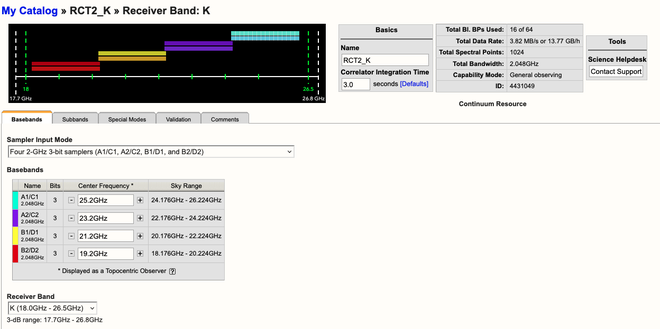 |
| Figure 3.11 Baseband Tab (click to enlarge) |
| Tab | Description |
|---|---|
| Basebands |
|
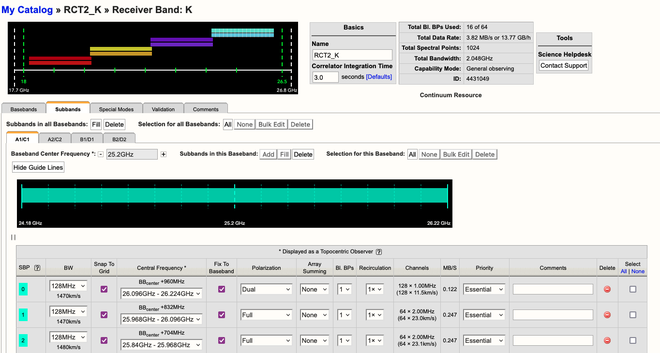 |
| Figure 3.12 Subbands Tab (click to enlarge) |
| Tab | Description |
|---|---|
| Subbands |
|
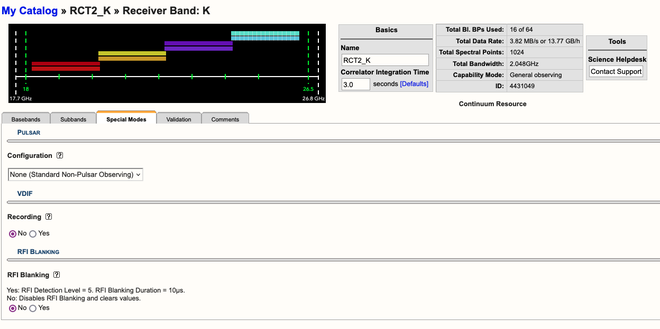 |
| Figure 3.13 Special Modes Tab (click to enlarge) |
| Tab | Description |
|---|---|
| Special Modes |
|
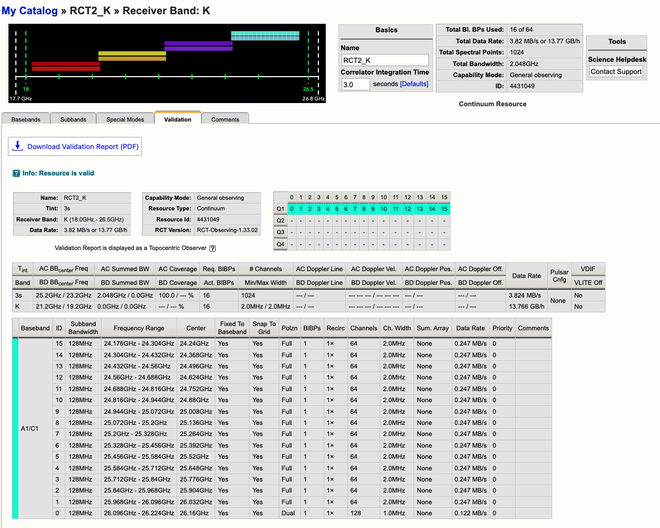 |
| Figure 3.14 Validation Tab (click to enlarge) |
| Tab | Description |
|---|---|
| Validation |
This tab shows a summary of the instrument configuration you have created, a table of the Subband Grid Boundaries, and a table of the BlBPs in the correlator quadrants. If there is a problem with the resource, a warning or error message will appear in the interface feedback strip at the bottom. |
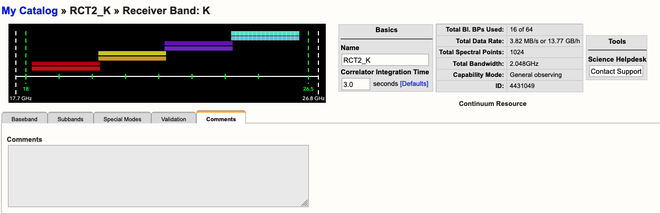 |
| Figure 3.15 Comments Tab (click to enlarge) |
| Tab | Description |
|---|---|
| Comments |
This tab shows an entry field where you can add comments to your resource. Note that this comment field |
Always double check your proposal to make sure your custom resource follows what you proposed to do.
If there is a need to modify the existing resource, after generating a resource and attaching it to scans in an SB in the OPT, rename or copy it to a new name and make the modifications in the resource with the new name. This adjusted resource has to be re-attached to the scans in the SB, replacing the faulty resource. The easiest way to do this is with the Bulk Edit Scans tab on the selected SB. Having a different name for the two resources is extremely useful in checking whether the edit was successful and whether scans with the old resource have been overlooked.
6. Legacy/Manual Spectral Line Setup
Creating a spectral line resource is similar to creating wide band resources as outlined in the previous section, except for the more advanced specification of the subbands and subband frequency tuning and possible Doppler setting of the frequencies. Eventually, resources with the requested correlator settings will be pre-filled from information submitted to the PST during the observing time allocation procedure. However, at this stage none of this has been implemented.
For how and when to use this observing mode, refer to the Spectral Line section of the VLA Observing Guide.
The NRAO Defaults resource catalog contains full polarization dual IF pair spectra-polarimetry resources (the wide band continuum resources). If they appeal to you, you can copy/paste them in a personal catalog just as for the wide band resources above and edit them as needed. Check the spectral line resource properties very carefully as the spectral line resources in the NRAO Defaults have a fixed sky frequency whereas you probably want to use a rest frequency in combination with Doppler setting. Most likely, however, you will opt to create your own resource, just like creating a wide band resource previously. Some items that need extra attention are described below, but first a small detour to outline the options for creating large numbers of narrow frequency channels.
Setting Up Spectral Line Resources
After generating a new resource within your project's catalog (or personal catalog), we will now guide you through the tabs of an 8/3-bit resource on how to setup a spectral line resource. For a more detailed guided tour of a spectral line setup, with screen captures, refer to the Multi-band, Multi-spectral Line, and Continuum Tutorial.
| Tab | Description |
|---|---|
| Basics |
Name the resource, select a receiver band, enter the correlator integration time (refer to the OSS for the appropriate integration time per configuration), and add any comments for your personal use. |
| Lines |
Specify the sky position for which your observations should be Doppler set; you can use the Import Source Position button to use a predefined source from one of your source catalogs in the SCT. If you have more than one source, you can specify an average velocity, a separate line for each source velocity or create a new resource per source. Do not specify a position if you are specifying an exact sky frequency for your lines.
|
| Basebands |
For the high frequency bands (K, Ka, and Q) the default is to use 3-bit samplers covering 8 GHz bandwidth using four 2 GHz basebands, but you may select the 8-bit system to use two 1 GHz basebands. For all other bands the default is to use the 8-bit setup. If 3-bit selection is not possible, copy (and edit) a resource from the NRAO Defaults catalog. For 8-bit resources, ignore the message that there are no subbands defined.
|
| Line Placement |
The lines you specified earlier will appear in a summary table. For each of the lines you want to observe click on the Generate button, which will pop-up a dialog window for confirmation. This will generate a subband with a subband bandwidth which covers at least the velocity range requested, with enough baseline board pairs assigned (within the recirculation factor allowed). It aims to cover the bandwidth with spectral channels that are at least as narrow as the requested separation with the specified polarization characteristics. When created, the part of the baseband around the line will be shaded lighter to show the allocation in the baseband (though it may be too narrow to be distinguished). If a line can be observed with more than one baseband, there is the option to select the baseband. If you hit the Generate button more than once you will generate identical subbands without actually increasing the sensitivity for that line. |
| Subbands |
Every baseband tab will now show a table with the subbands that were generated during the Line Placement step which covers each individual line. The color assigned to a subband indicates which of the four correlator quadrant's baseline board pairs are assigned to it (in continuum typically 16 subbands have the same quadrant color) and currently for 8-bit setups you may generate up to 32 subbands in either baseband. You have the freedom to modify the subband bandwidths, but note that each doubling of the bandwidth requires a doubling of the number of BlBPs or recirculation factor to retain the channel frequency width (the default behavior is to keep the number of baselineboard pairs and recirculation constant, doubling your channel separation with each doubling of the subband bandwidth). Changing the number of polarization products has a similar effect. If subband bandwidths of less than 128 MHz are used, enable Recirculation to reduce the use of the limited amount of BlBPs (see above).
|
|
(go back to) Basebands |
You may need to go back to the Basebands tab to adjust the baseband center frequencies if a line(s) is too close to a subband boundary (within 6 MHz from the subband edge). Once the baseband centers are set, typically after the subband step, select for each baseband the Doppler Line setting characteristics. That is, from the list of lines specified in the Lines tab define the line that will be used to calculate the Doppler shift of the entire baseband for the sky position entered in the Lines tab. Formally your Doppler frequency will be correct for only one line per baseband at the start of your observation, but in practice the differences between the lines in a baseband usually are small enough to correct for in post-processing. This Doppler setting "line" does not have to be observed as that line, but it needs to be specified as a line option (with velocity and definitions) in the Lines tab. For example, one can specify a pseudo-line which is the baseband center frequency, skip generating a subband for it (as it falls on a 128 MHz boundary), but select it as the Doppler setting frequency. |
| Validation |
This allows you to inspect your setup in terms of frequencies and correlator resources (i.e., baseline board pair allocations). Check your resource, from top to bottom. If you create more than one resource, check each of the resource properties using the Show/Edit icon for each catalog entry. |
Always double check your proposal to make sure your custom resource follows what you proposed to do.
After all this data entering, make sure you check your catalogs for correctness. It is important that your frequencies (with Doppler definitions) are correct before creating scans in the OPT, and before storing to disk or sharing your catalogs with your collaborators.
If there is a need to modify the existing resource, after generating a resource and attaching it to scans in an SB in the OPT, rename or copy it to a new name and make the modifications in the resource with the new name. This adjusted resource has to be re-attached to the scans in the SB, replacing the faulty resource. The easiest way to do this is with the Bulk Scan Edit tab on the selected SB. Having a different name for the two resources is extremely useful in checking whether the edit was successful and whether scans with the old resource have been overlooked.
 ) to the right of the row that needs to be deleted.
) to the right of the row that needs to be deleted.
