Resource Catalog Tool
Introduction, Nomenclature, and Defaults
To access the Resource Catalog Tool (RCT), either login to the OPT Suite via the OPT (https://obs.vla.nrao.edu/opt) and select Instrument Configurations in the navigation strip, or you may use the following URL: https://obs.vla.nrao.edu/rct. Note, to exit the tool properly, use the Exit link in the upper right corner or log out with FILE → EXIT; do not close the browser window/tab until you are properly logged out of the tool.
On the left-hand column of the RCT, you will see an icon menu at the top, NRAO default catalogs along with an empty Personal Catalog you may populate, and possibly other catalog(s) (Figure 3.1.1). Note that an empty resource catalog for each of your successful proposals may be created. You may use this catalog to create personal resource setups or copy/paste NRAO default resources for easy access when creating SBs.
If you have any questions, you may either submit your questions through the NRAO Science Helpdesk or request help directly from the RCT by selecting HELP → CONTACT SUPPORT.
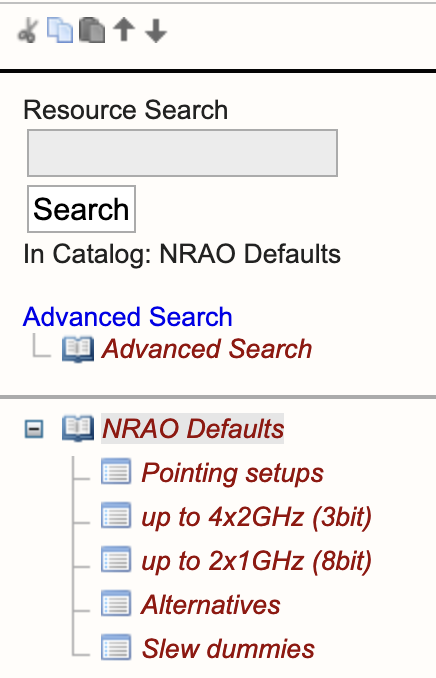 |
|---|
| Figure 3.1.1: Left-hand column of RCT. |
Nomenclature
As per the SCT, for orientation and to get a feel for the tool(s), it is instructive to walk through the NRAO Defaults catalog. After this orientation it should be almost intuitive to create your own personal resource catalog(s) which you will use in your project's SB scans or help to understand how to use one of the standard wide band resources provided in the NRAO Defaults catalog.
Important Note: Data from the WIDAR correlator is different from the old VLA correlator: the data is always delivered in spectral line or pseudo-continuum mode, similar to Very Long Baseline Interferometry (VLBI). When referring to continuum below, it is meant to refer to data taken for wide band observation purposes: the data itself is divided in frequency channels, but the scientific interest is in the data averaged over all channels and not in individual channels with line emission (or absorption). The latter is referred to as spectral line data. This is the difference in obtaining a two-dimensional image of the sky versus a three-dimensional image cube, where the data retains that different frequencies show different (two-dimensional) sky images.
The best continuum sensitivity is obtained using the maximum available bandwidth in the most sensitive part of the observing band, and thereby avoiding Radio Frequency Interference (RFI) as much as possible. The resource which gives the best performance in each observing band is defined in the NRAO Defaults catalog. To describe the setups, is it useful to understand how the basic generalized path of the radio frequency (RF) signals collected by the receivers in the antenna are delivered through the intermediate frequency (IF) electronics to the WIDAR correlator and where the correlated data ends up in a data set.
Baseband Pairs
The receiver in the antenna passes (up to) 5 GHz down-converted frequency of the RF receiver bandwidth to four signal paths (Figure 3.1.2); two right circular polarization signals (RCP), labeled IF A and IF B, and two left circular polarization signals (LCP), labeled IF C and IF D. IF A and IF C (i.e., one RCP and one LCP) signals are tuned to the same RF frequency and thus may produce a Stokes I signal from the source. IF B and IF D are also tuned to the same frequency, which typically is not the same tuning as for IF A and IF C. These IF signals are then sampled independently using 8-bit samplers or 3-bit samplers. The VLA Samplers section of the OSS should aid in which sampler to use for your observations. The 8-bit samplers each yield a one 1 GHz wide frequency range containing a corresponding 1 GHz down-converted RF range. The 3-bit samplers each yield two 2 GHz wide frequency ranges containing two corresponding 2 GHz down-converted RF ranges. Per IF path (AC or BD) the two 2 GHz ranges from the 3-bit samplers must be within a total range of 5 GHz and are typically placed to yield a continuous 4 GHz RF bandwidth per IF path, or an 8 GHz RF bandwidth total.
The individual sampled frequency ranges are referred to as basebands, in particular baseband pairs when a combination of simultaneously tuned RCP and LCP signals is involved. The 8-bit samplers yield 1 GHz baseband pairs which are labeled A0/C0 or B0/D0, depending on the original IF path. The 3-bit samplers produce 2 GHz baseband pairs labeled A1/C1 and A2/C2 as sampled from IF path AC, or B1/D1 and B1/D1 if the signals are sampled from IF path BD. These baseband pairs are then transported over optical fiber from the antennas to the correlator.
Part of setting up the resource is to specify which samplers are used and to specify the baseband pair center sky frequencies.
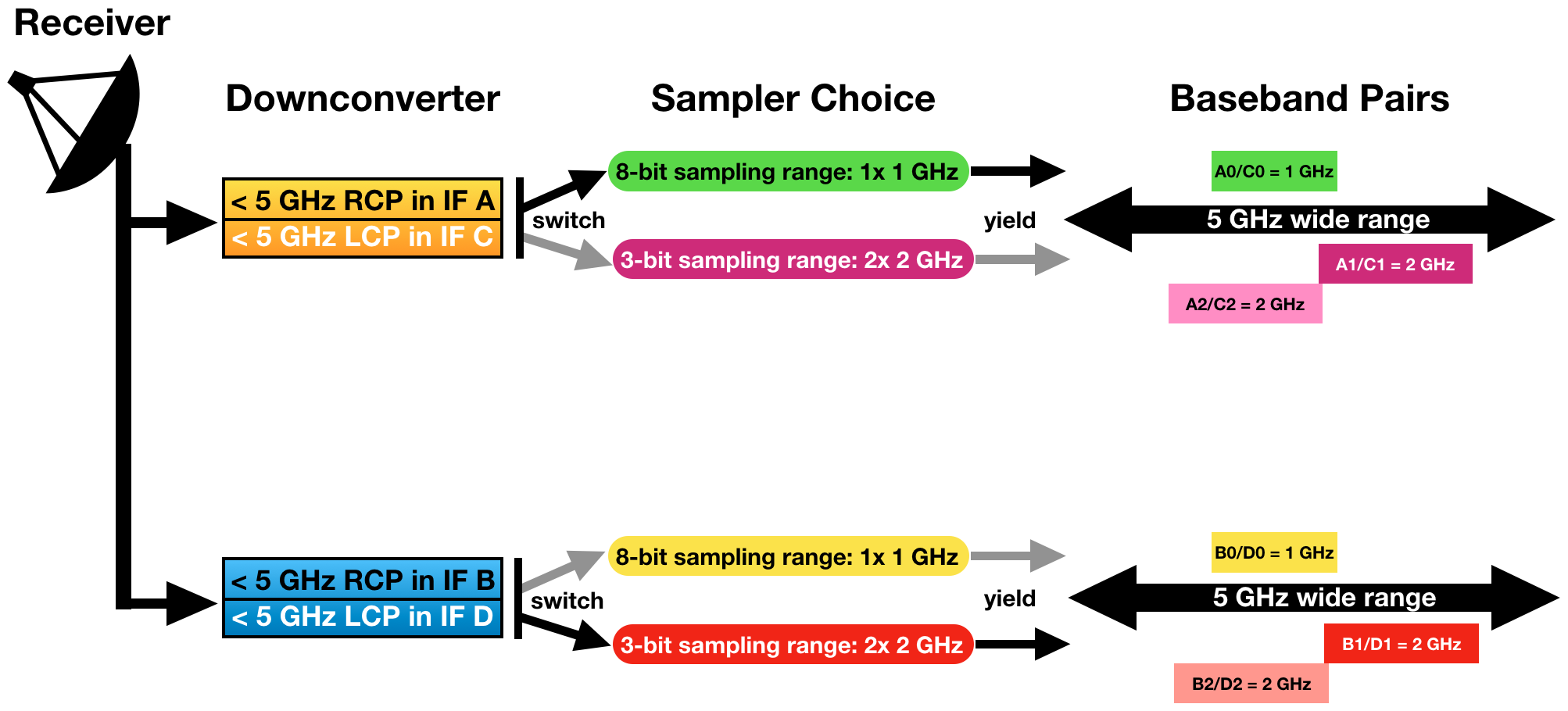 |
|---|
| Figure 3.1.2: Schematic of nomenclature and the involvement of the 8-bit and/or 3-bit samplers. |
Subband Pairs
When the basebands from each antenna reach the correlator room, they are fed in 128 MHz bandwidth intervals into station boards. This regular pattern of 128 MHz creates a fundamental interval boundary which cannot be observed, nor included in processing of nearby frequencies. Apart from the baseband edges, there are 7 of such un-observable frequency boundaries per 1 GHz (1024 MHz) baseband when using the 8-bit sampler, and 15 per 3-bit sampler baseband (i.e., per 2 GHz, per 2048 MHz). Note that since this is an odd number, the chosen baseband center sky frequency can never be observed: do not place the baseband center at the frequency of your spectral line. From each 128 MHz chunk, the station boards determine which part (central frequency and frequency width) is forwarded to the correlator for processing. That is, per polarization for each 128 MHz bandwidth, it is determined whether the signal should be forwarded to the correlator, and whether each 128 MHz bandwidth should be divided in powers of 2 and tuned to another center frequency within the 128 MHz range: provided that the frequency interval does not cross the boundary when forwarded to the correlator.
The filtered and tuned frequency ranges delivered by the station boards are referred to as subbands, in particular subband pairs for simultaneously tuned RCP and LCP signals. The individual subbands are at most 128 MHz wide, and independently tunable in frequency if reduced in width by powers of two without crossing the 128 MHz boundaries. Per resource, up to 64 subband pairs can be defined.
Part of setting up the resource is to specify the frequency tuning and frequency width of the subbands that are to be used.
Baseline Board Pairs (BlBPs)
The resulting subband pairs per antenna and IF path are presented to one of the four correlator quadrants for processing by pieces of hardware known as baseline boards, or baseline board pairs (BlBPs) when the subband contains both RCP and LCP signals. Figure 3.1.3 (below) is a simple visualization of the correlator components. Up to 64 BlBPs process the baseband pair streams from the antennas as formatted by the station boards in four quadrants (Q1-Q4) with 16 BlBPs per correlator quadrant. A single BlBP can only receive data from a single subband for processing. Per BlBP 256 correlation products can be computed, where the number of products is the number of polarization products (1, 2, or 4) times the number of spectral frequency points (256, 128, or 64). Within the limits of the number of baseline boards in a correlator quadrant, more than one baseline board can be assigned to process a single subband pair (thus up to 16) at the cost of processing other subband pairs.
A resource defines the output of the station boards (after defining the baseband pairs at the antennas) and the assignment of the available BlBPs for processing to yield up to 64 independently configurable subbands with spectra. These subbands will end up as a simultaneously observed subset of spectral windows (spws) in the visibility data. At most, one subband (of 128 MHz or less bandwidth) can be processed per BlBP, but more than one BlBP can be used to process the same subband (called baseline board stacking), yielding a larger number of channels to obtain an increased spectral resolution over the bandwidth of that subband (in the case without recirculation). In other words, baseline board stacking utilized by assigning more than one baseline board to a single subband. Without recirculation, the combination of subband width, number of polarization products and number of baseline boards determine the channel frequency width of the data in the subband. The OSS contains more details about the WIDAR correlator.
Part of setting up the resource is to specify the distribution of the computing power of the BlBPs over the active subbands.
 |
|---|
| Figure 3.1.3: Simplified schematic of correlator components. |
Spectral Windows and SDM/BDF
The correlated data consists of up to 64 independently tunable (center frequency and frequency width) and configurable (polarization and spectral frequency points) subbands per observing resource. This data is written as Binary Data Format (BDF) files to the archive, together with header and auxiliary information defining the corresponding Science Data Model (SDM) for the observation. Multiple resources can be used during an observation, and therefore many more than 64 subbands can be in the data; subbands contained in the SDM/BDF are called individual spectral windows (spws) in CASA (or IFs in AIPS). CASA can process non-homogeneously configured spectral windows simultaneously, but care must be taken in the interpretation of spws versus subbands when referring to an observing resource: any resource can have up to 16 or 64 subbands (for 8-bit and 3-bit respectively) but a data set may contain hundreds of spws (from multiple resources).
NRAO Defaults
The NRAO Defaults catalog (Figure 3.1.4) is a collection of hardware and instrument configurations (front-end receivers, correlator integration time plus observing/subband bandwidth and frequency channels, frequency tuning, etc.). They are expected to be good standards for wide band continuum observations using the VLA.
The NRAO Defaults catalog is in red italics (indicating read-only) and has a plus-icon in front of it (indicating groups within). If you click the plus-icon () or NRAO Defaults these groups will appear in the catalog tree. Similarly, clicking NRAO Defaults differs from clicking the plus-icon in that it will expose the total content of the catalog in the main window, with 25 sources per page, starting with a pointing resource group.
High Frequency
8 GHz Wide Band Continuum (3-bit, Ku, K, Ka, and Q-band)
As an example of a 3-bit wide band continuum resource, select the K64f3DCB resource in the NRAO Defaults catalog (in group "up to 4x2GHz (3bit)"). Click on the ( ) edit icon (with fly-over help tool-tip Show/Edit properties for this catalog entry) to see the hardware and instrument options used in this resource.
) edit icon (with fly-over help tool-tip Show/Edit properties for this catalog entry) to see the hardware and instrument options used in this resource.
The information displayed (Figure 3.1.5) in the top graphic is the receiver band coverage, one color per IF path, four in total. Furthermore the nominal (green, 1dB sensitivity drop) and extreme (white, 3dB) receiver coverage ranges are shown as vertical dashed lines. Two small tables show the Basics of the receiver (name and correlator integration time) and a summary of correlator resources used for this setup, which will update when further specifications are made. Note that this non-editable default resource uses the maximum of 64 BlBPs to cover 8 GHz of bandwidth within the allowed data rate. Below the graphic is a window with five tabs: Basebands, Subbands, Special Modes, Validation, and Comments.
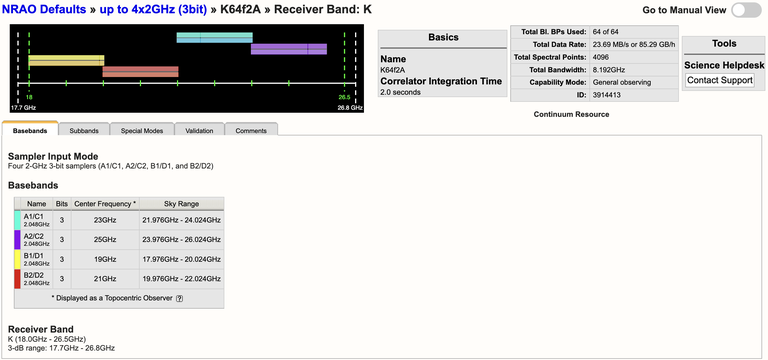 |
|---|
| Figure 3.1.5: NRAO Default K-band 3-bit resource. |
- Basebands tab summarizes the samplers in use and the central sky frequency to which each of the four (2 AC + 2 BD) 2-GHz wide baseband pairs are tuned, with their individual sky range bandwidths.
- Subbands tab lists, for each baseband under a different tab, the subbands as configured for the baseband. In this case there are 16 subbands of 128 MHz per baseband, each distributed over a single correlator quadrant (displayed by different colors, see also at the bottom of the Validation tab). Each subband will yield 64 spectral frequency points at full polarization. This setup thus will generate 64 spectral windows in the data; each 128 MHz wide divided in 64 2-MHz wide channels and 4 polarization products.
- Special Modes tab will indicate if RFI blanking has been enabled for this default resource.
- Validation tab summarizes the setup in receiver band and correlator integration time, baseband properties in the next table, and subband properties. Note that because the "yellow" baseband is centered at 19.000 GHz, and the baseband is not 2.0 GHz wide, but slightly wider at 2048 MHz, some (24 MHz) of the baseband is actually below the official 1dB limit of 18.0 GHz. This generates a warning, but in practice is not as serious as it appears.
- Comments tab will contain any comments regarding the resource setup.
Navigate back to the NRAO Defaults catalog either by clicking NRAO Defaults in the catalog column tree, or by clicking Return to NRAO Defaults(or up to 4x2GHz (3-bit), depending on how you got there) at the top of the page. Please allow the web application to finish its operation and do not use the browser back button.
Low Frequency
1 and 2 GHz Wide Band Continuum (8-bit, P, L, S, C, and X-band)
As an example of an 8-bit wide band continuum resource, open the S16f2A resource in the NRAO Defaults catalog (in group "up to 2x1GHz (8-bit)") (see Figure 3.1.6). The information in Figure 3.1.6 shows only two colors, one per IF path. This is a direct result from choosing the 8-bit sampler in the Basebands tab. The number of BlBPs used in this setup is only 16 to cover 2 GHz of bandwidth. The Basebands tab lists two (1 AC + 1 BD) 1-GHz wide baseband pairs with their tuning centered in S-band. Through the Subbands tab, and the tabs per baseband it is seen that there are 8 subbands of 128 MHz per baseband, each distributed only partly over the available correlator quadrants (per color used) to yield 64 full polarization spectral frequency points. This setup generates 16 subbands (or spws) in the data, the number of colored items in the correlator quadrant summary under the Validation tab. The subbands are 128 MHz wide divided in 2-MHz wide channels.
In addition to the 8-bit continuum resources for C and X-band, 3-bit continuum resources are also available.
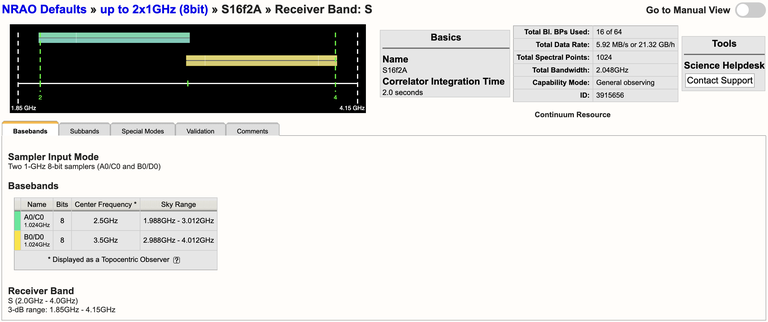 |
|---|
| Figure 3.1.6: NRAO Default S-band 8-bit resource. |
realfast
The default resources for L, S, C, and X-band are setup to use the realfast system. This is a commensal observing system that searches VLA data for millisecond-timescale dispersed transient signals in real-time, in parallel with normal VLA observations. For more details, visit the realfast webpage.
Spectral Line Observations
There is no separate example of a spectral line resource in the NRAO Defaults catalog. The WIDAR correlator writes all its data in spectral line format, meaning that the continuum resources described above are already spectral line resources with 2 MHz frequency channels. However, when the scientific interest is in a specific line, typically one would want to use a spectral resolution that is better than the 2 MHz channel width in the continuum resources above. The correlator would be set up to provide data with narrower frequency channels than 2 MHz, tuned to the line frequency when corrected for (approximate) Doppler shift. Note that the channel frequency width is not the final spectral resolution in the data cube as this depends on the actual data processing and whether, e.g., Hanning smoothing was applied in post processing. Smoothing will decrease the spectral resolution in the data. When planning on smoothing, be aware that the channel width only approximates the best spectral resolution available without smoothing, at about 1.2 times the individual channel separation. To get a particular spectral resolution with Hanning smoothing make sure that the line is oversampled with at least a factor of two (i.e., double the number of channels that you need for that spectral resolution). There are four possibilities to reduce the width of the frequency channels to obtain frequency channels narrower than 2 MHz for spectral line work; they can be used independently or simultaneously.
- The number of polarization products may be reduced from 4 to 2 or 1 to obtain contiguous 128 MHz subbands with a spectral channel separation of 1 or 0.5 MHz respectively.
- The subband bandwidth of 128 MHz can be reduced in factors of two to obtain factors of two narrower channel separations in that subband.
- When the subband bandwidth is reduced, processing capacity becomes available to process more lags. This is known as recirculation. The product of bandwidth and recirculation factor should be less than 128 MHz per subband.
- Processing of fewer subbands than the maximum of 64 allows the use of additional BlBPs to produce more channels. This is known as baseline board stacking.
For more information, refer to the Spectral Line section of the VLA Observing Guide and the WIDAR section of the OSS. The Spectral Line Setup section of this manual will describe how to setup a spectral line resource.
Create a New Resource Catalog
Overview
New resource catalogs can be created, modified, and removed using the menu strip and icon menu at the top of the tools page. It is convenient to collect resources for a specific project in a separate catalog, especially for convenience during SB creation and also when sharing with co-I's.
For all approved VLA proposals submitted through the PST, once your project has been imported into the OPT by NRAO staff, an empty resource catalog will be created. It is the responsibility of the observer to populate the resource catalog. This resource catalog will be labeled with the proposal/project code (e.g., 20A-123) and located in the left-hand side column.
Important Note: The OPT does not use global resource properties; if you modify a resource you must use the OPT to re-import the updated resource to every applicable scan. For this procedure, a Bulk Scan Edit feature (described in a later section) has been implemented in the OPT per SB.
Icon Menu and Menu Strip Options
The icon menu is the line of little icons at the top of the (re)source catalogs in the left-hand side column. They have the same functionality as the options from the menu strip (below), although not every menu strip option is represented as they are not used as often. Only basic cut/copy/paste and reordering can be done with this icon menu. Note that the actions selected from the icon menu apply only to editing in the left-hand side column. Only valid actions will have an active icon in the menu, i.e., pasting an item may only be performed after copying or cutting the item first — until then the paste-icon will appear grayed-out. Hovering over an item with your mouse will display a pop-up tool-tip help to remind you of the action attached to the icon, but we also show them for reference below:
| Cut (or delete) selected tree item | |
| Copy selected tree item | |
| Paste selected tree item | |
| Move the selected catalog up in the tree | |
| Move the selected catalog down in the tree |
The same icon menu can be found in the SCT; for the OPT we will present additional icons for more options related to ordering scans in the OPT. Remember that these icons act only on the left-hand side column items.
The menu strip in the dark blue banner at the top of the page is used for creating new catalogs: FILE → CREATE NEW → CATALOG. It is not advisable to copy the NRAO Defaults catalog into a new personal catalog and add new resources, but it is useful to copy individual NRAO default setups into a new or existing personal catalog. The menu strip options under FILE and EDIT are grayed out with a line through them if that particular option is not valid for the current selection (highlighted item in the catalog tree in the left-hand side column). If the action you want to perform shows up as an invalid option (e.g., EDIT → CUT → GROUP to delete your group of resources) this usually means that you are not at the right place in the tree (e.g., not in the group, but in the upper level catalog). The names of the actions are self-explanatory, so we only list them for reference in the table; the ones in square brackets only appear when relevant, in particular when a resource in a group is selected. A similar list of menu strip options is available in the SCT and OPT, but with options specific to the tools. The menu strip options may act on both items in the left-hand side column as well as items in the main editing window.
| File | Edit | Help |
|---|---|---|
|
Create New → Catalog → Group → Instrument Configuration
|
Cut → Catalog → Group → Instrument Cfgs. |
About the RCT About Me New Features Documentation Contact Support |
|
Export Catalog... Import Catalog... Import Resource... Exit |
Copy → Catalog → Group → Instrument Cfgs. |
|
|
Paste → Catalogs → Groups → Instrument Cfgs. |
Create a Personal Resource Catalog
If you would like to create a personal resource catalog and/or group within the catalog, take the following steps:
- Make sure you have navigated to the RCT.
- From the top menu strip select FILE → CREATE NEW → CATALOG.
- Your new catalog with the default name [New Catalog] appears in the main editing window, in the Properties tab. Change the name of the catalog to something useful to remind you of its purpose.
- Optionally, add the names of coauthors that you want to share the catalog with so they may view and edit the resources in the catalog.
- At this stage you may choose to group your resources. This is not necessary but convenient if you are going to have many resources. If you want to group resources in this catalog, select FILE → CREATE NEW → GROUP and name your group under the Properties tab.
- Click to navigate back to the first tab: Resources.
- If you are unhappy with the name of the catalog or group you can always rename it by highlighting it and then clicking on the Properties tab.
Note that resources do not have to belong to a group. If you have specified groups, resources that do not belong to that group will not show up if you select that group. When there are resources in groups and resources not belonging to a group in the same catalog, you can only see and select a resource without a group when you select the entire catalog.
Populate a Resource Catalog
Copy/Paste NRAO Defaults
Note: Due to changes/updates in the RCT on 2021 February 04, the NRAO defaults are not editable after copy/pasting to a personal catalog.
If your observations can use one or more of the NRAO Default (wide band continuum) resources, or you would like to use an NRAO Default as a template, it is advisable to copy/paste those default resources into a personal catalog. This will allow for an easier and faster process of creating SBs. To copy/paste one or more resources, take the following steps:
- Go to the NRAO Defaults catalog level. Note, if you go to a group level, e.g., DCB/Any Config, you will not be able to copy/paste a single resource, only the entire group.
- Select the resource(s) appropriate for your observations, then select FILE → COPY → INSTRUMENT CFGS..
- Go to the personal catalog (or group within the catalog) you wish to paste the resources into, then select FILE → PASTE → INSTRUMENT CFGS..
Recirculation vs Baseline Board Pairs
Creating a spectral line resource is similar to creating wide band resources as outlined in the previous section, except for the more advanced specification of the subbands and subband frequency tuning and possible Doppler setting of the frequencies. Eventually, resources with the requested correlator settings will be pre-filled from information submitted to the PST during the observing time allocation procedure. However, at this stage none of this has been implemented.
For how and when to use this observing mode, refer to the Spectral Line section of the VLA Observing Guide.
The NRAO Defaults resource catalog contains full polarization dual IF pair spectra-polarimetry resources (the wide band continuum resources). If they appeal to you, you can copy/paste them in a personal catalog just as for the wide band resources above and edit them as needed. Check the spectral line resource properties very carefully as the spectral line resources in the NRAO Defaults have a fixed sky frequency whereas you probably want to use a rest frequency in combination with Doppler setting. Most likely, however, you will opt to create your own resource, just like creating a wide band resource previously. Some items that need extra attention are described below, but first a small detour to outline the options for creating large numbers of narrow frequency channels.
Recirculation vs. Baseline Board Stacking
Spectral line observations are typically constrained by the requirement to have the best spectral resolution (i.e., narrowest spectral channel width) combined with the best velocity coverage (i.e., widest observing bandwidth), the latter perhaps also for calibration purposes (as gain calibration is done per subband).
The maximum subband bandwidth is 128 MHz and can be decreased by factors of 2 to 31.25 kHz(*). Total bandwidths wider than 128 MHz are achieved by placing subsequent bandwidths next to each other with the caveat that the few channels next to a subband edge should be considered lost for line work (on either side of the boundary, for continuum work as well). To obtain a contiguous bandwidth which is near-homogeneous in sensitivity and without any subband boundary gaps, another baseband would be placed some MHz offset (e.g., half a subband bandwidth) from the original baseband to enable subband stitching in post-processing. Note that this limits the number of available basebands for other line settings.
A single Baseline Board Pair (BlBP), out of 64 available BlBPs, can handle 256 spectral points divided over the polarization products (polProd). That is, it can deliver 256 spectral channels in single polarization, 128 spectral channels in dual polarization, or 64 spectral channels in full polarization. The channel width (which is slightly less than the spectral resolution) is then simply the subband width divided by the number of spectral channels.
With one BlBP per subband as standard, the selected subband bandwidth is thus limited to 256/polProd channels which may not be narrow enough to achieve the desired spectral resolution. There are two ways to overcome this limitation: Baseline Board Stacking uses more of the limited amount of hardware and Recirculation uses limiting the total bandwidth per subband and CPU cycles. Both have their disadvantages and the choice depends on the science requirements. If either can be used, we recommend using Recirculation.
Baseline Board Stacking uses additional BlBPs to compute extra channels in a subband (of any width up to 128 MHz). Each additional BlBP increases the number of spectral channels by 256/polProd. As there are only 64 BlBPs total, and as every subband uses a minimum of one BlBP, Baseline Board Stacking reduces the number of subbands that can be observed to less than 64, and in the extreme case to a single subband of 128 MHz or less. When most of the 64 BlBPs are being used and all of the subbands are required (instead of some being recognized as less important and thus "desired" versus "required"), the observations will not take place if one or more BlBPs are inoperable. The 3-bit NRAO default setups use 64 BlBPs with the subbands at the baseband edges "desired" to allow continuation of operations when not all BlBPs are available.
The Recirculation option uses software to compute extra channels. For this, CPU cycles are "freed up" by limiting the subband bandwidth fed to the BlBP to less than 128 MHz to obtain more lags (in factors of two), running the data through the board for a second, third, etc., time; hence Recirculation. As subband bandwidths (and CPU cycles needed to process them) can be decreased by factors of 2, each halving thus allows a doubling of the number of channels in the subband, currently up to a factor of 64. This does not require additional BlBP hardware and thus retains the possibility of using all subbands, albeit at less subband and less total bandwidth. Currently, subbands of 128 MHz must use Baseline Board Stacking to achieve more than 256/polProd channels.
Baseline Board Stacking and Recirculation can be used simultaneously in the same subband (if less than 128 MHz), and configurations with multiple subbands configured with either or both are allowed. Note that here a correlator setup can still request all 64 BlBPs and thus designating some subbands as "desired" is still highly recommended, but Recirculation gives the option to use less than 64 to achieve the number of spectral channels. However, requesting a large number of channels, whether or not with Baseline Board Stacking and/or Recirculation, yields higher data rates than normal with the default integration times. To remain within the limits set by the observatory, longer integration may be needed which has an impact on time averaging smearing in the larger array configurations and thus on the field of view.
The choice for one or the other, or even for less channels than anticipated, depends on the trade-offs that can be made for the science goals and remain a responsibility of the observer.
(*) When observing at such narrow subband bandwidths it is good to check with the NRAO Science helpdesk. There are other operational constraints, in particular the F-shift in bringing down the baseband, that need to be considered and that may decrease the usable subband bandwidth to much more than a (symmetric) few channels compared to the general case described above.
Custom Type Spectral Line Setup
On November 8, 2023, a new Resource Catalog Tool was introduced which changes the way custom resources are created. This section will cover the creation of a custom spectral line resource. If you have questions or issues, please contact us through the NRAO Science Helpdesk.
Create a Spectral Line Resource
After choosing to create a new instrument configuration, the New Resource Wizard pop-up box will appear with several options.
To create a spectral line resource select:
- Spectral Line
- Array Configuration: This will set the recommended default correlator integration time, which can be changed later in the tool if desired.
- Name: This should match the name of the resource entered in the PST.
- Finally, select the Generate button.
Basics Table
Near the top you will find the Basics info table (Figure 3.3.3a) which is common across all tabs. This is where you can change the name of the resource and the correlator integration time.
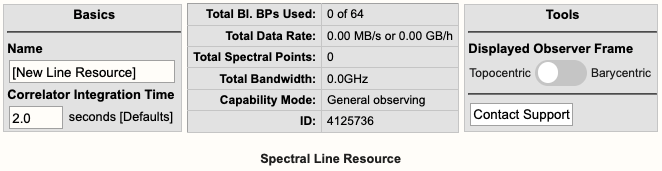 |
|
Figure 3.3.3a: Spectral line Basics info table. |
Below is a description of the parameters in the Basics table.
| Name |
Be sure to use unique names for all different resource setups and do not use special characters. |
| Correlator Integration Time (seconds) |
The correlator integration time would have been set when the resource was initially created by selecting one of the array configurations. This can be modified in the table if you do not wish to use a default setting. For more details, refer to the Time Resolution and Data Rates section of the Observational Status Summary (OSS). |
| Total Bl.BPs Used |
This indicates the total baseline board pairs used, i.e., correlator resources. The starting number will always be zero and will increase as lines and continuum subbands are added and when more baseline board pairs are used per line. |
| Total Data Rate |
The data rate of the resource will increase as lines and continuum subbands are added. Keep in mind the minimum and maximum data rates: Time Resolution and Data Rates. |
| Total Spectral Points |
The total spectral points will increase as the number of requested BlBPs increases. For a more detailed explanation, refer to the Spectral Line Resources section of the OPT manual. |
| Total Bandwidth (GHz) |
This will display the sum of all subband bandwidths across all basebands in GHz. |
| Capability Mode |
The will display the capability mode of a resource, e.g., general, shared risk, or resident shared risk observing. This will depend on the total data rate and certain other settings described in the OSS. |
| ID |
This is the resource ID. |
| Displayed Observer Frame |
Default is Topocentric (rest frame is the telescope and is what the VLA uses at the time of observing). This can be toggled to Barycentric (rest frame is Earth+Sun center of mass). |
| Contact Support |
Selecting this button will allow you to contact the NRAO Science Helpdesk. |
Doppler Position Tab
You must enter the coordinates of the science target (or near a grouping of science targets) in RA and Dec. This will unlock the proceeding tabs so you may continue with the creation of the resource. You can also import the RA and Dec from a source in your Source catalog.
Lines Tab
In the Lines tab, you may either enter in the line information one-at-a-time by selecting Add Line or import a text file containing a list of lines by selecting:
Import Spectral Lines → Browse (select the txt file containing the lines you want to import/upload) → Upload → Done (if using Firefox)
(Note, if you are using Firefox you will be required to select the Done button after selecting Upload to complete the import. It has been determined that other browsers such as Safari (Mac), Opera (Linux / Mac / Windows), Chrome (Linux / Mac / Windows), or Microsoft Edge (Windows) do not need the Done button to be selected to complete the upload.)
Example of a spectral line added to the Lines tab can be seen in Figure 3.3.3b.
 |
|
Figure 3.3.3b: Example of a spectral line added to the Lines tab. |
For each line you will need to provide the following information:
| Line Name |
Do not use special characters and keep the name relatively short. |
| Use Line in Automated Setup (all/none) |
You may choose which lines are used in the automated setup. This means you can upload a set of lines and only use some of them or use this option as a way to partially automate/manually setup your resource. |
| Rest Frequency |
Rest frequency of the line you wish to observe in GHz. |
| Rest Frame |
LSR, Topocentric, Barycentric, Geocentric |
| Convention |
Radio (km/s), Optical (km/s), Redshift (Z), Relativistic (km/s) |
| Velocity (km/s) |
The line-of-sight velocity at which the line should be observed. |
| Minimum Range (km/s) |
Specify the minimum velocity range that should be covered. Note that a first order bandwidth for this range will be calculated using the line frequency and displayed below the input field. This will set the subband bandwidth to the next wider possible value. Try to keep the bandwidth for the range as narrow as possible for your science to maximize flexibility in placing the 128 MHz boundaries between your anticipated subbands; you can widen them later. In general pre-defining subbands wider than 32 MHz will often give problems in the initial placing of the subbands. |
| Channel Separation (km/s) |
The (maximum) channel separation input field will display the velocity width converted to frequency below the input field, and set the channel separation in the subband to the next possible narrower value. |
| Polarization |
Full, Dual, Right, Left |
| Use Recirculation? |
Enabled is recommended. |
| Bl.BPs (baseline board pairs) Required |
This will auto-update as the other line information is entered. |
Below is an example of a line text file for a Spectral Line resource. For more details, refer to the OPT manual. You may also export a set of lines from an existing resource.
#Line name; Rest frequency; Rest frame; Velocity convention; Velocity; Minimum range; Channel separation; Polarization products; Additional specifications
L1; 38.293GHz; Lsr Kinematic; Radio; -10.5km/s; 31.0km/s; 0.01km/s; DUAL; USE_RECIRCULATION=true
L2; 38.452629GHz; Lsr Kinematic; Radio; -10.5km/s; 31.0km/s; 0.01km/s; DUAL; USE_RECIRCULATION=true
Basebands Tab
There are two options for generating the spectral lines in their respective basebands, automated and manual.
Automated Setup
This will automatically generate the line coverage in their respective subbands and properly center the basebands. Only one receiver band will be activated when your lines are spread over frequencies spanning more than one band.
- If all your lines fall below 4 GHz, i.e., up to the S-band frequency range, you will only be permitted to use the 8-bit system.
- If all your lines fall within the 4-50 GHz frequency range, the RCT will select the system which best covers all of the lines. It will default to using the more line-sensitive 8-bit samplers, but in cases where necessary to cover all lines with the desired velocity coverage, it will use the 3-bit system.
- You may manually make adjustments if you do not like what the RCT has selected. However, this may result in missing some lines if you choose the 8-bit system. Keep in mind, the mixed-mode 3/8-bit system may be manually selected.
Manual Setup
This is essentially the same implementation as the original RCT and will require you to select the desired system (if applicable), set the baseband centers and generate each line/subband one-at-a-time. To see the table of lines and their respective Generate button, scroll down in the Basebands tab.
- Shifting the baseband center frequencies can be done in two ways:
- Use the '+' or '-' buttons next to the displayed baseband center frequency. This will shift the baseband center frequency by multiples of +/- 128 MHz without changing the relative location of the subbands between the 128 MHz boundaries, or;
- Manually enter the desired center frequency, with the caveat of undoing the optimization for placing the subbands away from the 128 MHz boundaries.
- If you shift the baseband center frequency or change the system after using the automated setup, you will need to manually generate a line if it resides in a different baseband.
- Be aware of subbands that "hug" a 128 MHz boundary, which is a common symptom that may indicate an unwanted (and generally unnoticed) subband shift due to changing the baseband center. Unless using the Automated Setup and possibly the +/- buttons, if a subband and 128 MHz boundary "touch" after manually shifting the subband, that subband should be regenerated manually and subsequently may issue new warning messages.
Redo Automated Setup
If you do not like the changes you made after the automated setup, you may select "Redo Automated Setup" and it will remove all manual edits to the resource. Basically, starting over with the automated setup.
Undo Manual Setup
If you wish to start over with the manual setup, then you will need to manually remove all subbands and lines from the Subbands tab. The same as you would with the original RCT; note that this can be done in bulk from the Subbands tab.
Subbands Tab
In the Subbands tab you may add continuum subbands and/or make any adjustments to the lines, i.e., bandwidth (BW), polarization, Bl.BPs (baseline board pair stacking), and Recirculation.
Spectral Line Resolution
The generated lines will appear in their respective basebands. When you see a line without a generated subband associated with it, that is simply a line guide to show you where it may overlap in that baseband. The actual generated line will be in the neighboring baseband with a similar frequency range. The user may make adjustments to the bandwidth (BW), polarization, and the resolution of a line by adjusting the number of BlBPs and recirculation. For more details on stacking BlBPs and increasing recirculation, please refer to the Recirculation vs Baselineboard Pairs section.
- If subbands overlap or are very close to each other, it may be beneficial to merge the subbands into one with a new subband center frequency and a wider bandwidth that covers the frequency ranges of the overlapping subbands — note that this typically requires to also change the recirculation factor and/or the number of baseline board pairs to keep the channel separation the same as in the original subbands.
- You may also shift the baseband center frequency by +/- 128MHz from within the Subbands tab. (Again, you may need to manually generate a line if it resides in a new baseband.)
Add Continuum Subbands
For each baseband, continuum subbands can be added one-at-a-time or use the recommended Fill button at the "Subbands in Basebands" level (see Figure 3.3.3c). Note, the bulk edit mode of the Fill option will not alter the generated spectral lines.
Manually adding subbands one-at-a-time will require the user to select the Add button, then select the central frequency range of each continuum subband by choosing the desired range in the drop-down menu located in the subbands table.
 |
|
Figure 3.3.3c: Adding continuum subbands in the Subbands tab using Fill. |
After selecting Fill, the user will be presented with a pop-up box containing the following parameters:
| Bandwidth |
This defines the bandwidth of each continuum subband. |
| Number of Subbands |
The maximum number of subbands per baseband will vary depending on the sampler mode (3-bit or 8-bit) and how many baseline board pairs have been used so far by the generated spectral lines. |
| BlBPs |
Number of baseline board pairs to stack per subband. |
| Polarization |
Full (RR, LL, RL, and LR), Dual (RR and LL), or single (RR or LL) |
| Array Summing |
None should be used for spectral line resources. |
| Recirculation |
This can be utilized per subband to increase the resolution without increasing the number of BlBPs, i.e., correlator resources. |
| Place first subband in Grid |
The default is to start at the #2 subband. You may change this to start at a different subband, e.g., #1. |
Doppler Tuning Tab
You are required to enable the Doppler tuning for at least one baseband doing so will also enable a Doppler Report located below the Doppler tuning settings (see Figure 3.3.3d).
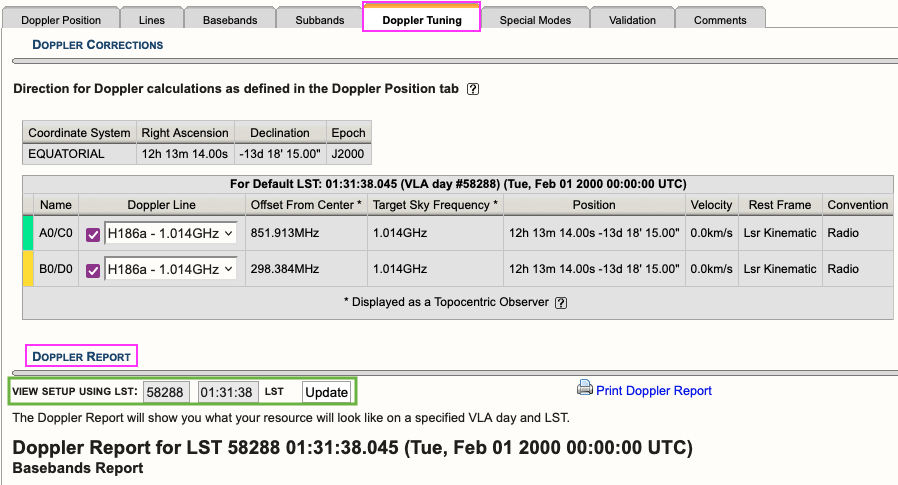 |
|
Figure 3.3.3d: Doppler Tuning tab showing an example of a Doppler Report. |
You may update the report to view the setup for a given VLA LST day and time. This will recalculate the values in the baseband tables below and will allow you to see what the on-the-sky values ("Script Computed Center Frequency" column) will be on the set day and time. The default values are 58288 01:31:38 LST which translates to 2000Feb01 00:00:00 UT.
Special Modes Tab
RFI blanking can be enabled for the entire resource. For more details, refer to the RFI Blanking section.
Validation Tab
If the resource does not validate and it's not clear why, contact the NRAO Science Helpdesk via the RCT. Contacting us via the RCT will append a log file to the ticket so we can take a deeper dive into the resource errors.
Comments Tab
You may provide comments as notes to yourself for future reference.
Custom Type Frequency Sweep Setup
On November 8, 2023, a new Resource Catalog Tool was introduced which changes the way custom resources are created. This section will cover the creation of a custom Frequency Sweep resource. If you have questions or issues, please contact us through the NRAO Science Helpdesk.
Create a Frequency Sweep Resource
After selecting to create a new instrument configuration, the New Resource Wizard pop-up box will appear with several options.
To create a frequency sweep resource select,
- Frequency Sweep
- Array Configuration: This will set the recommended default correlator integration time, which can be changed later if needed.
- Observing Band: Be sure to select the correct observing band since it cannot be changed at a later step.
- Sampler Input Mode: 8-bit or 3-bit, mixed mode can be chosen in the Basebands tab
- Name: This should match the name of the resource entered in the PST.
- Finally, select the Generate button.
Basics Table
Near the top you will find the Basics info table (see Figure 3.3.4a) were you can change the name of the resource and the correlator integration time.
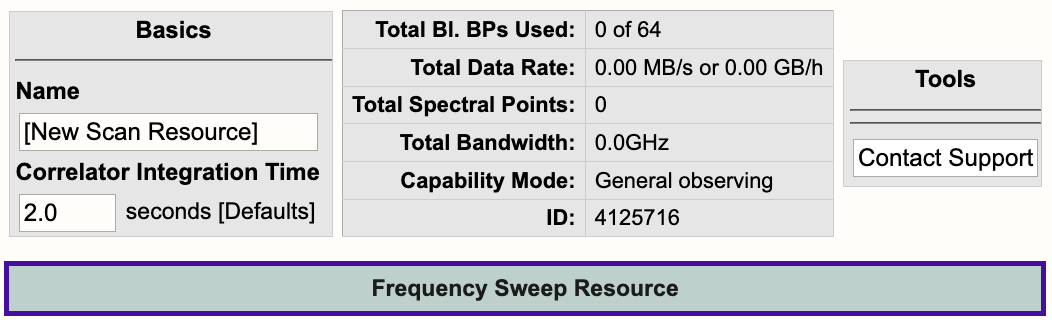 |
|
Figure 3.3.4a: Frequency Sweep Basics info table. |
Below is a description of the parameters in the Basics table.
| Name |
Be sure to use unique names for all different resource setups and do not use special characters. |
| Correlator Integration Time (seconds) |
The correlator integration time would have been set when the resource was initially created by selecting one of the array configurations. This can be modified in the table if you do not wish to use a default setting. For more details, refer to the Time Resolution and Data Rates section of the Observational Status Summary (OSS). |
| Total Bl.BPs Used |
This indicates the total baseline board pairs (BlBPs) used, i.e., correlator resources. The starting number will always be zero and will increase as lines and continuum subbands are added and when more baseline board pairs are used per line. |
| Total Data Rate |
The data rate of the resource will increase as lines and continuum subbands are added. Keep in mind the minimum and maximum data rates: Time Resolution and Data Rates. |
| Total Spectral Points |
The total spectral points will increase as the number of requested BlBPs increases. For a more detailed explanation, refer to the Recirculation vs Baseline Board Pairs section. |
| Total Bandwidth (GHz) |
This will display the sum of all subband bandwidths across all basebands in GHz. |
| Capability Mode |
The will display the capability mode of a resource, e.g., general, shared risk, or resident shared risk observing. This will depend on the total data rate and certain other settings described in the OSS. |
| ID |
This is the resource ID. |
| Contact Support |
Selecting this button will allow you to contact the NRAO Science Helpdesk. |
Lines Tab
In the Lines tab (Figure 3.3.4b), you may either enter the line information one-at-a-time by selecting Add Line or import a text file containing a list of lines by selecting:
Import Spectral Lines → Browse (select the txt file containing the lines you want to import/upload) → Upload → Done (if using Firefox)
(Note, if you are using Firefox you will be required to select the Done button after selecting Upload to complete the import. Otherwise, selecting Upload will complete the import.)
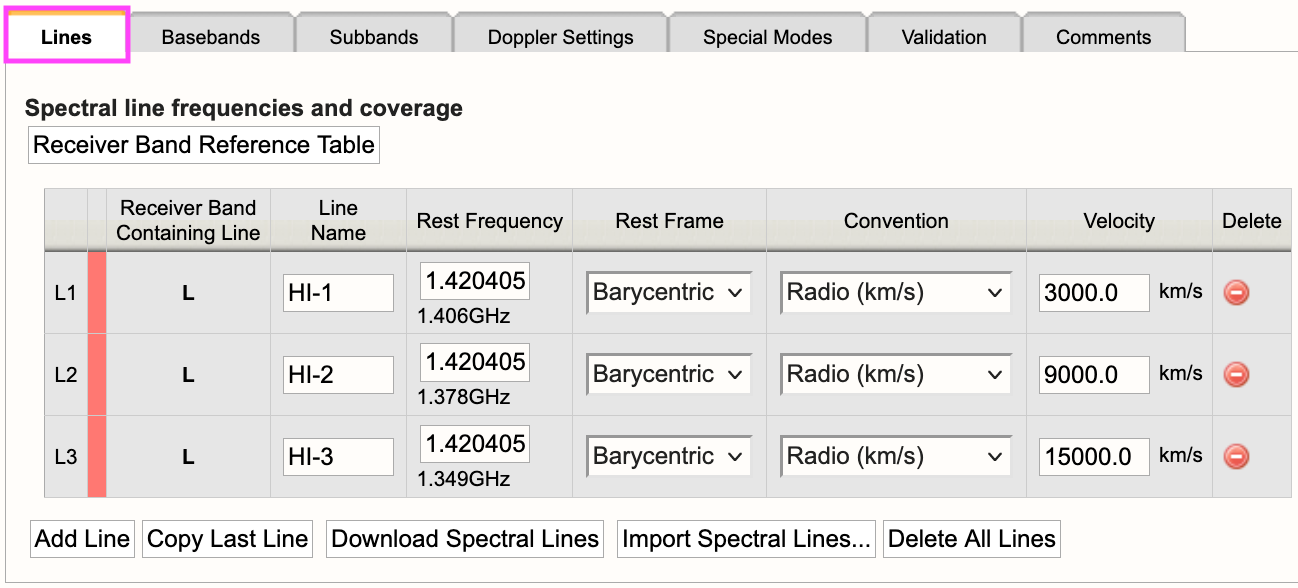 |
|
Figure 3.3.4b: Frequency Sweep Lines tab. |
For each line you will need to provide the following information:
| Line Name |
Do not use special characters and keep the name relatively short. |
| Use Line in Automated Setup (all/none) |
You may choose which lines are used in the automated setup. This means you can upload a set of lines and only use some of them or use this option as a way to partially automate/manually setup your resource. |
| Rest Frequency |
Rest frequency of the line you wish to observe in GHz. |
| Rest Frame |
LSR, Topocentric, Barycentric, Geocentric |
| Convention |
Radio (km/s), Optical (km/s), Redshift (Z), Relativistic (km/s) |
| Velocity (km/s) |
The line-of-sight velocity at which the line should be observed. |
Below is an example of a line text file for a Frequency Sweep resource. For more details, refer to the OPT manual. Note, you may also use the same syntax you would use for a spectral line text file. This means you may export a set of lines from an existing resource in the RCT-observing (this is the RCT used in conjunction with the OPT when setting up observations).
#Line name; Rest frequency; Rest frame; Velocity convention; Velocity; Minimum range; Channel separation; Polarization products
HI-1; 1.420405751GHz; Barycentric; Radio; 3000.0km/s; 100.0km/s; 1.0km/s; FULL
HI-2; 1.420405751GHz; Barycentric; Radio; 9000.0km/s; 100.0km/s; 1.0km/s; FULL
HI-3; 1.420405751GHz; Barycentric; Radio; 15000.0km/s; 100.0km/s; 1.0km/s; FULL
Basebands Tab
Set the baseband center frequencies and sampler input mode.
Subbands Tab
The lines added to the Lines tab will appear as a guide for placing continuum subbands with more correlator resources, e.g., BlBP stacking and recirculation. For more details on stacking BlBPs and increasing recirculation, please refer to the Recirculation vs Baselineboard Pairs section.
For each baseband, continuum subbands can be added one-at-a-time by selecting Add or use the recommended Fill button at the "Subbands in Basebands" level (see Figure 3.3.4c). Manually adding subbands one-at-a-time will require the user to select the Add button, then select the central frequency range of each continuum subband by choosing the desired range in the drop-down menu located in the subbands table. With either option, bulk filling the subbands or manually adding the subbands, the user can edit individual subbands as needed.
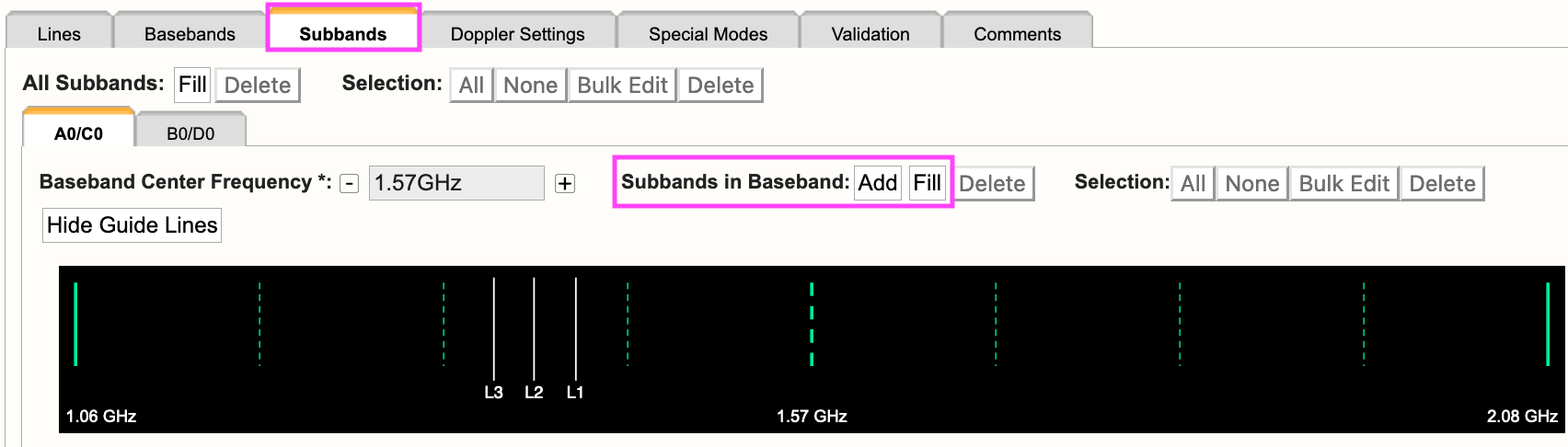 |
|
Figure 3.3.4c: Subbands tab. |
Selecting Fill, the user will be presented with a pop-up box containing the following parameters:
| Bandwidth |
This defines the bandwidth of each continuum subband. |
| Number of Subbands |
The maximum number of subbands per baseband will vary depending on the sampler mode (3-bit or 8-bit) and how many baseline board pairs have been used so far by the generated spectral lines. |
| BlBPs |
Number of baseline board pairs to stack per subband. |
| Polarization |
Full (RR, LL, RL, and LR), Dual (RR and LL), or single (RR or LL) |
| Array Summing |
None should be used for frequency sweep resources. |
| Recirculation |
This can be utilized per subband to increase the resolution without increasing the number of BlBPs, i.e., correlator resources. |
| Place first subband in Grid |
The default is to start at the #2 subband. You may change this to start at a different subband, e.g., #1. |
Doppler Settings Tab
This is optional. For more details, refer to the Doppler Tuning Tab portion of the Spectral Line Setup section.
Special Modes Tab
RFI blanking can be enabled for the entire resource. For more details, refer to the RFI Blanking section.
Validation Tab
If the resource does not validate and it's not clear why, contact the NRAO Science Helpdesk via the RCT. Contacting us via the RCT will append a log file to the ticket so we can take a deeper dive into the resource errors.
Comments Tab
You may provide comments as notes to yourself for future reference.
Custom Type Continuum Setup
On November 8, 2023, a new Resource Catalog Tool was introduced which changes the way custom resources are created. This section will cover the creation of a custom continuum resource. If you have questions or issues, please contact us through the NRAO Science Helpdesk.
Generate a Continuum Resource
If you prefer not to use an NRAO Default resource, for example for On-The-Fly Mapping observations, you may create a custom continuum resource in your personal catalog. These steps are applicable to wide band continuum resources for 8-bit and 3-bit instrument configurations. At any time you can click on the [?] icon to bring up a window with more information on the selected topic.
First, select the personal catalog/group you wish to create the resource in, then do the following to create an 8-bit or 3-bit resource.
FILE → CREATE NEW → INSTRUMENT CONFIGURATION
You will then be presented with the New Resource Wizard (Figure 3.3.5a). Here you can select the type of resource (see the other sections on spectral line, frequency sweep, or manual setups), the array configuration, and give the resource a name.
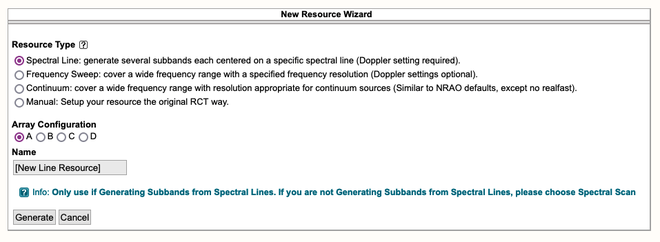 |
|---|
| Figure 3.3.5a: New Resource Wizard. |
Once you select Continuum, the Wizard will expand as indicated in Figure 3.3.5b below to give you more options. If you click on the Generate button before the Continuum options become available then this session of the OPT will crash. If that happens, please contact the NRAO Science Helpdesk so that this session can be terminated.
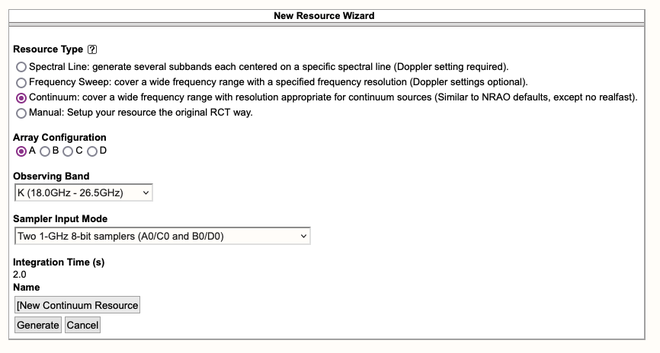 |
|---|
| Figure 3.3.5b: Expanded Wizard for Continuum setup |
Here you will select the array configuration for the resource - this will adjust the Correlator Integration Time according to the NRAO default for that observing band. You can enter your desired value later. The Sampler Input Mode has two options: Two 1-GHz 8-bit samplers (A0/C0 and B0/D0) or Four 2-GHz 3-bit samplers (A1/C1, A2/C2, B1/D1, and B2/D2). Also specify a descriptive and useful name the resource. When all this has been done, click on the Generate button to create your new Continuum resource.
Important Note: After typing in any of the text fields, click somewhere else on the page (not in another field) to allow the entry to be applied (and saved to the data base) and always be patient when updating fields or navigating to different tabs.
A new 3-bit K-band continuum resource has been generated (Figure 3.3.5c).
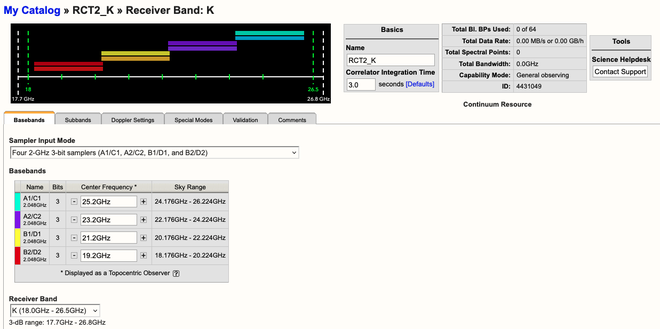 |
|---|
| Figure 3.3.5c: K-band resource created by Wizard. |
Now that you have generated an 8-bit or 3-bit resource, we will walk you through the general layout of the tabs. With this knowledge, you will also be able to create a wide band continuum or frequency sweep resource. To create a spectral line resource, refer to the Spectral Line Resources section for a more detailed guide.
For 8-bit, 3-bit, and 3/8-bit mixed-mode instrument configurations you will see a graphical visual of the basebands at the top of the screen and under the Subbands tab. In addition, there is an information box located at the top right indicating the total Bl. BPs used, total data rate, total spectral points, total bandwidth, and capability mode, i.e., General Observing or Shared Risk. Figure 3.3.5c (above) is an example of the information you will be presented at the start of creating an 8-bit resource. Note, all completed actions made while working on a resource are automatically saved.
Basics Table
Near the top you will find the Basics info table (Figure 3.3.5d) where you can change the name of the resource and the correlator integration time.
|
Figure 3.3.5d: Continuum Basics info table. |
Below is a description of the parameters in the Basics table.
| Name |
This should be distinctive from other resources and match the name of the corresponding resource used in the proposal. Do not use special characters and it is probably best to keep the name relatively short. |
| Correlator Integration Time (seconds) |
The correlator integration time would have been set when the resource was initially created by selecting one of the array configurations. This can be modified in the table if you do not wish to use a default setting or if the default is no longer correct once the observing band has been determined. For more details, refer to the Time Resolution and Data Rates section of the Observational Status Summary (OSS). |
| Total Bl.BPs Used |
This indicates the total baseline board pairs (BlBPs) used, which is a measure of the required correlator resources. The starting number will always be zero and will increase as lines and continuum subbands are added and when additional baseline board pairs are stacked on a line. The maximum number of available baseline board pairs is 64. |
| Total Data Rate |
The data rate of the resource will increase with shorter correlator integration times and as lines and continuum subbands are added. Keep in mind the minimum and maximum data rates listed at Time Resolution and Data Rates. |
| Total Spectral Points |
The total number of spectral points will increase as the number of requested BlBPs increases. The number of spectral points in a subband is the product of number of channels, number of polarizations and number of baseline board pairs. The total here is the sum over all subbands. For a more detailed explanation, refer to the Recirculation vs Baseline Board Pairs section of the OPT manual or the Spectral Line Resources section. |
| Total Bandwidth (GHz) |
This will display the sum of all subband bandwidths across all basebands in GHz. This sum has no correction for overlapping subbands but note that overlapping subbands do not physically add to increasing continuum sensitivity. |
| Capability Mode |
This will display the capability mode of a resource, e.g., general, shared risk, or resident shared risk observing. This will depend on the total data rate and certain other settings described in the OSS. |
| ID |
This is the unique resource identification number. |
| Contact Support |
Selecting this button will allow you to contact the NRAO Science Helpdesk while silently supplying data specific to this resource to the ticket. |
Below is the description of each tab element / page in the resource.
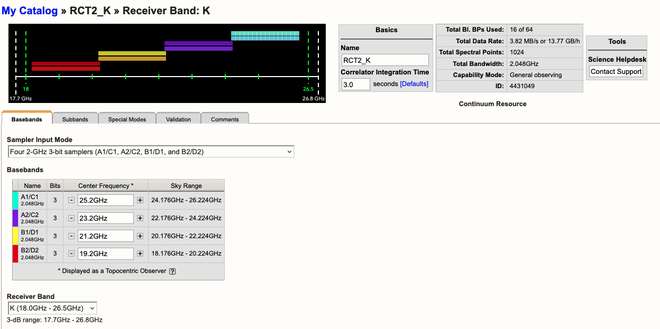 |
| Figure 3.3.5e Baseband Tab (click to enlarge) |
| Tab | Description |
|---|---|
| Basebands |
|
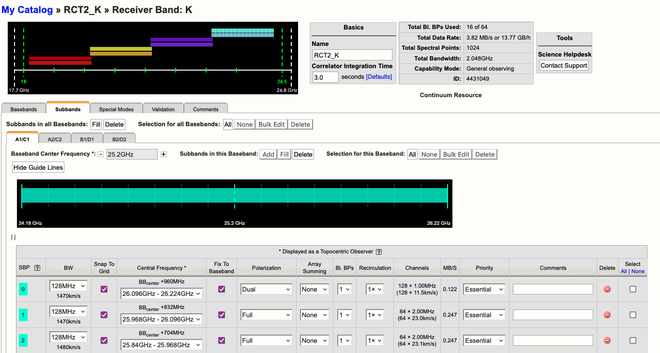 |
| Figure 3.3.5f Subbands Tab (click to enlarge) |
| Tab | Description |
|---|---|
| Subbands |
|
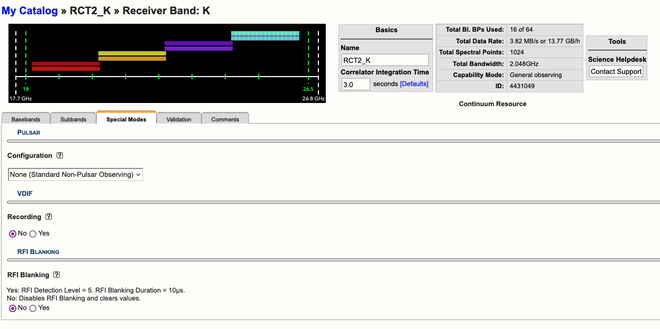 |
| Figure 3.3.5g Special Modes Tab (click to enlarge) |
| Tab | Description |
|---|---|
| Special Modes |
|
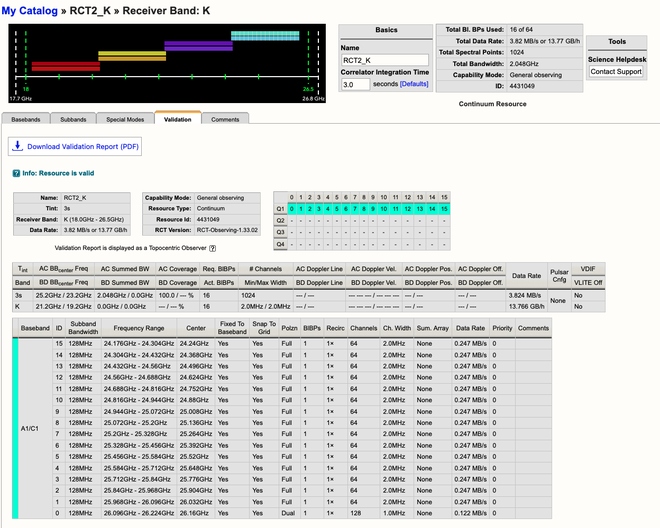 |
| Figure 3.3.5h Validation Tab (click to enlarge) |
| Tab | Description |
|---|---|
| Validation |
This tab shows a summary of the instrument configuration you have created, a table of the Subband Grid Boundaries, and a table of the BlBPs in the correlator quadrants. If there is a problem with the resource, a warning or error message will appear in the interface feedback strip at the bottom. |
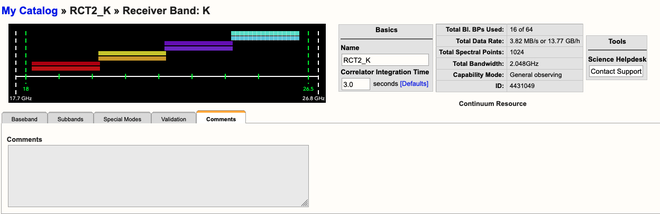 |
| Figure 3.3.5i Comments Tab (click to enlarge) |
| Tab | Description |
|---|---|
| Comments |
This tab shows an entry field where you can add comments to your resource. Note that this comment field does not override the automatically generated comment for spectral line where the rest frequency of line is given. |
Always double check your proposal to make sure your custom resource follows what you proposed to do.
If there is a need to modify the existing resource, after generating a resource and attaching it to scans in an SB in the OPT, rename or copy it to a new name and make the modifications in the resource with the new name. This adjusted resource has to be re-attached to the scans in the SB, replacing the faulty resource. The easiest way to do this is with the Bulk Edit Scans tab on the selected SB. Having a different name for the two resources is extremely useful in checking whether the edit was successful and whether scans with the old resource have been overlooked.
Legacy/Manual Spectral Line Setup
Creating a spectral line resource is similar to creating wide band resources as outlined in the previous section, except for the more advanced specification of the subbands and subband frequency tuning and possible Doppler setting of the frequencies. Eventually, resources with the requested correlator settings will be pre-filled from information submitted to the PST during the observing time allocation procedure. However, at this stage none of this has been implemented.
For how and when to use this observing mode, refer to the Spectral Line section of the VLA Observing Guide.
The NRAO Defaults resource catalog contains full polarization dual IF pair spectra-polarimetry resources (the wide band continuum resources). If they appeal to you, you can copy/paste them in a personal catalog just as for the wide band resources above and edit them as needed. Check the spectral line resource properties very carefully as the spectral line resources in the NRAO Defaults have a fixed sky frequency whereas you probably want to use a rest frequency in combination with Doppler setting. Most likely, however, you will opt to create your own resource, just like creating a wide band resource previously. Some items that need extra attention are described below, but first a small detour to outline the options for creating large numbers of narrow frequency channels.
Setting Up Spectral Line Resources
After generating a new resource within your project's catalog (or personal catalog), we will now guide you through the tabs of an 8/3-bit resource on how to setup a spectral line resource. For a more detailed guided tour of a spectral line setup, with screen captures, refer to the Multi-band, Multi-spectral Line, and Continuum Tutorial.
| Tab | Description |
|---|---|
| Basics |
Name the resource, select a receiver band, enter the correlator integration time (refer to the OSS for the appropriate integration time per configuration), and add any comments for your personal use. |
| Lines |
Specify the sky position for which your observations should be Doppler set; you can use the Import Source Position button to use a predefined source from one of your source catalogs in the SCT. If you have more than one source, you can specify an average velocity, a separate line for each source velocity or create a new resource per source. Do not specify a position if you are specifying an exact sky frequency for your lines.
|
| Basebands |
For the high frequency bands (K, Ka, and Q) the default is to use 3-bit samplers covering 8 GHz bandwidth using four 2 GHz basebands, but you may select the 8-bit system to use two 1 GHz basebands. For all other bands the default is to use the 8-bit setup. If 3-bit selection is not possible, copy (and edit) a resource from the NRAO Defaults catalog. For 8-bit resources, ignore the message that there are no subbands defined.
|
| Line Placement |
The lines you specified earlier will appear in a summary table. For each of the lines you want to observe click on the Generate button, which will pop-up a dialog window for confirmation. This will generate a subband with a subband bandwidth which covers at least the velocity range requested, with enough baseline board pairs assigned (within the recirculation factor allowed). It aims to cover the bandwidth with spectral channels that are at least as narrow as the requested separation with the specified polarization characteristics. When created, the part of the baseband around the line will be shaded lighter to show the allocation in the baseband (though it may be too narrow to be distinguished). If a line can be observed with more than one baseband, there is the option to select the baseband. If you hit the Generate button more than once you will generate identical subbands without actually increasing the sensitivity for that line. |
| Subbands |
Every baseband tab will now show a table with the subbands that were generated during the Line Placement step which covers each individual line. The color assigned to a subband indicates which of the four correlator quadrant's baseline board pairs are assigned to it (in continuum typically 16 subbands have the same quadrant color) and currently for 8-bit setups you may generate up to 32 subbands in either baseband. You have the freedom to modify the subband bandwidths, but note that each doubling of the bandwidth requires a doubling of the number of BlBPs or recirculation factor to retain the channel frequency width (the default behavior is to keep the number of baselineboard pairs and recirculation constant, doubling your channel separation with each doubling of the subband bandwidth). Changing the number of polarization products has a similar effect. If subband bandwidths of less than 128 MHz are used, enable Recirculation to reduce the use of the limited amount of BlBPs (see above).
|
|
(go back to) Basebands |
You may need to go back to the Basebands tab to adjust the baseband center frequencies if a line(s) is too close to a subband boundary (within 6 MHz from the subband edge). Once the baseband centers are set, typically after the subband step, select for each baseband the Doppler Line setting characteristics. That is, from the list of lines specified in the Lines tab define the line that will be used to calculate the Doppler shift of the entire baseband for the sky position entered in the Lines tab. Formally your Doppler frequency will be correct for only one line per baseband at the start of your observation, but in practice the differences between the lines in a baseband usually are small enough to correct for in post-processing. This Doppler setting "line" does not have to be observed as that line, but it needs to be specified as a line option (with velocity and definitions) in the Lines tab. For example, one can specify a pseudo-line which is the baseband center frequency, skip generating a subband for it (as it falls on a 128 MHz boundary), but select it as the Doppler setting frequency. |
| Validation |
This allows you to inspect your setup in terms of frequencies and correlator resources (i.e., baseline board pair allocations). Check your resource, from top to bottom. If you create more than one resource, check each of the resource properties using the Show/Edit icon for each catalog entry. |
Always double check your proposal to make sure your custom resource follows what you proposed to do.
After all this data entering, make sure you check your catalogs for correctness. It is important that your frequencies (with Doppler definitions) are correct before creating scans in the OPT, and before storing to disk or sharing your catalogs with your collaborators.
If there is a need to modify the existing resource, after generating a resource and attaching it to scans in an SB in the OPT, rename or copy it to a new name and make the modifications in the resource with the new name. This adjusted resource has to be re-attached to the scans in the SB, replacing the faulty resource. The easiest way to do this is with the Bulk Scan Edit tab on the selected SB. Having a different name for the two resources is extremely useful in checking whether the edit was successful and whether scans with the old resource have been overlooked.
Resource Search
The Resource Catalog Tool has two search options located in the upper left (see Figure 3.4.1) which allows the user to search within existing catalogs in their local RCT area.
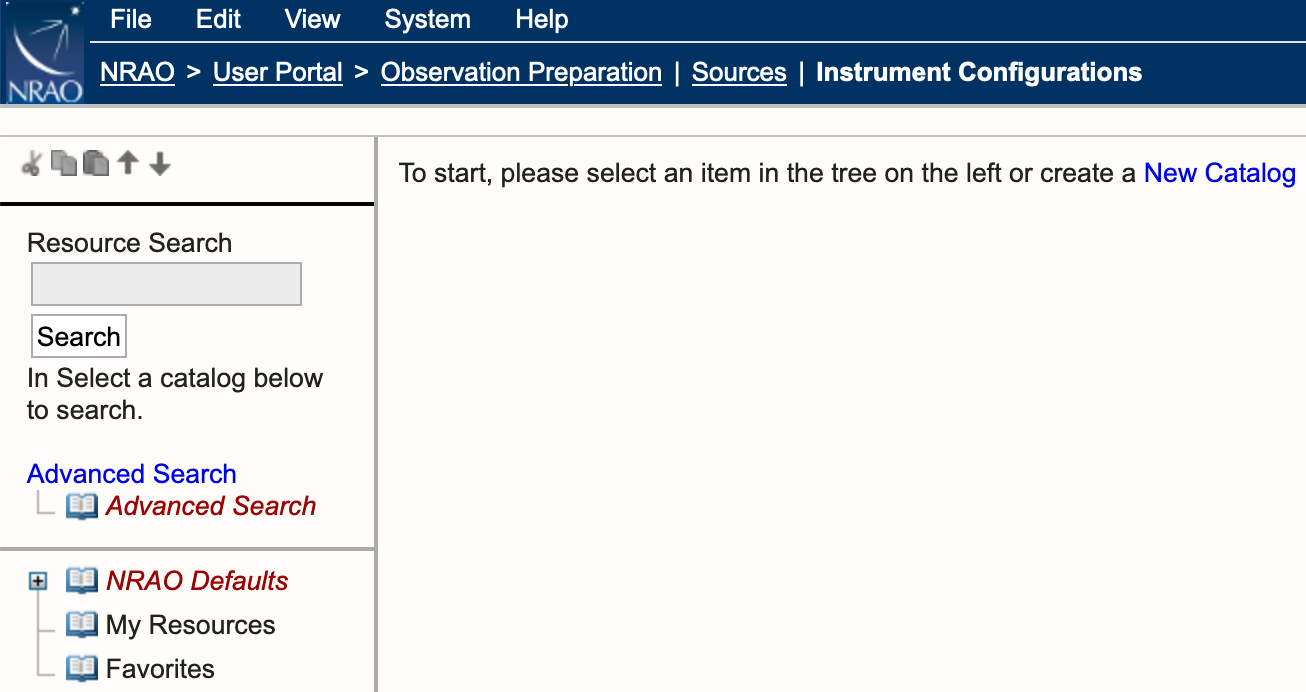 |
|
Figure 3.4.1: Resource Catalog Tool search options. |
Resource Search
The Resource Search allows the user to search for a resource or a group of resources by selecting one of the catalogs in their list below the search area and typing in the text box a resource name or a letter within the name, i.e., a wildcard search.
Example search options (see Figure 3.4.2):
- Select NRAO Defaults catalog
- Type in the letter K in the search field.
- Select Search.
- The results return all resources with the letter K in the name under the NRAO Defaults catalog.
Note, below the Advanced Search option will be numbered Search Results. The search results for both types of searches will be remembered per RCT session.
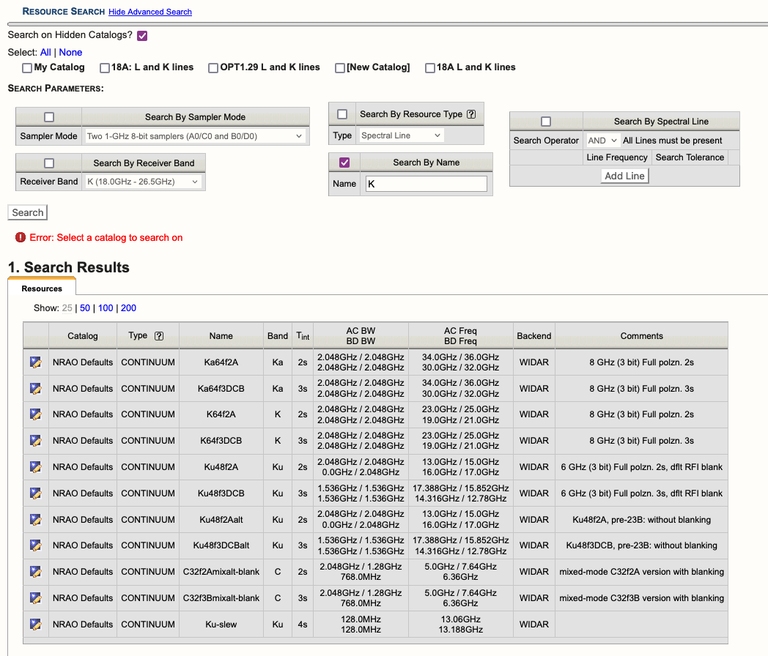 |
|
Figure 3.4.2: Example of Resource Search results. |
Advanced Search
The Advanced Search (see Figure 3.4.3) option allows the user to narrow down the search criteria by using the search parameters and selecting visible (except for the NRAO Defaults - this will be added) and hidden catalogs as part of the search.
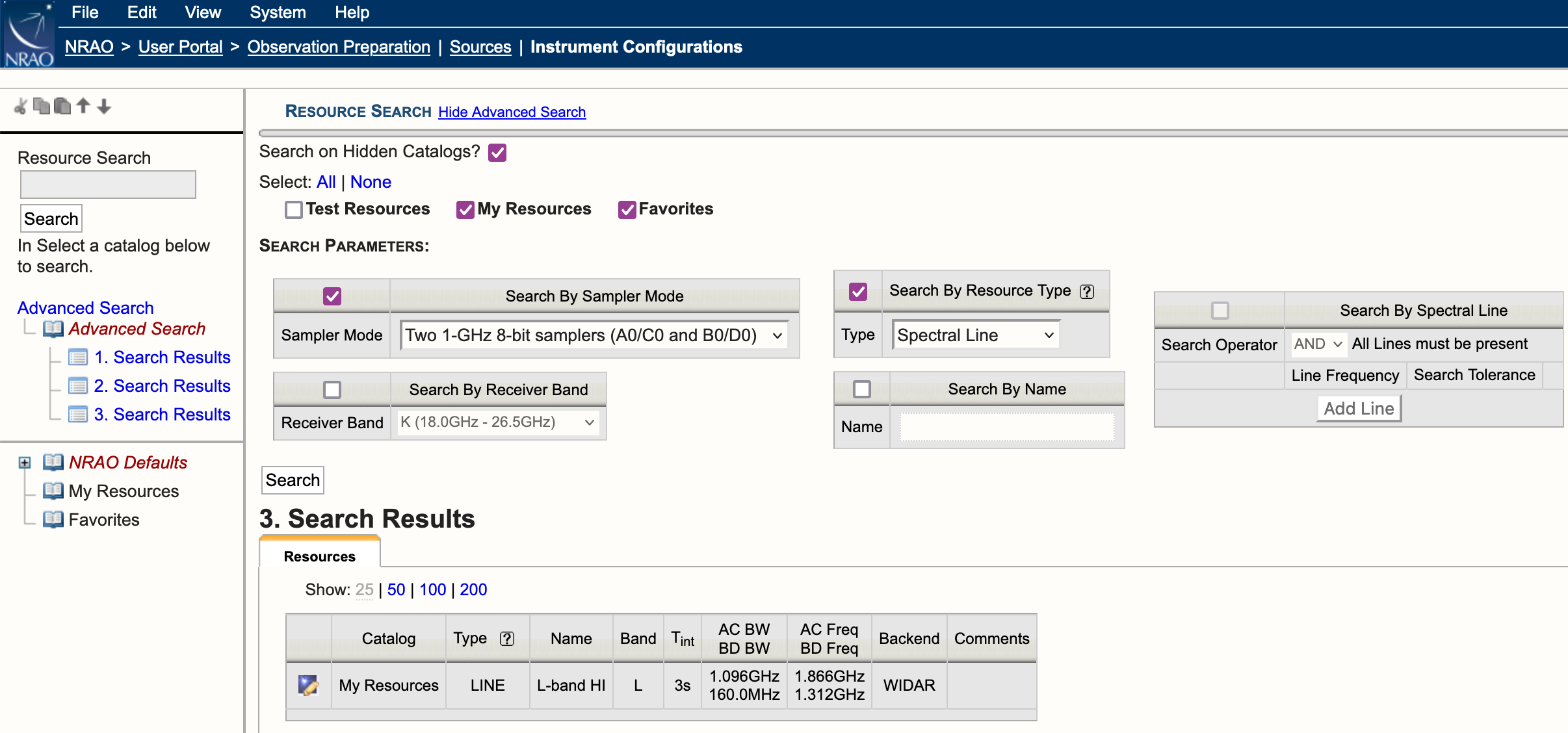 |
|
Figure 3.4.3: Advanced Search example. |
As seen in Figure 3.4.3 above, there are five search parameters which can be activated by checking the box in the upper left corner of each.
Search By Sampler Mode
- Two 1-GHz 8-bit samplers (A0/C0 and B0/D0)
- Four 2-GHz 3-bit samplers (A1/C1, B1/D1, A2/C2, and B2/D2)
- Two 2-GHz 3-bit samplers (A1/C1 and A2/C2) and a single 1-GHz 8-bit sampler (B0/D0)
- Single 1-GHz 8-bit sampler (A0/C0) and two 2-GHz 3-bit samplers (B1/D1 and B2/D2)
Search By Receiver Band
- 4 (54.0MHz - 86.0MHz)
- P (224.0MHz - 480.0MHz)
- 4/P (54.0MHz - 480.0MHz)
- L (1.0GHz - 2.0GHz)
- S (2.0GHz - 4.0GHz)
- C (4.0GHz - 8.0GHz)
- X (8.0GHz - 12.0GHz)
- Ku (12.0GHz - 18.0GHz)
- K (18.0GHz - 26.5GHz)
- Ka (26.5GHz - 40.0GHz)
- Q (40.0GHz - 50.0GHz)
Search By Resource Type
- Spectral Line
- Frequency Sweep
- Continuum
- Manual
- Legacy
Search By Name
Enter the name of a resource or a wild card.
Search By Spectral Line
This only works if Search By Resource Type is not selected (see Figure 3.4.4). Users may add one or more lines or an approximate rest frequency of a line in GHz or MHz with a search tolerance (10.0MHz is the default).
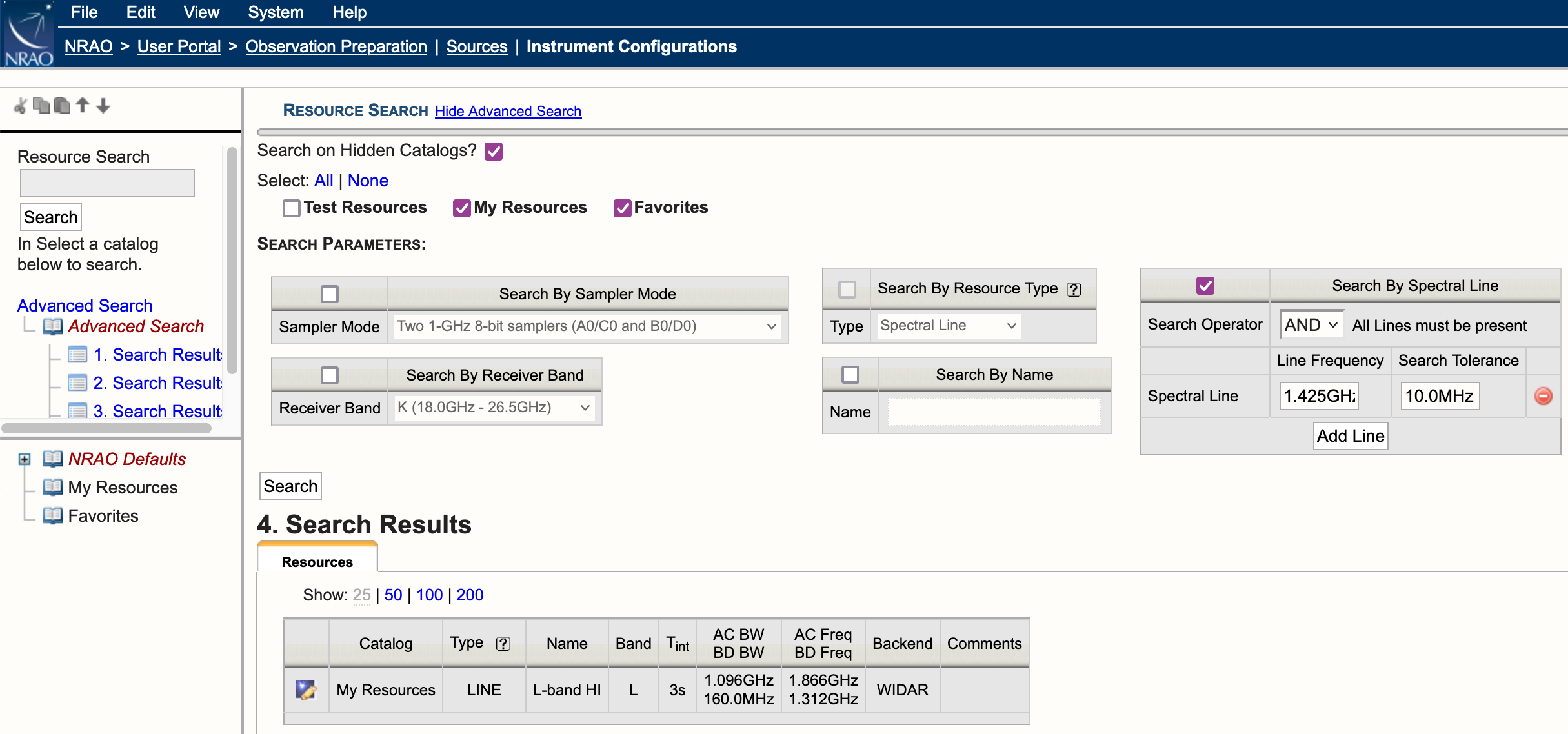 |
|
Figure 3.4.4: Example use of Search By Spectral Line. |
Channel Averaging (temporarily disabled)
Since we are unable to support channel averaging (also known as frequency averaging) at this time, it has been temporarily disabled in the RCT.
For continuum observations, the nominal correlator output with 64 full polarization, 2 MHz-wide frequency channels is more than needed to determine the delay and bandpass shape. That is, it does unnecessarily add to the total data rate and data volume and thus to the total transfer and post-processing time. Reducing the number of output channels while retaining the full bandwidth by averaging frequency channels is thus generally beneficial for wideband continuum setups.
The VLA now supports channel averaging (sometimes referred to as frequency averaging) in the correlator. Averaging of factors of two and four for specific cases (see below) is considered commissioned and available under the General Observing capabilities. Averaging of higher factors and/or for other cases may be offered under the Resident Shared Risk Observing program. The ultimate intention is to expand the use and possibly making it the default observing mode for wideband continuum. As there may be noticeable observational effects, a more detailed description to assess the suitability of frequency averaging for an observation can be found in EVLA memo 199 and the section about Chromatic Aberration in the OSS.
Channel averaging in General Observing capability mode is only offered under these conditions:
- Wideband continuum observations using 3-bit setups (frequency bands above 4 GHz, C- through Q-band)
- Frequency averaging factors are two or four (from 2 MHz to 4 MHz or 8 MHz continuum channels)
Note, OTF or Subarray observations are not allowed to use frequency averaging at this time.
The above implies that only 128 MHz full polarization subbands in all four basebands qualify for channel averaging, but this restriction may change in the future. So if the goal of a resource is to observe spectral lines in one or more basebands, where typically one would either reduce the subband bandwidth or increase the number of channels to maximize the spectral resolution, this dissatisfies the condition above.
Averaging frequency channels is implemented using the RCT. Create your own named resource, e.g., by copying one of the default NRAO 3-bit resources to your own catalog and rename it to reflect the change.
To edit all subbands across all basebands, take the following steps in the Subbands tab of your resource (Figure 3.5.1):
- Click on the All button in the All Subbands section,
- Select the Bulk Edit button,
- Select the averaging requested using the bulk edit menu (Figure 3.5.1). Once you have selected the desired channel averaging, click the Apply button.
|
|
|---|
| Figure 3.5.1: Bulk scan edit subbands option for selecting frequency averaging. |
Alternatively, to edit only the subbands within a selected baseband, take the following steps in the Subbands tab of your resource (Figure 3.5.2):
- Select the baseband, e.g., A1/C1,
- Click on the All button in the Subbands in Baseband section,
- Select the Bulk Edit button,
- Select the averaging requested using the bulk edit menu and select the appropriate value in the pull-down menu for channels. Once you have selected the desired channel averaging, click the Apply button.
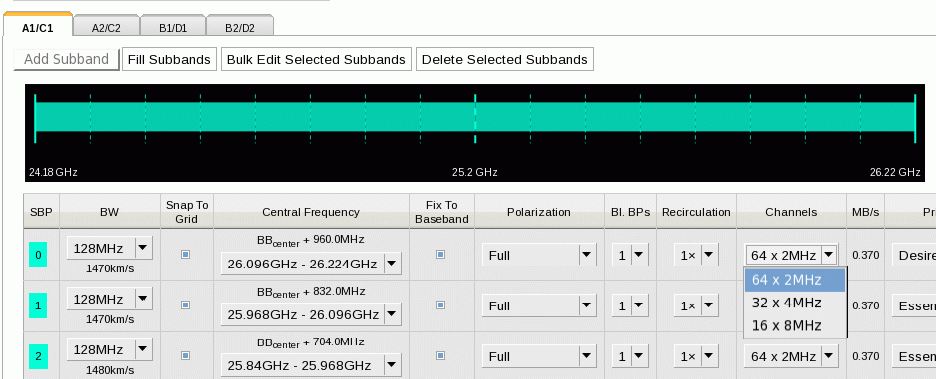 |
|---|
| Figure 3.5.2: Select frequency averaging per subband. |
Additional Resource Features and Restrictions
Although the VLA data transmission and correlation is very flexible, there are some restrictions. An overall restriction is that there are only a total of 64 baseline board pairs available. The transmission restrictions, most notable in the higher frequency bands (K, Ka, and Q) are noted further below. The correlator restrictions and a possible remedy are described here first.
32 Subbands per 8-bit Baseband - Data Path One
The nominal data path through the correlator is configured to yield up to 16 subbands per sampling baseband; this nominal data path is internally referred to as “DP0”. There are four 3-bit sampler basebands (in pairs of two spanning up to 5 GHz, a 3-bit transmission restriction) and two 8-bit sampler basebands. For plain continuum, these basebands will be (typically) assigned 16 or 8 “continuum subbands” of 128 MHz to cover the entire baseband frequency range (except for observations below 2 GHz). If one defines subbands for spectral line work, either by using the automated setup or setting them up manually, the distribution of the line subbands will determine the allowed number of subbands available for continuum in each baseband. We recommend defining the line subbands before defining the continuum subbands if line observations are the goal.
Continuum or frequency-sweep observations in 3-bit or 8-bit will generally not have any issues with the number of basebands in DP0 although other restrictions like the maximum number of baseline board pairs and maximum data rate still apply.
Spectral Line Work in 3-bit
A baseband with N assigned line subbands will have room for (16-N) continuum subbands. That is, in 3-bit setups the maximum number of subbands per baseband is always 16 and the stream will always use the nominal data path (i.e., DP0); unused subbands in a (or an unused) baseband cannot be reassigned to function as extra subbands in other basebands. The “Fill option” in the subbands tab in the RCT should only define up to (16-N) 128 MHz subbands (using a baseline board pair each) as determined for each of the four basebands, keeping in mind the total maximum of 64 baseline board pairs for the entire (line+continuum) setup. If the distribution of the continuum subbands over the basebands is not as desired, and all 16 subbands in a baseband have been assigned, it may be possible to move particular line subbands from one baseband to another and moving the continuum subbands in the opposite direction.
Spectral Line Work in 8-bit
Identical to the 3-bit case, the nominal data path, DP0, allows for 16 subbands in an 8-bit sampled baseband, whether used for line or continuum. As the full baseband frequency coverage can be met with eight subbands already, there will be no restrictions for up to eight line subbands defined per baseband and the Fill option in the RCT will insert additional subbands in each of the two 8-bit basebands as listed below. Note that there are different ways to invoke the Fill option with details on possible corrective actions below.
When more than eight subbands in a baseband are defined for spectral line work and it is not possible or desired to distribute the line subbands over both basebands to end up with eight or fewer line subbands in each of the basebands, adding the full baseband frequency coverage with eight continuum subbands to yield more than 16 subbands in an 8-bit baseband is possible but a little more tricky. The addition of subbands over the nominal 16 subbands in a baseband is possible because there are only two, not four, basebands in use and the extra hardware to double the number of subbands for 3-bit observing are not utilized. The 16 subbands allocated to each of the two unused basebands otherwise used in a 3-bit setup can now be reassigned to each of the 8-bit basebands using an alternative data path, internally referred to as “DP1” (data path one). Note that 3-bit cannot use this DP1 as the hardware necessary is already being used. Triggering the additional hardware reassignment to the 8-bit setup then allows for up to 32 subbands per baseband, i.e., leaving up to (32-8=) 24 subbands per baseband that can be configured for line observations while retaining the full 8-bit continuum frequency coverage. Of course, more than 24 subbands can be configured for line observations by sacrificing some of the intended continuum subbands in that baseband.
Adding subbands using the “Fill option” in the RCT and warnings about “DP1”
As mentioned before, it is highly advisable to specify the line setup before adding continuum subbands. It is also important to know that “DP0” should always be invoked for every baseband; a baseband configured to only invoke subbands in “DP1” will not yield data and actually stop observing. Therefore the following precautions should be taken when using the Fill option after finalizing the line portion of a resource - this assumes to be in the Subbands tab of the resource with the Figures 3.6.1 and 3.6.2 below for reference:
- Selecting the “Fill” next to “Subbands in all Basebands” on the left above the individual baseband tabs
- By selecting the Fill option for all basebands simultaneously, a total of (8-N) 128 MHz full polarization subbands will be added to each of the two basebands (N can be different for each baseband) to yield a total of eight (line+continuum) subbands. To obtain the maximum continuum coverage, an additional N continuum subbands should be added manually for each baseband (using the buttons at the top or bottom of the table) - check both baseband tabs. Note that the continuum subbands in the basebands, the subband pair identifier (SBP) at the left hand side of the table (e.g., Fig 3.6.1) will have a different color than the color of the baseband in the top graphic and start with number 16 indicating that these subbands are using DP1.
- In the case that there are no subband pair identifiers (SBP) with numbers below 16 (or in the color of the subband in the graphic at the top, e.g., Fig 3.6.2), for example by having no line subbands placed in the baseband by the automated setup or by having deleted all line subbands using DP0, click the colored square of one of the subbands to change its color to the default (as in the top graphic, e.g., Fig. 3.22a) and the number to zero (i.e., below 16) to invoke DP0. There is no need to do this for all possible subbands; once is enough.
- Selecting the “Fill” next to “Subbands in this Baseband” on the right of the baseband frequency in the individual baseband tabs
- By selecting the Fill option for each specific baseband, up to 32-N subbands can be added with more specific parameters (bandwidth, polarization, etc). If no line subbands are defined in the baseband, it will fill using DP0 until 16 are used up, then it will assign subbands to DP1. Otherwise, with predefined line subbands, the first 16 additional subbands will use DP1, the remainder will be configured using DP0. Either way, it is likely that there will be a subband defined using DP0 (unless they are deleted manually) and it should only be checked for having at least one subband in DP0 - a SBP number below 16 and in the color of the baseband in the graphic on top - per baseband.
- Selecting "Add Subband To Baseband" at the bottom of the table of subbands in an individual baseband tab
- Not using “Fill” but manually adding a subband to a baseband at a time will start using DP0 until 16 subbands are defined and continue to use DP1 for additionally added subbands. Again, make sure to check that at least one subband is using DP0.
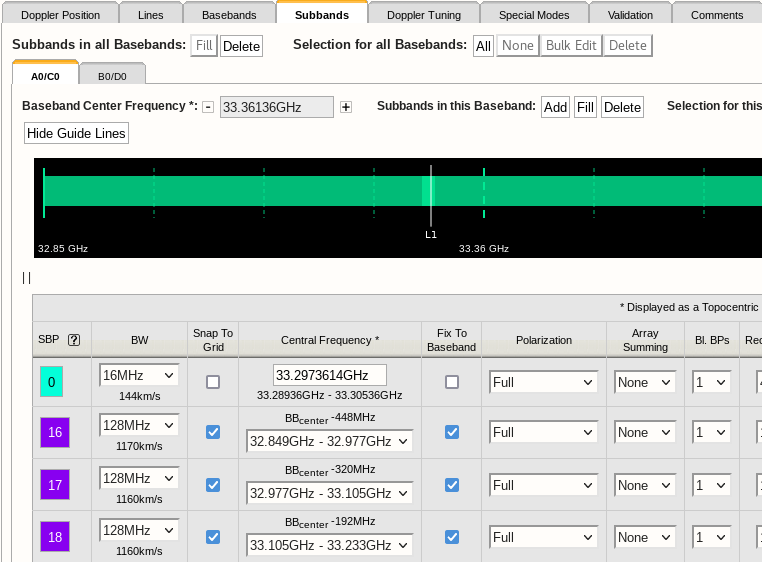 |
|---|
|
Figure 3.6.1: Correct use of data path 0 and 1 in a single baseband. Note, the change in color indicates which subband uses the additional hardware (in 8-bit). |
|
|
|
Figure 3.6.2: Incorrect use of data path 1 in a single baseband. At least one SBP should be toggled to enable data path 0 (in 8-bit). |
Ka-band Transmission Restrictions
There is an issue with specifying the frequency of IF pair AC at Ka-band. That is, tuning any part of the AC IF pair band below 32.24 GHz will not result in valid data, regardless whether this is A0/C0 or any of A1/C1 or A2/C2. Only the BD IF pair can be tuned to frequencies below 32.24 GHz; use the BD IF pair instead of AC IF pair when you only need one IF pair for your resource with a frequency tuning below 32.24 GHz. If the RCT validation detects that any part of the bandwidth of IF pair AC is tuned below this 32.24 GHz it will try to swap the AC IF pair with the BD IF pair. If this is not possible, it will issue an error (in red font) in the interface feedback strip if this frequency is specified as a fixed sky frequency. It will issue a warning (blue font) for rest frequencies, as the particular tuning depends on the details of observing date, telescope pointing direction and source velocity definitions. Note that a rest frequency above 32.24 GHz may shift to below 32.24 GHz once it is assigned to a scan in the OPT. This should give you an error in the OPT; you should be aware of this possibility and pay attention to this. However, it is better to assign IF pair BD to the resource if you anticipate this might happen, if you still have this freedom in your resource of course.
When observing very close to 32 GHz with both IF pairs, some combinations where frequency coverage of AC and BD are overlapping are not possible. Consult the NRAO Science Helpdesk for options, preferably before submitting the proposal.
The very wide bandwidth of the Ka-band receiver, from 26.5 to 40 GHz, would suggest that IF pair separations of up to ~13 GHz are possible. Restrictions in the signal path, however, limit this separation to 10 GHz (or any part of the basebands to within 12 GHz). The RCT validation will issue an error if the separation between IF pair centers of AC and BD is more than 10.5 GHz in sky frequency (with IF pair AC tuned to have the higher frequency centers). A separation of more than 10.5 GHz in rest frequency will result in a warning as, e.g., highly red-shifted lines may end up with less separation when the actual sky frequencies are calculated.
K and Q-band Transmission Restrictions
If you choose the RF signals in the different IF paths to be separated by a large amount, it is possible that the RCT will only let you create a resource where the baseband frequency center(s) in IF pair AC is higher than the baseband frequency center(s) in IF pair BD, similar to the Ka-band restriction above.
RFI Blanking
The WIDAR Station Boards provide a capability to excise or "blank" impulsive radio frequency interference on microsecond timescales, thus avoiding the corruption of the longer visibility integrations that are typically accumulated over a few seconds. This mode is particularly effective at identifying and blanking interference from radar transponders in L, S, and X Bands, especially those used for aeronautical navigation between 1.0 and 1.2 GHz. The blanking applies to the voltage sample time-series recorded for each subband on a per station (i.e., antenna) basis before cross-correlation. The voltage samples are recorded at 256 megasamples per second (~4 ns) and sample values that exceed a dynamically set threshold are flagged as bad data for a fixed dwell time and ignored. Thus by blanking in time, the whole subband is effectively blanked in frequency. Optimal values identified for the RFI Blanking mode are plus or minus 5 standard deviations in voltage and a dwell time of 10 microseconds. Typical fractions of blanked data are approximately 0.1% of data per integration per subband.
The RFI Blanking mode is currently enabled in the NRAO default continuum resources for L, S, C, X, and Ku-bands in the "NRAO Defaults" resource catalogue. Continuum resources with the feature disabled are also available in the "Alternatives" catalogue under "NRAO Defaults." The mode is disabled by default for user-generated resources, but may be enabled using a radio button toggle under the "Special Modes" tab (see Figure 3.7.1). For user-generated resources, the default state is "No" to disable blanking for all sub-bands. Selecting "Yes" enables the feature for all subbands which applies a threshold of 5-sigma and a duration/dwell time of 10 microseconds. When enabled, the blanking parameters will appear on the "Validation" tab under the columns "RFI Det. Level" and "RFI Blank. Dur." (see Figure 3.7.2). When disabled, these columns are hidden. To configure these parameters on a per-subband basis, please contact the NRAO science support staff through the NRAO Science helpdesk.
For details on the effects of RFI blanking on L-band observations, refer to the document The Impact of real-time RFI Blanking on HI 21 cm Observations.
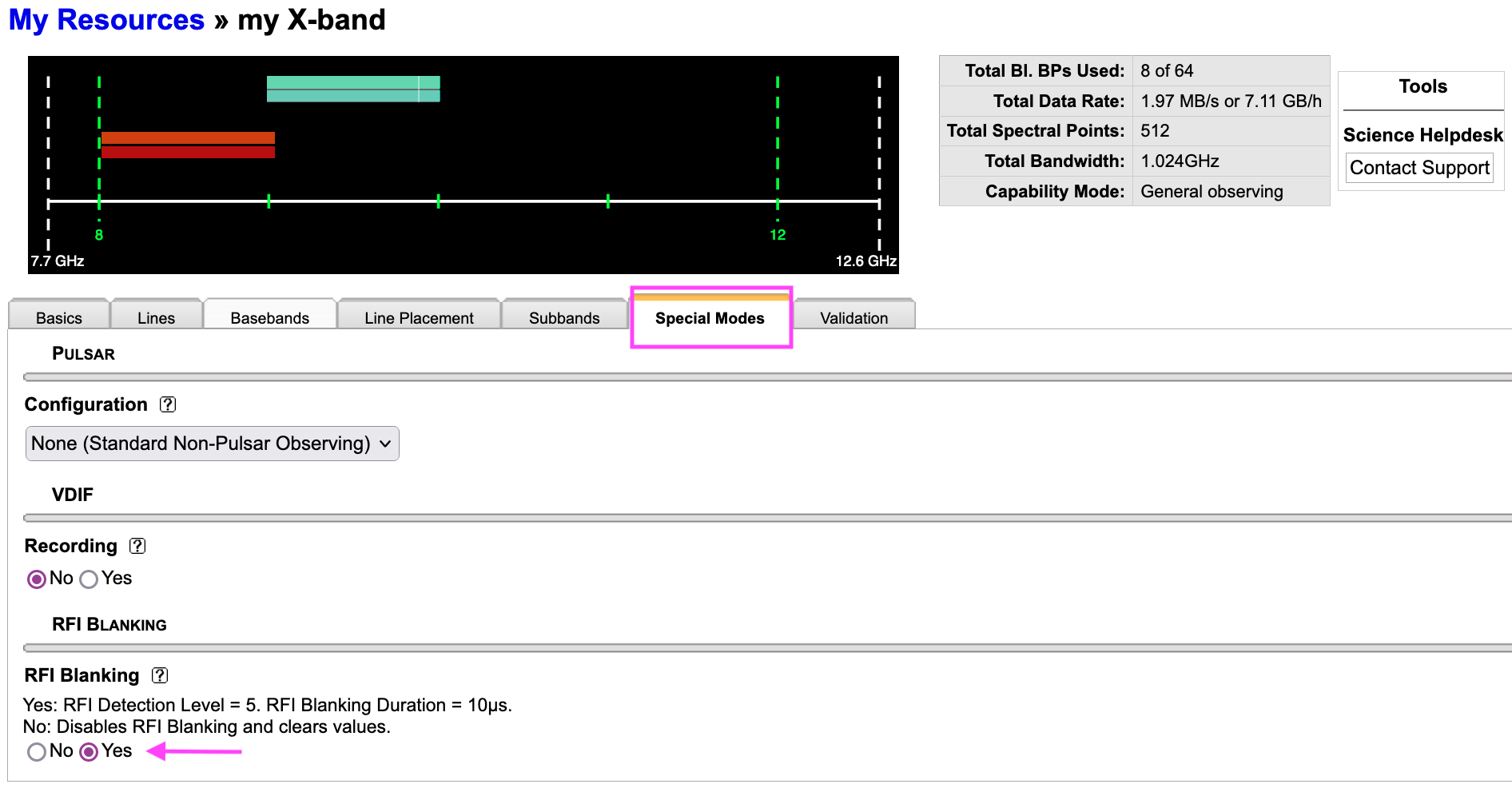 |
| Figure 3.7.1: The RFI Blanking feature may be enabled or disabled under the "Special Modes" tab. |
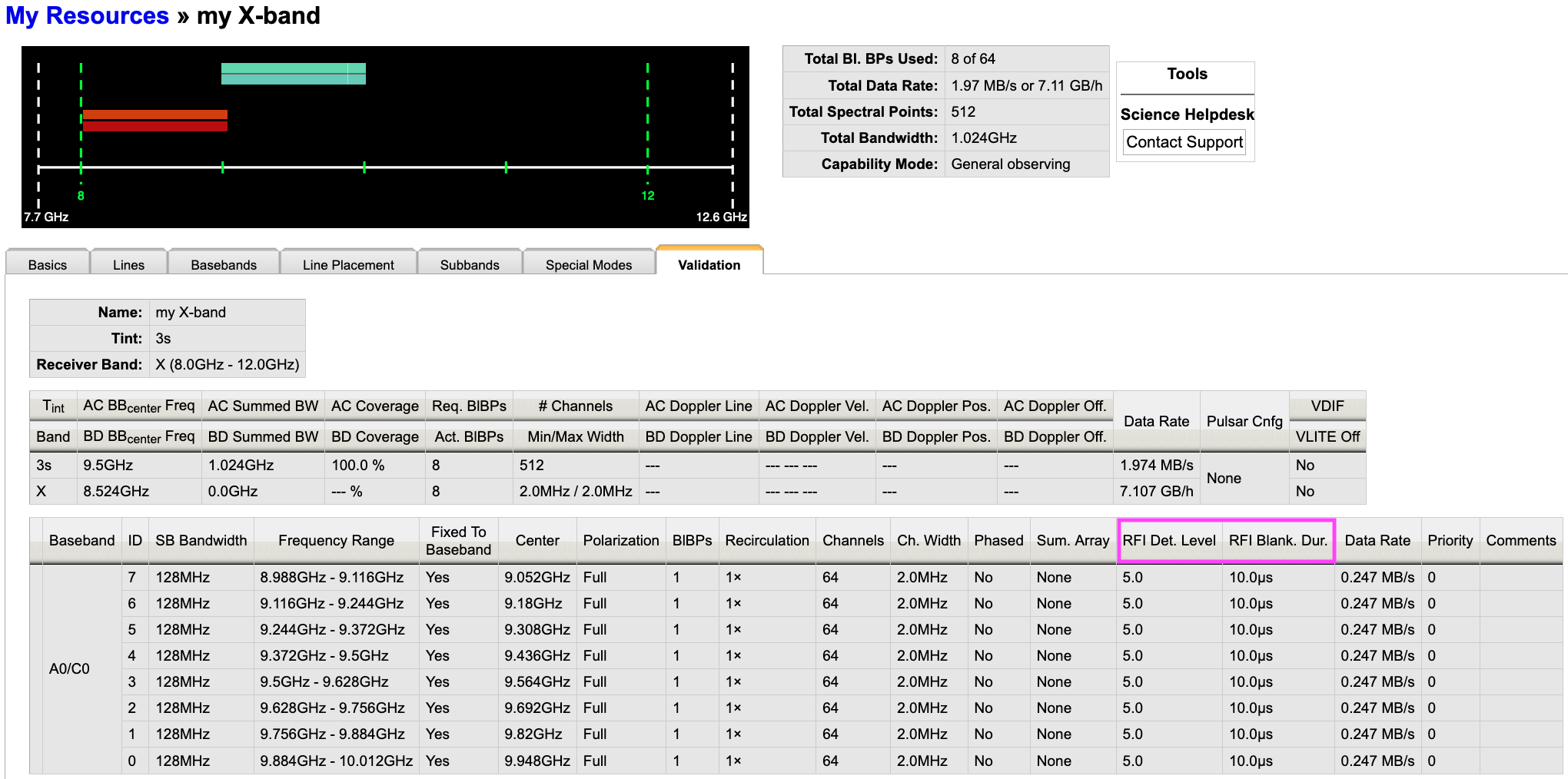 |
| Figure 3.7.2: When the RFI Blanking feature is enabled, the blanking parameter values appear as new columns in the "Validation" tab. |
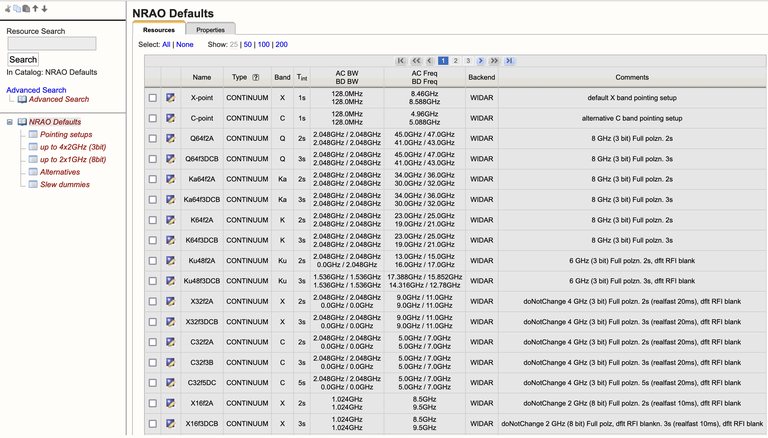
 ) to the right of the row that needs to be deleted.
) to the right of the row that needs to be deleted.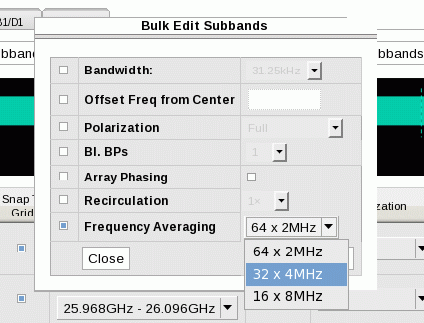
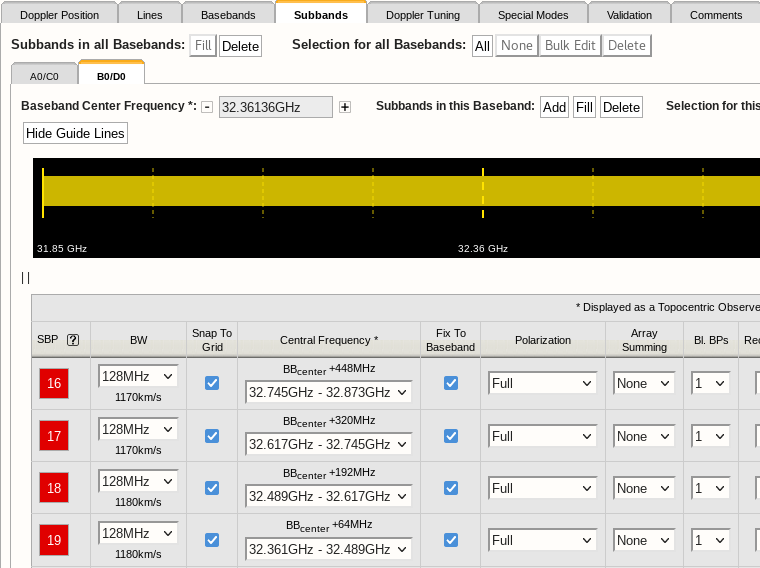
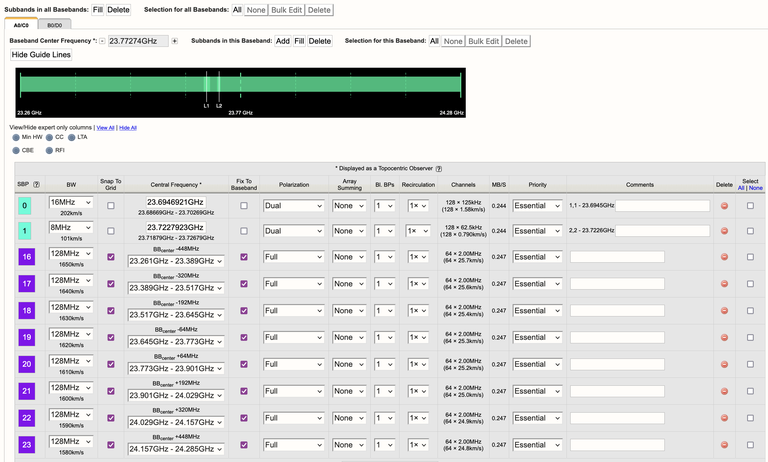
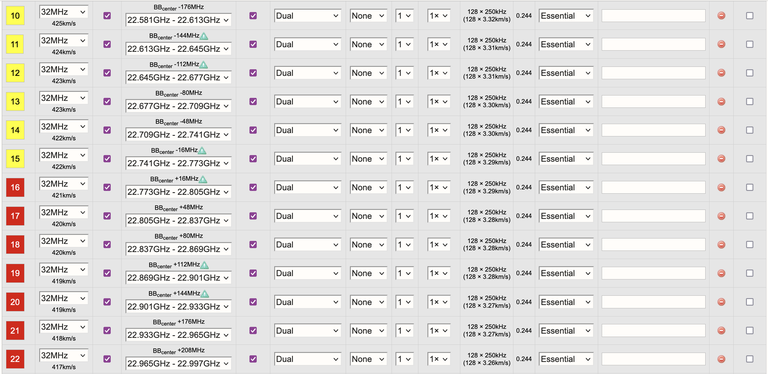



Connect with NRAO