The NRAO User Portal
Introduction
The NRAO User Portal (my.nrao.edu) is a gateway to NRAO interactive services that include the Proposal Submission Tool (PST), Data Processing, Observing Preparation, Helpdesk, and User Profile management. The PST is a package for creating and submitting proposals for NRAO telescopes that currently include the VLA, GBT, and VLBA. It is also used, as of 08 July 2013, for proposals submitted for the Global Millimeter VLBI Array (GMVA). Data Processing provides information and links to several different software packages that include CASA, GBTIDL, OBIT, PRESTO, and AIPS. Currently, Observer Preparation includes the VLA Observation Preparation Tool (OPT) and the GBT Dynamic Scheduling System (DSS). The NRAO Helpdesk provides help from several different areas within NRAO. The user may also manage their profile which includes viewing and editing names, addresses, phone numbers, etc.
When you first log into Interactive Services you will see your Dashboard. The Dashboard is a management tool to help you keep track of news from the NRAO telescopes, latest developments, your data, your collaborators, and the status of dynamic scheduling. You will also be able to keep track of the various requests for feedback that NRAO has open at any given time. This utility is continually evolving, based on the needs of the proposal system, and new items will be added based on feedback from the user community. You will see tabs across the top of the page that say, Dashboard'', Proposals'', Data Processing'', Obs Prep'', Helpdesk'', and Profile''.
Registering at my.nrao.edu
If you do not have a username and password, you will need to request one. Click on the Create Account'' button on the Login page. This will take you to a page where you enter your user information into the NRAO Database. The information is entered via sections:
- General Info: Your name, professional status, and other miscellaneous information.
- Affiliations: The university, institution, or organization with which you are affiliated.
- Addresses: Mailing addresses for home, office, etc.
- User Preferences: Here, you enter your username and password. You may also enter a few other personal data.
- Email Addresses: Personal or work email addresses.
- Phone Numbers: How to contact you by phone or fax.
The fields marked with a red asterisk (*'') are required.
Once you have entered all the required information on each section, click on the Register'' button. You will be taken back to the Login page where you may now login using the username and password you just specified. Once logged in, you may change any of this information by going to the Profile Tab and selecting My Profile''.
To search for your university, institution, or organization, enter its name in the entry field and hit the Search'' button. You will then be given several options to select via radio buttons. Select the appropriate radio button for your affiliation. If your affiliation was not found there is a button to have us contact you about adding your institution.
Lost or Forgotten Password
If you have lost or forgotten your PST password, simply go to the Login page and click on Forgot Password?''. Enter your name and registered email address. You will be emailed your username and your password.



Connect with NRAO