Proposals Section
Once you have successfully logged into the PST and clicked on Proposals, you will see a table of all previous proposals that you have worked on inside the PST. There are a series of icons next to the title of each proposal that will perform operations on that proposal. These icons allow you to Delete, Validate, Copy, Print, or Submit/Validate the proposal. Clicking on the proposal title will allow you to edit the proposal.
Creating a New Proposal from Scratch
From the Proposals section, select the New Proposal'' link. Select a telescope for your proposal and then press the Create'' button. This will send you back to the list of your proposals, where a new, blank proposal will be at the top of the list. To begin editing the proposal, click on its title.
The current version of the PST does not allow a single proposal for multiple telescopes. Instead you must submit separate proposals for each telescope.
Working on a New or Existing Proposal
The My Proposals section shows a table of proposals that you have stored within the PST. The table lists the proposal ID, proposal legacy ID, title, PI Name, date, and status. To edit the proposal, click on the proposal ID link. You are also given a list of icons to delete, validate, copy, print, and submit/withdraw the proposal. These icons act as follows:
- Delete: Deletes a proposal (after asking for confirmation)
- Validate: Validates a proposal without submission.
- Copy: Makes a copy of the existing proposal and automatically adds that copy to the table of your proposals on the View Proposals section.
- Print: Generates a pdf file which can be sent to the printer.
- Submit: Validates a proposal and, if it is valid, asks whether you wish to submit the current version for refereeing.
- Withdraw: Withdraws a previously submitted proposal (after asking for confirmation).
- Multiple Authors You may edit any proposal on which you are a co-investigator. Similarly, any Co-I may edit, submit or withdraw a proposal.



Connect with NRAO