Instrument Validation
Integration Time & Time Averaging
The correlator integration time (Tint) should be appropriate for the array configuration, your scientific goals, and observing mode (i.e., on-the-fly-mosaicking, subarrays). Make sure you have short enough integration time in order to reduce time averaging losses and to offset atmospheric/ionospheric phase winding. The minimum possible integration time depends on the total number of channels produced in the correlator and the maximum data rate and data volume. The smaller the integration time, the larger your data set will be. Thus, making the integration time unnecessarily small should be avoided. Current integration time defaults and guidelines can be found in the Time Resolution and Data Rates section of the current VLA OSS.
Consider that time averaging causes some smearing of sources away from the phase center of the image; the further away from the phase center, the more smearing there is. This effect cannot be remedied by self-calibration and it persists after deconvolution. Therefore, it is important to devise observing strategies that hold the distortions down to acceptable levels. For more details, refer to the Time-Averaging Loss section in the current VLA OSS.
Continuum
Most observers will be able to utilize the NRAO's default continuum resources located within the Instrument Configuration tool (also known as the Resource Catalog Tool (RCT)). When choosing one of the defaults, be sure to select the resource according to the array configuration in which the SB will be observed. The defaults are organized by array configuration and corresponding correlator integration time. For example, A/Any config will contain 2s integration time resources and DCB/Any config will contain 3s and 5s integration time resources.
Did you choose the correct default resource?
While checking the Reports tab of the SB in question, the first table of that page summarizes the resource(s) utilized within in the SB. The NRAO defaults adhere to the following naming scheme: the first letter denotes the receiver band, the number following signifies the total number of subbands, the letter following denotes the polarization (f=full and d=dual), and the last number indicates the correlator integration time in seconds. Some defaults contain extra letters at the end, these signify the preferred array configuration for its integration time.
Default Examples:
K64f2 = K band, 64 subbands (3-bit), full polarization, 2s integration time
X16f5DCB = X band, 16 subbands (8-bit), full polarization, 5s integration time, D, C, or B configuration
The distinction between 3-bit and 8-bit resources can be made through the number of the subbands: 8-bit resources, regardless of the receiver band, have 16 subbands. The 3-bit resources have 64 subbands at K, Ka, and Q-bands, 48 subbands at Ku-band, and 32 subbands at X and C-bands. In order to see a detailed overview of a resource within an SB, click on Show All Subbands located in the first table of the Reports tab.
If a given default resource is not exactly what is required for the science (i.e., the default center frequency is not ideal), then the observer can either create a new continuum resource from scratch or copy/paste a default resource into their own catalog and then make adjustments to the resource as needed.
For very detailed guidelines on how to create continuum and spectral line resources, please read through the section on how to Create a Personal Resource Catalog within the OPT Manual.
Spectral Line
As noted above, please read the section Create a Personal Resource Catalog within the OPT Manual in addition to reading through the Spectral Line section within the Guide to Observing with the VLA.
If you are setting a spectral line resource that requires narrow subbands, you may want to use Doppler Setting. Details on this are available in the Spectral Line observing guide and the Spectral Line Setup of the OPT manual. With velocity resolution, make sure the spectral resolution is enough to resolve your line (take subsequent Hanning smoothing into account) and possibly over-sample by a factor of 4 to be able to correct for Doppler Setting effects. Also, make sure you have enough line-free bandwidth to measure the continuum flux.
During the process of building your spectral line resource be aware if, at the time of line placement, you see the following warning message in the pop up window: Warning: The subband overlaps a forbidden region of the baseband. When this happens, the 128 MHz boundary condition overrules the sky frequency of the subband and the subband gets placed off from the desired value because it cannot be on the boundary itself (note, this process is not reversible). The only way to address this is to shift the baseband frequency (within the Baseband tab).
When you change the baseband frequency, make sure to re-generate the subbands containing the spectral lines which had the above noted warning. The original spectral lines have been forced to a different frequency due to hitting the 128 MHz boundary.(Note, be sure to remove any incorrectly placed spectral lines within the subbands.) Then update the scheduling block (SB) with the new resource, and finally verify that the subbands are as expected in the Reports tab of the OPT (explained below).
After generating the lines, be sure to double check and/or adjust the following parameters to achieve the desired resolution:
- bandwidth (BW)
- polarization: full or dual
- Baseline Board Pairs (BlBPs) stacking
- Recirculation
Spectral Line Validity Check
Once the resource has been created and imported into the SB, we recommend performing a check on the spectral line sky frequencies and Doppler Settings (if applicable) to verify that everything is ok.
- Within the OPT, go to the SB containing the resource in question and then go to the Reports tab. At the top of that page, insert an LST date and start time in the assumed LST start fields, then click Update. (LST dates for a given month can be found on the figure in the Scheduling Constraints page.)
- In the Instrument Configuration Summary table (found within the Reports tab of an SB), locate the resource of interest and find the Doppler line, velocity, position, etc. columns. If they contain dashes instead of values, then the resource has not been set up to apply Doppler corrections at the time of observing and all frequency information for this resource relates to sky frequencies. Assuming Doppler corrections are essential, switch them on in the resource (bottom of the Baseband tab within the Instrument Configuration tool), change the resource name and re-import the new resource to all the scans with the old resource (using the Bulk Edit tab) and check these columns in the resource again.
- Click Show All Subbands for the resource of interest. Here you will see the calculated sky frequencies of all subbands (frequency range, subband center, etc...) for the assumed date of the above step. With Doppler Setting active, these frequencies will change with date and time of observation as they are not fixed sky frequencies.
- Select one of your lines to compare the subband center frequency with the value generated through the Dopset tool. In the Dopset tool, populate the appropriate fields, including the LST day and time you used in the OPT. The frequency reported by Dopset and the OPT may not be identical but it should be very close (within a kHz). However, if Doppler Setting was not used in the resource, then there would be a noticeable difference in the frequencies between Dopset and the OPT. For such cases, make sure that your spectral line of interest is well within the subband even if it is not at its center.
- Repeat step 3 for other spectral lines in both the A/C and B/D basebands.
- Repeat steps 3 and 4 for the other LST start dates/times to make sure the frequency values in the table will change as expected due to Doppler and are consistent with Dopset.
If you have questions or need assistance, please submit a ticket to the NRAO Science Helpdesk and include the URL of the resource in question along with the project code.



Connect with NRAO