Introduction
To access the Source Catalog Tool (SCT), either login to the OPT Suite via the OPT (https://obs.vla.nrao.edu/opt) and select Sources in the navigation strip, or you may use a direct link https://obs.vla.nrao.edu/sct. Note, to exit the tool properly, use the Exit link in the upper right corner or log out with FILE → EXIT; do not close the browser window/tab until you are properly logged out of the tool.
On the left-hand column of the SCT, you will see an icon menu at the top, source search tools, and the VLA calibrator catalogs along with an empty Personal Catalog you may populate, and possibly other catalog(s) (Figure 2.1.1). For orientation and to get a feel for the tool(s), it is instructive to walk through the VLA catalog first. The search tool will be described in a later section. Note that a source catalog for each of your successful proposals may be pre-filled; it is important that you check the pre-filled information for correctness.
If you have any questions, you may either submit your questions through the NRAO Science Helpdesk or request help directly from the SCT by selecting HELP → CONTACT SUPPORT.
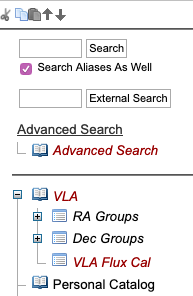 |
|---|
| Figure 2.1.1: Left-hand column of SCT. |
Example Catalog: VLA
The VLA catalog (Figure 2.1.2) is the VLA calibrator list, described in the VLA calibrator manual. These sources are suggested to be good calibrators for specific frequencies and array configurations, but not necessarily for all frequencies in all configurations. Browsing this source catalog is instructive to become familiar with catalogs in the OPT web application and with the information available for sources. The source search tools are an extra feature in the SCT only.
Note that the VLA source catalog is in red italics, which indicates this catalog is read-only. A plus icon in front of the open book icon
 indicates that a catalog includes source groups. A catalog does not need to contain groups, but at some point it may be more convenient to create them. If you click the plus icon or the name of the catalog these groups will appear in the catalog tree and the plus icon will change to a minus icon
indicates that a catalog includes source groups. A catalog does not need to contain groups, but at some point it may be more convenient to create them. If you click the plus icon or the name of the catalog these groups will appear in the catalog tree and the plus icon will change to a minus icon .
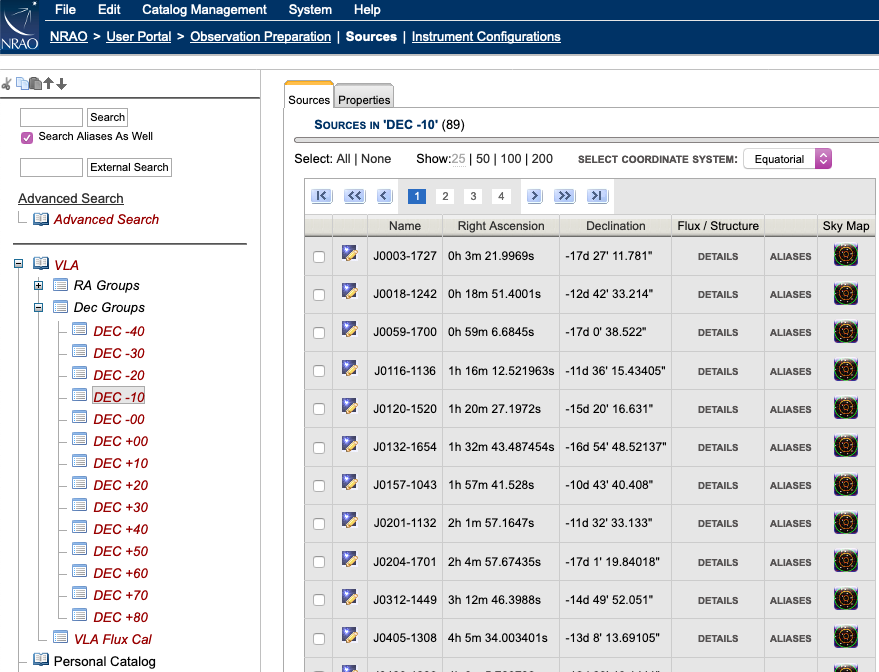 |
|---|
| Figure 2.1.2: The first few sources in the DEC -10 group, which is part of the Dec Groups in the VLA calibrator catalog. |
If you click on the catalog name, you will also see the contents of the highlighted VLA catalog in the main SCT window. This table list combines the contents of all groups and possible entries in the catalog that do not belong to a group (though in this case there are no such free-agent entries). The predefined groups in the VLA catalog are RA Groups, Dec Groups, and VLA Flux Cal. The RA Groups and Dec Groups also have subgroups (Figure 2.1.2), but these subgroups are a special case implementation in the VLA catalog only; groups cannot be nested. When a group name is highlighted (or selected) using the mouse button, the right-hand side window with the contents will only show the sources which were grouped in this sub-catalog. For example, selecting the VLA Flux Cal group will now only list the standard flux density calibrator sources. Similarly, the DEC +10 subgroup will show the VLA sources with Declinations between +10 and +20.
Clicking VLA differs from clicking the plus icon in that it will expose the total content of the catalog in the main (editing) window, with 25 sources per page, starting with source J0001+1914; clicking the plus icon only exposes the names of the groups in the left-hand side column. At the top of the table you will notice that the first line is a small page navigation menu; a similar page navigation menu can be found at the bottom. This VLA catalog contains more entries (currently showing 25) than fit on one page, and in this case is distributed over many pages. Below is a list of the menu icon buttons and a brief description:
| first page of the catalog (or group) | |
| 10 pages backward in the catalog (or group), or as many as possible if less than 10 exist | |
| previous page in the catalog (or group) | |
| 1, 2, .. | individual page numbers in the catalog (or group), with the current page highlighted click to select another page from this small list (up to 10 pages numbers) if desired |
| next page in the catalog (or group) | |
| 10 pages forward in the catalog (or group), or as many as possible if less than 10 remain | |
| last page of the catalog (or group) |
If you find the default of 25 lines per table page too few, you can change to a larger number of lines per page (50, 100, or 200) at the top of the page. Every table column with the font turning orange when the mouse hovers over it can be sorted by using a click of the mouse button. All pages in the catalog are used in the sorting which means that catalog entries may have moved from one page to another after a sort. When a column is sorted, it will show a small orange arrow next to the header name, pointing up if the column is sorted in ascending order (going to larger values when going down in the table) and pointing down when the sorting is in descending order. A sorted table can be re-sorted in the opposite direction by clicking the column again (note that the header of a sorted column, the one with the arrow, might not change to the orange color).
As a small exercise, use the navigation tools at the top or bottom to confirm that (with 25 sources per page) the catalog has 75 pages. Using the table header sort, confirm that the source with the most southern Declination is J1118-4634. Hovering the mouse over the Details or Aliases pops up, if available, additional information on the sources: flux densities at different frequency bands, closure phase properties, and aliases for the source in non-sortable columns (see the key in the VLA calibrator manual). The angular view near a calibrator on the sky can be displayed in a new browser tab by clicking the Sky Map icon  . Above the table on top of the page it is shown that the coordinates in the table are in the Equatorial coordinate system. If another coordinate system is selected in the drop-down menu, e.g., Galactic, the positions are recalculated from the positions entered originally, which is indicated by a small red asterisk next to the coordinates.
. Above the table on top of the page it is shown that the coordinates in the table are in the Equatorial coordinate system. If another coordinate system is selected in the drop-down menu, e.g., Galactic, the positions are recalculated from the positions entered originally, which is indicated by a small red asterisk next to the coordinates.
Each row in the table represents one source with a name and some descriptive information. A row starts with a tick-box and an edit icon  . The tick-boxes can be used to select one or more entries in the catalog for copy/paste as described in the next section. A shortcut to select all or to deselect all catalog entries on the current page can be found above the table. Selecting and copy/paste has to be redone for every page. The edit icon is used to access the details of the source entry in the catalog, i.e., the specifics of the source of interest. Here it will be a VLA calibrator source; later this might be the specifics of your science target source, and the information contained may be slightly different from entries in a personal source catalog created by an observer or by the PST to OPT import performed by NRAO staff.
. The tick-boxes can be used to select one or more entries in the catalog for copy/paste as described in the next section. A shortcut to select all or to deselect all catalog entries on the current page can be found above the table. Selecting and copy/paste has to be redone for every page. The edit icon is used to access the details of the source entry in the catalog, i.e., the specifics of the source of interest. Here it will be a VLA calibrator source; later this might be the specifics of your science target source, and the information contained may be slightly different from entries in a personal source catalog created by an observer or by the PST to OPT import performed by NRAO staff.
Select a random source (not J1118-4634) and expose the source details by clicking on the editing icon in front of the name of the source of which you want to view the properties. The properties of the source are divided over three tabs in the main editing window labeled with the source's name, Images, and Notes. Most of the useful information is in the first tab labeled with the source's name: the source name and position. The Images tab holds the Elevation curve for this source, the LST times for different elevation limits that is useful for calculating LST ranges for which this source can be observed above a certain elevation, and the Azimuth curve. Another useful piece of information is in the Notes tab. Press the blue circle with the white triangle/arrow to show the VLA calibrator manual entry for this source (and press it again to hide this information). This and some extra information in a different form is given in the same tab under User Defined Values.
Navigate back to the VLA catalog either by clicking VLA in the catalog column tree, or by clicking Return to VLA (or, e.g., DEC +10, depending on how you got there) at the top of the page. Please allow the SCT to finish its operation and do not use the browser Back button.
Other read-only catalogs may contain or use slightly different source properties and auxiliary information. In particular, the source names are those of the original catalogs and not necessarily in accordance to the J2000 IAU convention as in the VLA catalog.
OPT 1.31 User Interface Updates
With version 1.31 some customization had been introduced to the SCT. These customization include the ability to resize the windows that make up the SCT (the left column tree structure display, the bottom warnings and errors display); the ability to change the size of the display fonts; and the ability to change the display color with several default themes. Note that these customizations will only be applied to the SCT; when you go to the RCT these customizations will go away. For example, if you are using a theme other than for Standard Light, when you go to the RCT the theme will reset to Standard Light. Going back to the SCT will reset to the custom theme.
Resizing Windows
New with OPT 1.31 is the ability to resize the left column tree structure display and the bottom warnings and errors display. To resize these windows move your cursor over to the inside long border of each window, click and hold on the border, and resize the window. Both windows do have a minimum size preset as the default size, therefore you can not completely close down the window.
Font Size
New with OPT 1.31 is the ability to reset the font size from the default. The options are for Large and Medium (see Figures 2.1.3.a-c below). Note that the alternative font sizes do not apply to the fonts in the top blue menu bar.
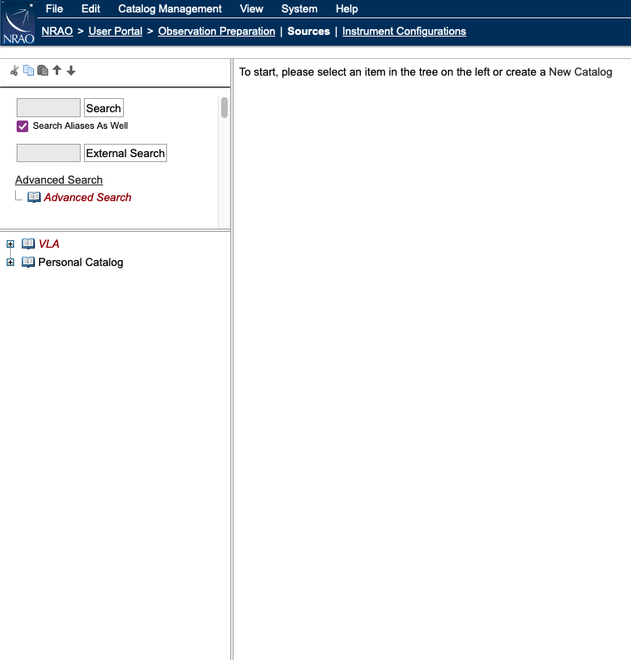 |
| Figure 2.1.3.a: Default Font Size |
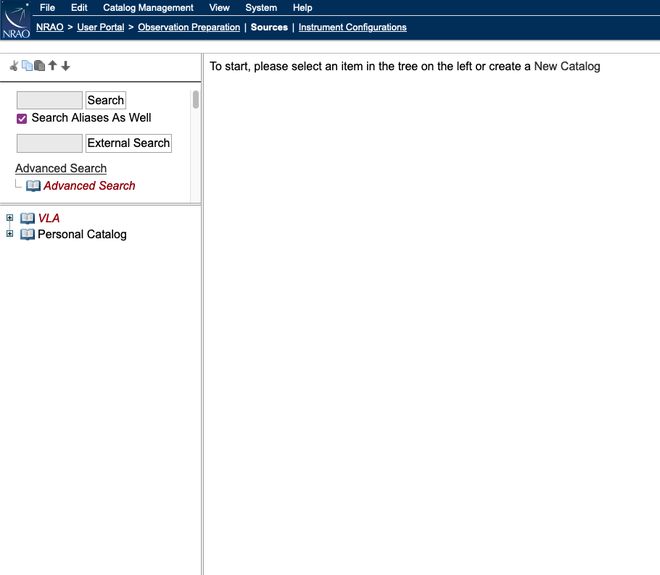 |
| Figure 2.1.3.b: Medium Font Size |
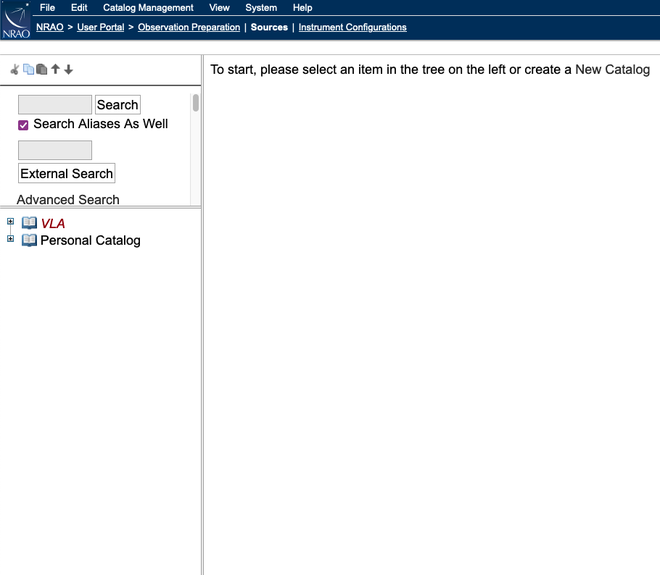 |
| Figure 2.1.3.c: Large Font Size |
Custom Themes
New with 1.31 is the ability to change the theme from the default Standard Light. The custom themes are: Standard Dark, Galaxy, Nebula, Star, Comet, and Asteroid. Examples of these theme colors are below (Figures 2.1.4.a-g). These themes are only available in the OPT and SCT and will not carry over to the RCT, which uses the default Standard Light theme.
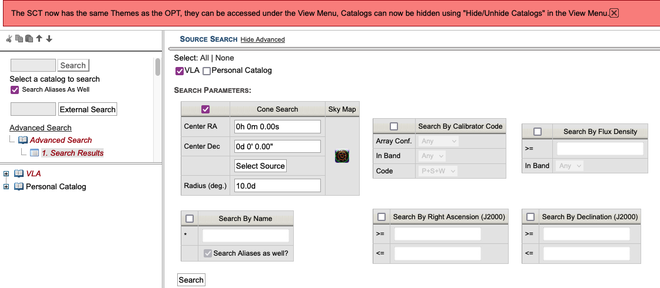 |
| Figure 2.1.4.a: Standard Light (black text on medium gray) |
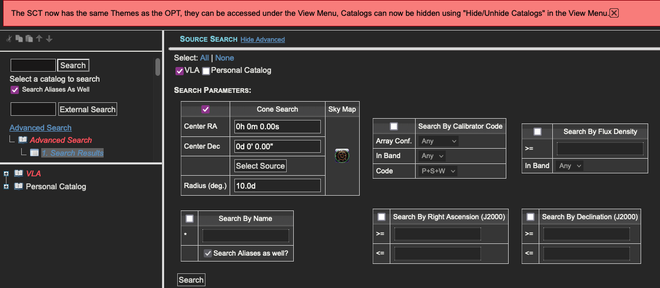 |
| Figure 2.1.4.b: Standard Dark (white text on dark gray) |
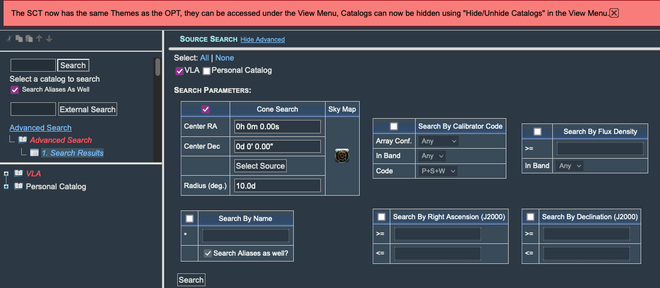 |
| Figure 2.1.4.c: Galaxy (white text on blue-gray) |
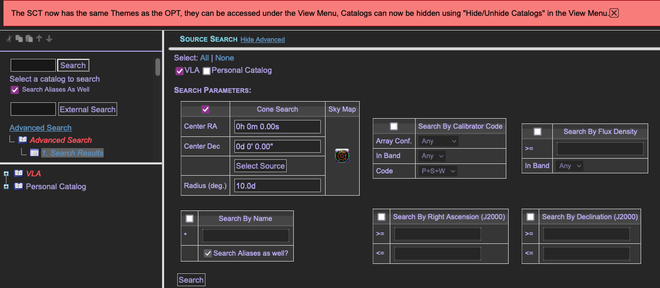 |
| Figure 2.1.4.d: Nebula (purple text on dark gray) |
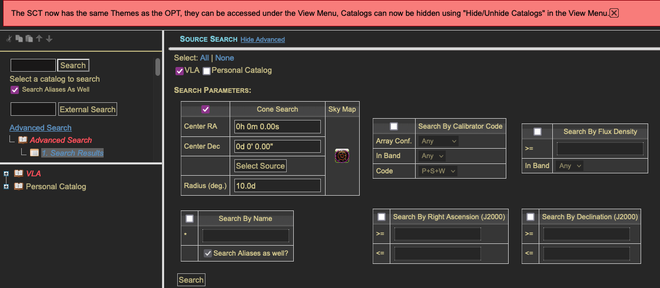 |
| Figure 2.1.4.e: Star (yellow text on dark gray) |
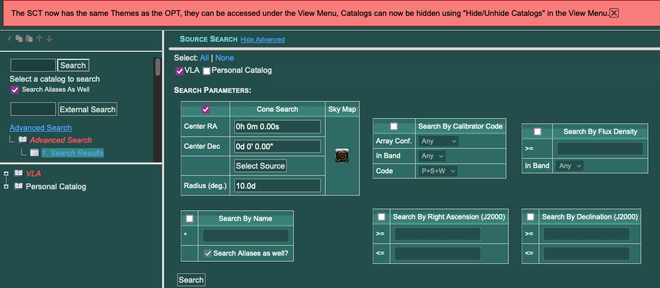 |
| Figure 2.1.4.f: Comet (white text on blue-green) |
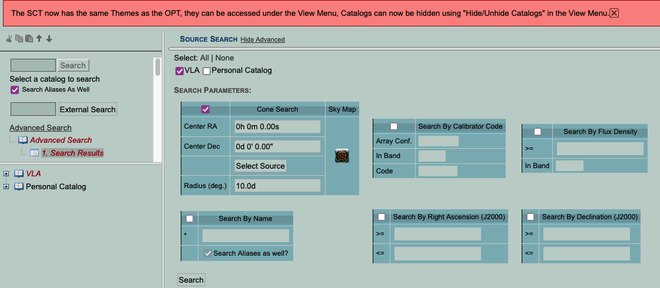 |
| Figure 2.1.4.g: Asteroid (black text on teal) |



Connect with NRAO