Project and Program Block Levels
To utilize the OPT for creating scheduling blocks (SBs), you may either use an existing approved science project under your OPT login or create a test project. To create a test project, go to FILE → CREATE NEW → TEST PROJECT. A test project will automatically generate a program block (PB) and an empty SB. For the test project, you may edit the name of the project and the PB to something more descriptive to you. As with a science project, you may add co-I's (they must have a my.nrao.edu profile) to your test project if you wish to share your observing ideas with a student, teacher, advisor, or colleague.
Project Level
Once you have created or decided on which project to work on, click on the project name in the left-hand side column. You will then be presented with the Project Details.
| Project Details | |
|---|---|
| Title |
The default is the project code (this field is editable). |
| Project Code |
Assigned proposal code at the time of proposal submission. |
| Proposal Code |
Assigned proposal code at the time of proposal submission. |
| Type |
Observing type may be simple, multiconfig, or test. |
| Telescope |
EVLA (this indicates the use of the WIDAR correlator) |
| Test Project? |
No (for science projects) or Yes (for test projects) |
| Allocated Time (hrs) |
Total approved allocated time for the project. |
| Time Used (hrs) |
Total successful time observed for the project. |
Listed below the Project Details will be the principle investigator (PI), proposal contact author, and a list of co-authors. All are listed with name and default email as indicated in their my.nrao.edu user profile. The options to receive emails (yes or no) is to allow each person on the proposal to receive email (un)submissions of SBs and the observing log for each successful observation. Note, the VLA operators do not email observing logs for failed observations. If you have a question regarding a failed observation, please contact the NRAO Science Helpdesk.
Program Block Level
To reveal the PB(s), click on the plus icon to the left of the project in the project tree. All projects will have at least one PB, some may have more depending on allocated array configurations and observing priority per observing semester and/or array configuration.
| Program Block Details | |
|---|---|
| Name |
Often written as allocated array configuration and observing priority, e.g., B (C) indicates B-configuration C-priority. |
| Scheduling Priority |
Allocated observing priority can be A, B, or C. |
| Allocated Time (hrs) |
Approved allocated time for the selected PB. |
| Used Time (hrs) |
Successful time observed for the selected PB. |
| Acceptable Configurations |
Allocated array configuration(s) for the selected PB. |
Below the Program Block Details and Acceptable Configurations is the ability to link SBs (described under Linking SBs), table of generated SB(s), and a table of execution blocks (EBs).
If you have created a test project, you may edit two of the fields: Name and Acceptable Configurations. When creating SBs under a test project, you must select a configuration. Do so by selecting the configuration (hold onto it with the mouse button) and then drag the desired configuration from the right column to the left column.
Scheduling Blocks Table
Each SB will be listed in the Scheduling Block table with 10 sort-able columns of information pertaining to the SB.
- Index (to be used when linking SBs)
- Name (when selected, will open the SB)
- Id# (each SB is given a unique identification number)
- Status (NOT_SUBMITTED, SUBMITTED, SCHEDULABLE, COMPLETED, ON HOLD, or EXPIRED)
- Executions (number of counts or repetitions for the SB)
- Total Time (total duration of all executions of an SB with N counts or N+1 counts)
- Per Execution (total duration of a single execution of the SB)
- Scheduled Start (Dynamic SBs will indicate LST start range and Fixed-date SBs will indicate LST day and time)
- Wind (selected wind (in m/s) constraints)
- Api (selected atmospheric phase interferometer (in degrees) constraints)
Execution Blocks Table
An EB is generated once an SB has been selected by the Observation Scheduling Tool (OST). If an observation is completed or failed, it will appear in the Execution Blocks table. In addition, each SB has an Executions tab. Successful and unsuccessful (i.e., failed) observations of the selected SB will also appear in the Executions tab. The Execution Blocks table contains 10 columns:
- SB ID (scheduling block identification)
- EB ID (execution block identification)
- Status (Completed or Failed)
- Duration (total length of SB)
- Started (two sets of days and times in LST and UT)
- Finished (two sets of days and times in LST and UT)
- Initial API (°) (initial atmospheric interferometry conditions)
- Initial Wind (m/s) (initial wind conditions)
- Script + VCI (If the SB was observed using the OST, the script and VCI (virtual correlator interface) files are available for download.)



Connect with NRAO