Validate, Submit, and Unsubmit
Validate and Submit
If you are satisfied with the SB you have created, triple checked everything under the Static Report tab, Dynamic LST Validation tab, and address any errors or warnings presented in the interface feedback strip at the bottom of the Static Report tab or in the Dynamic LST Validation tab; then you may select the Submission tab (Figure 4.7.1).
- If the text below the Validate button indicates your project has no errors, then you may click on the Submit button. A pop-up box will appear asking if you are sure you want to submit, click OK.
- Note, the OPT will send an SB submission email to everyone on the project who has selected yes to receive those emails. NRAO staff responsible for checking and validating SBs will receive the same SB submission email.
- If the text below the Validate button indicates your project has errors, then you will need to fix them before the OPT will allow you to submit the SB. The interface feedback strip at the bottom should indicate the errors with the SB to be fixed.
- Note, test projects created by you cannot be submitted. If you try to submit a test project, a pop-up box will appear stating a submission fail and a message in the interface feedback strip at the bottom will give an error message.
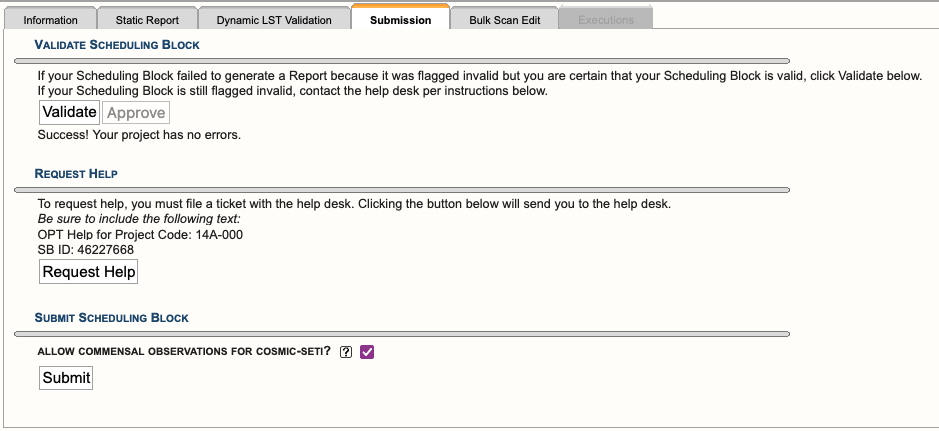 |
|---|
|
Figure 4.7.1: Example of the Submission Tab |
It is important to note here, when the OPT validates an SB it does NOT check the following items:
- allocated science target(s) have been used or have the correct coordinates
- appropriate calibrators have been selected
- correct resource(s) have been selected
- custom resource(s) have been set up correctly, i.e., spectral line
The observer is responsible for correctly setting up their observation(s) and double checking the items listed above. Contact us through the NRAO Science Helpdesk if you have any questions related to SB setup, i.e., need help finding an appropriate complex gain calibrator or advice on the resource setup.
After the SB(s) have been submitted, NRAO staff will check and validate each SB. If we do not find any issues with an SB, it will be approved (changing its status to schedulable — adding it to the dynamic observing queue). Note, we typically do not contact the submitter of valid SB(s). If we do find issues with an SB, we will contact the submitter via the NRAO Science Helpdesk. Please be sure to login to the NRAO Science Helpdesk as least once, so we may find you in the system. To make changes to an SB, you will need to cancel submission (unsubmit).
COSMIC SETI
Starting in the 2023A semester, the COSMIC SETI system came online at the VLA.
The Commensal Open Source Multimode Interferometer Cluster (COSMIC) system is a newly developed digital signal processing instrument deployed at the Karl G. Jansky Very Large Array (VLA), which is designed to enable Search for Extra-Terrestrial Intelligence (SETI) observations to be conducted at the VLA in parallel with "Primary User" PI-led Science observations. The COSMIC system capabilities are still under active development.
To facilitate users not wanting SETI to have access to their data, there is an option to opt-out of this data collection in the Submission tab in the OPT. By default this option is selected to be enabled (checked), unchecking this box will opt you out (Figure 4.7.2). In this case, opting out means that while SETI will still get your raw data, there are no metadata attached to it, e.g., source name, position (RA and Dec), and instrumentation configuration, which renders the received data useless.
 |
|
Figure 4.7.2: COSMIC-SETI opt-out/in checkbox (default is to opt-in, i.e., selected checkbox) |
Cancel Submission
You may cancel submission (Figure 4.7.3) of an SB at anytime if its status is submitted or schedulable. (Note, this is required to make any changes to the SB.) If the SB status is completed or on hold, you may not cancel submission. Contact us via the NRAO Science Helpdesk if you need an SB released from the on hold status.
To cancel submission of an SB:
- select the SB in the left-hand column you wish to unsubmit
- select Submission tab
- select Cancel Submission button
- A pop-up box will appear stating that your SB was successfully cancelled, click Ok.
 |
|
Figure 4.7.3: Cancel Submission (aka unsubmit) |



Connect with NRAO